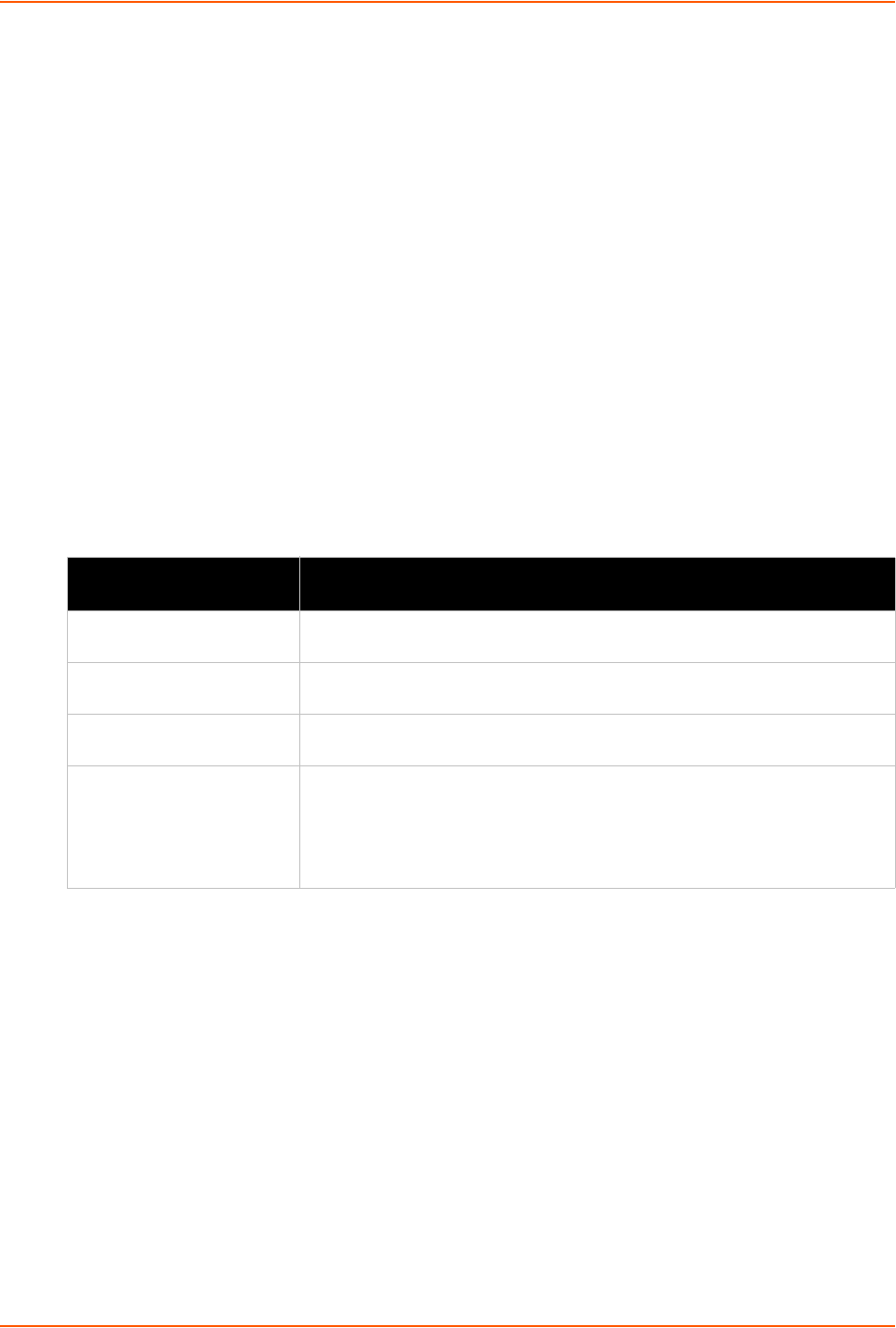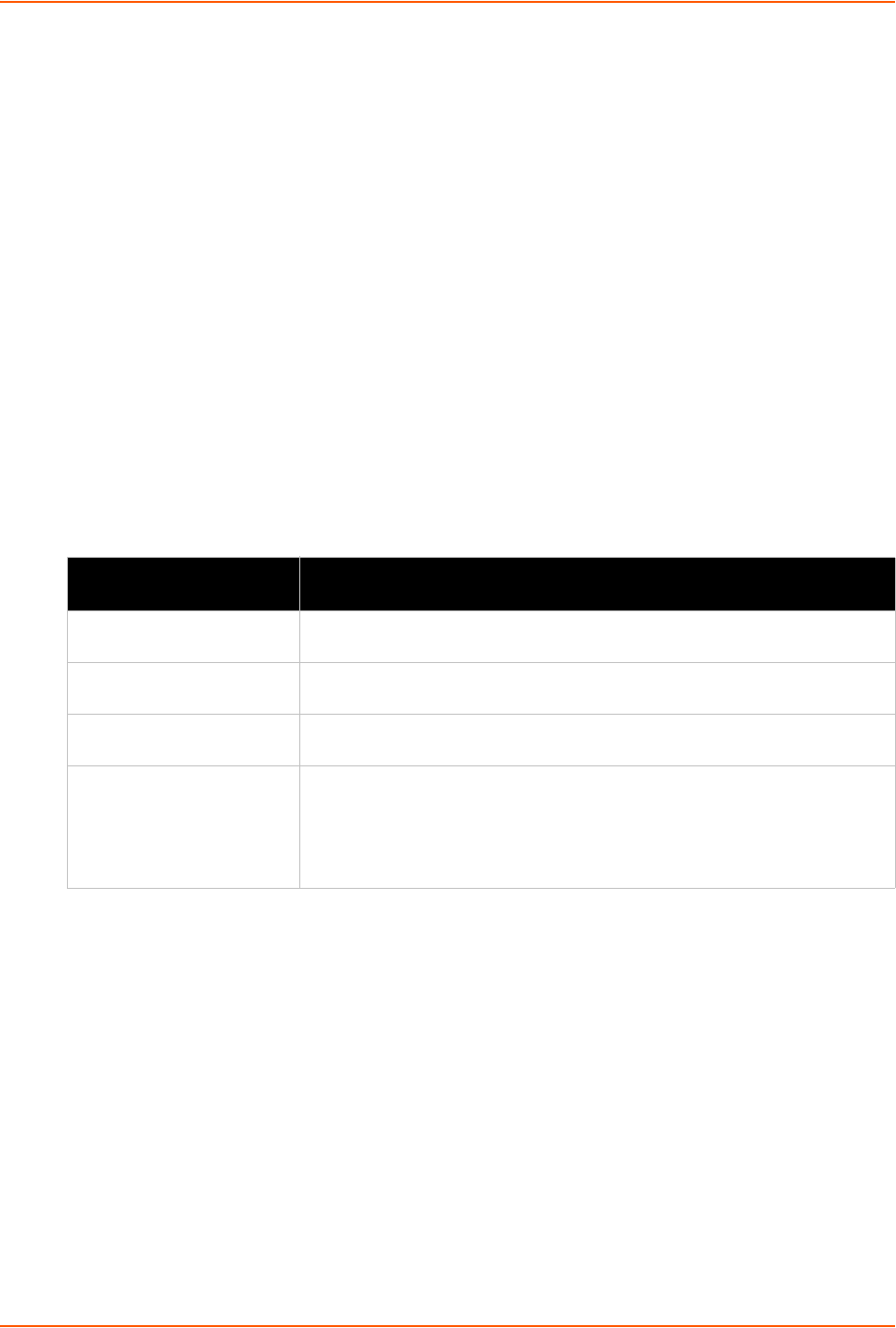
18: Advanced Settings
xSenso User Guide 108
Using XML
Not applicable.
XML: Import Configuration
Here you can import a system configuration from an XML file.
The XML data can be imported from a file on the file system or pasted into a CLI session. The
groups to import can be specified at the command line, the default is all groups.
Import Configuration from External File
This import option requires entering the path and file name of the external XCR file you want to
import.
Import Configuration from the Filesystem
This import option picks up settings from a file and your import selections of groups, lines, and
instances. The list of files can be viewed from the filesystem level of the CLI.
Table 18-7 Import Configuration from Filesystem Settings
To Import Configuration in XML Format
Using Web Manager
To import configuration, go to the Admin tab/page, click XML in the menu and select Import
Configuration.
Using the CLI
To enter the XML command level: enable -> xml
Using XML
Not applicable.
Import Configuration
from Filesystem Settings
Description
Filename Enter the name of the file on the (local to its filesystem) that contains XCR
data.
Channels to Import Select filter instances to be imported in the analog, relay and tunnel groups.
This affects both Whole Groups to Import and Text List selections.
Whole Groups to Import Select the configuration groups to import from the XML configuration record.
This option imports all instances of each selected group.
Text List Enter the string to import specific instances of a group. The textual format of
this string is: <g>:<i>;<g>:<i>;...
Each group name <g> is followed by a colon and the instance value <i> and
each <g>:<i> value is separated by a semi-colon. If a group has no instance
then only the group name <g> should be specified.