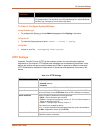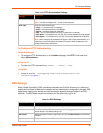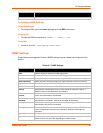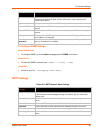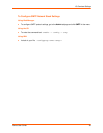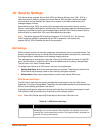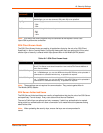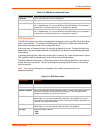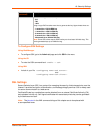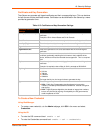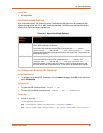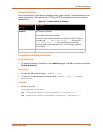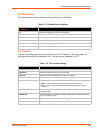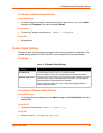16: Security Settings
xSenso User Guide 87
Table 16-3 SSH Server Authorized Users
SSH Client Users
The SSH Client Users are used by all applications that play the role of an SSH Client. Specifically
Action Connect Mode. To configure the xSenso as an SSH client, an SSH client user must be
both configured and also exist on the remote SSH server.
At the very least, a Password or Key Pair must be configured for a user. The keys for public key
authentication can be created elsewhere and uploaded to the device or automatically generated
on the device.
If uploading existing Keys, take care to ensure the Private Key will not be compromised in transit.
This implies the data is uploaded over some kind of secure private network.
The default Remote Command is '<Default login shell>' which tells the SSH Server to execute a
remote shell upon connection. This can be changed to anything the SSH Server on the remote
host can execute.
Note: If you are providing a key by uploading a file, make sure that the key is not
password protected.
Table 16-4 SSH Client Users
RSS Settings Description
Username Enter a new username or edit an existing one.
Password Enter a new password or edit an existing one.
Public RSA Key Enter the path and name of the existing public RSA key you want to use with this
user. In WebManager, you can also browse to the public RSA key to be uploaded. If
authentication is successful with the key, no password is required.
Public DSA Key Enter the path and name of the existing public DSA key you want to use with this
user. In WebManager, you can also browse to the public DSA key to be uploaded.If
authentication is successful with the key, no password is required.
RSS Settings Description
Username Enter the name that the device uses to connect to an SSH server.
Password Enter the password associated with the username.
Remote Command Enter the command that can be executed remotely. Default is shell, which tells the
SSH server to execute a remote shell upon connection. This command can be
changed to anything the remote host can perform.
Private Key Enter the path and name of the existing private key you want to upload. In
WebManager, you can also browse to the private key to be uploaded. Be sure the
private key will not be compromised in transit. This implies the data is uploaded over
some kind of secure private network.
Public Key Enter the path and name of the existing public key you want to upload. In
WebManager, you can also browse to the public key to be uploaded.
Key Type Select a bit length for the key:
RSA
DSA