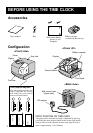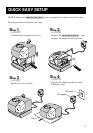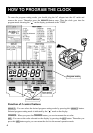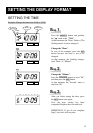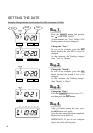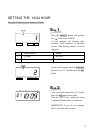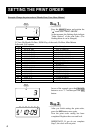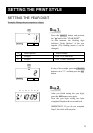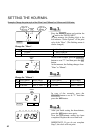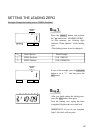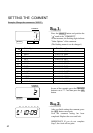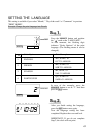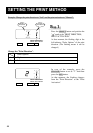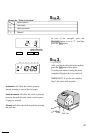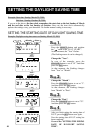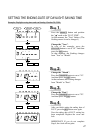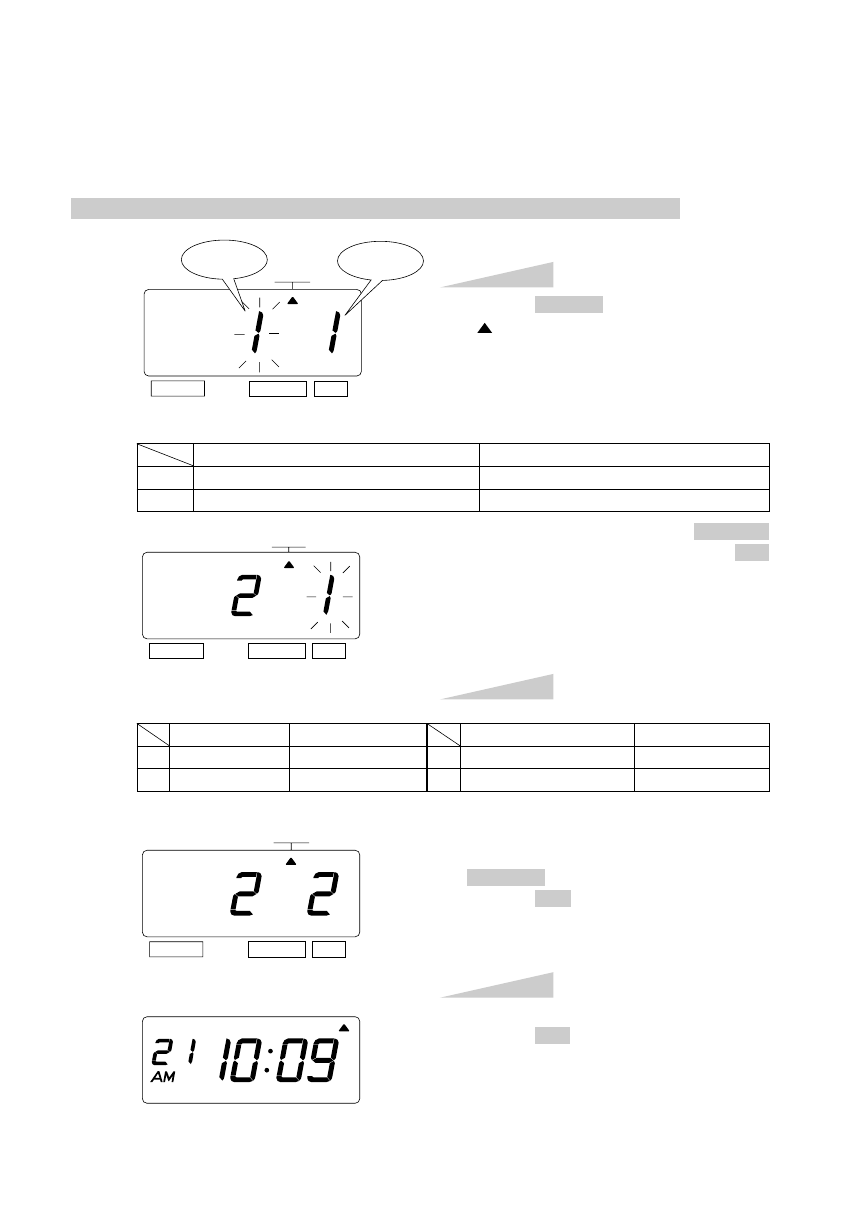
10
SETTING THE
HOUR/MIN.
Example: Change the print style of the "Hour" and "Minute" to 24 hour and 1/100 min.
Press the SELECT button and position the
" "mark at the "HOUR /MIN".
At that moment, the flashing digit at the
left indicates "Order Options" of the print
style of the "Hour". (The flashing means it
can be changed.)
Step 1
HOUR
MIN.
SELECT CHANGE SET
HOUR
MIN.
In case of the example, press the CHANGE
button to set at "2". And then press the SET
button.
At that moment, the flashing changes from
"Hour" to "Minute".
1.
2.
Order Options
12 Hour
24 Hour
Print Example
JAN 31 PM3:00
JAN 31 15:00
After you finish setting the hour/minute,
press the SET button once again.
Now the hour/minute setting has been
completed. Replace the cover and lock.
IMPORTANT: If you do not complete
Step 3, the clock will not print.
Step 3
HOUR
MIN.
SELECT CHANGE SET
SELECT CHANGE SET
In case of the example, press the
CHANGE button to set at "2". And then
press the SET button.
Step 2
Change the "Hour".
1.
2.
3.
4.
1/60 Min.
1/100 Min.
JAN 31 AM12:10
JAN 31 AM12.17
1/20 Min. (=5/100 Min.)
1/10 Min.
Change the "Minute".
JAN 31 AM12.15
JAN 31 AM12.1
Order Options Order Options
Print Example Print Example
TU WE TH FR SA SUMO
Type of
Minute
Type of
an hour