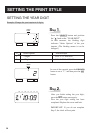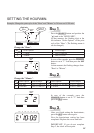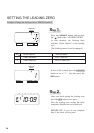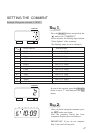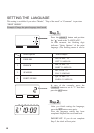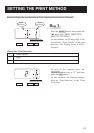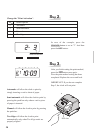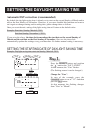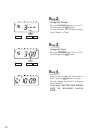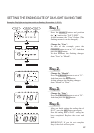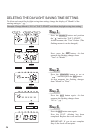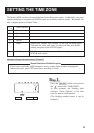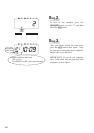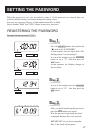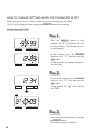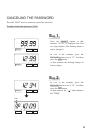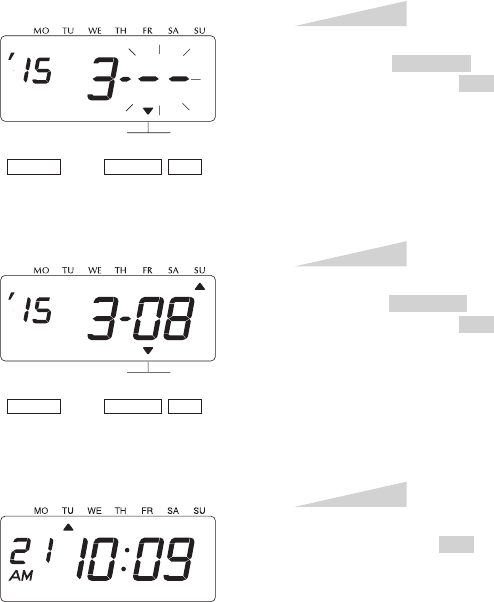
24
22
Change the "Date".
Press the CHANGE button to set at "08".
And then press the SET button.
Step 3
After you finish setting the starting date of
D.S.T., press the SET button once again.
Now the starting date of D.S.T. setting has
been completed.
Go on to the "SETTING THE ENDING
DATE OF DAYLIGHT SAVING
TIME".
Step 4
D.S.T.
START
SELECT CHANGE
SET
Change the "Month".
Press the CHANGE button to set at "3".
And then press the SET button.
At that moment, the flashing changes
from "Month" to "Date".
Step 2
D.S.T.
START
SELECT CHANGE
SET
23
SETTING THE ENDING DATE OF DAYLIGHT SAVING TIME
Example: Daylight saving time ends on Sunday, November 1, 2015.
Press the SELECT button and position
the " " mark at the "D.S.T. END".
At that moment, the "Year" flashes. (The
flashing means it can be changed.)
Change the "Year".
In case of the example, press the
CHANGE button to set at "15". And then
press the SET button.
At that moment, the flashing changes
from "Year" to "Month".
Step 1
D.S.T.
END
SELECT CHANGE
SET
Change the "Month".
Press the CHANGE button to set at "11".
And then press the SET button.
At that moment, the flashing changes
from "Month" to "Date".
Step 2
Change the "Date".
Press the CHANGE button to set at "01".
And then press the SET button.
Step 3
After you finish setting the ending date of
D.S.T., press the SET button once again.
Now the ending date of D.S.T. setting has
been completed. Replace the cover and
lock.
IMPORTANT: If you do not complete
Step 4, the clock will not print.
Step 4
Year
Date
Month
D.S.T.
END
SELECT CHANGE
SET
D.S.T.
END
SELECT CHANGE
SET
D.S.T.
END
SELECT CHANGE
SET
ENGLISH
25