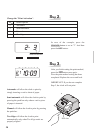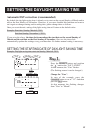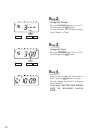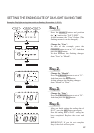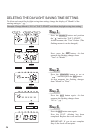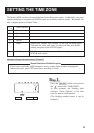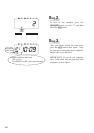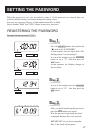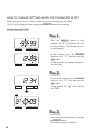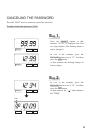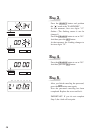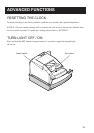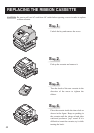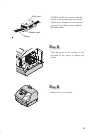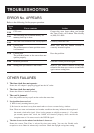HOW TO CHANGE SETTING WHEN THE PASSWORD IS SET
Once the password is set, you have to enter the password for changing any setting.
"99 99" will be displayed when you press the SELECT button before entering.
Example: Password "1234".
Press the SELECT button, at that
moment "99 99" is displayed and first
two digits flashes. (The flashing means it
can be changed.)
In the example, press the CHANGE
button to set at "12". And then press the
SET button.
At that moment, the flashing changes to
last two digits.
Step 1
SELECT CHANGE SET
In case of the example, press the CHANGE
button to set at "34". And then press the
SET button.
At that moment, the " " mark indicates
the "TIME".
Step 2
TIME
SELECT CHANGE SET
SELECT CHANGE SET
SELECT CHANGE SET
Select desired setting mode by pressing
the SELECT button.
Then make settings as explained.
Step 3
30
28