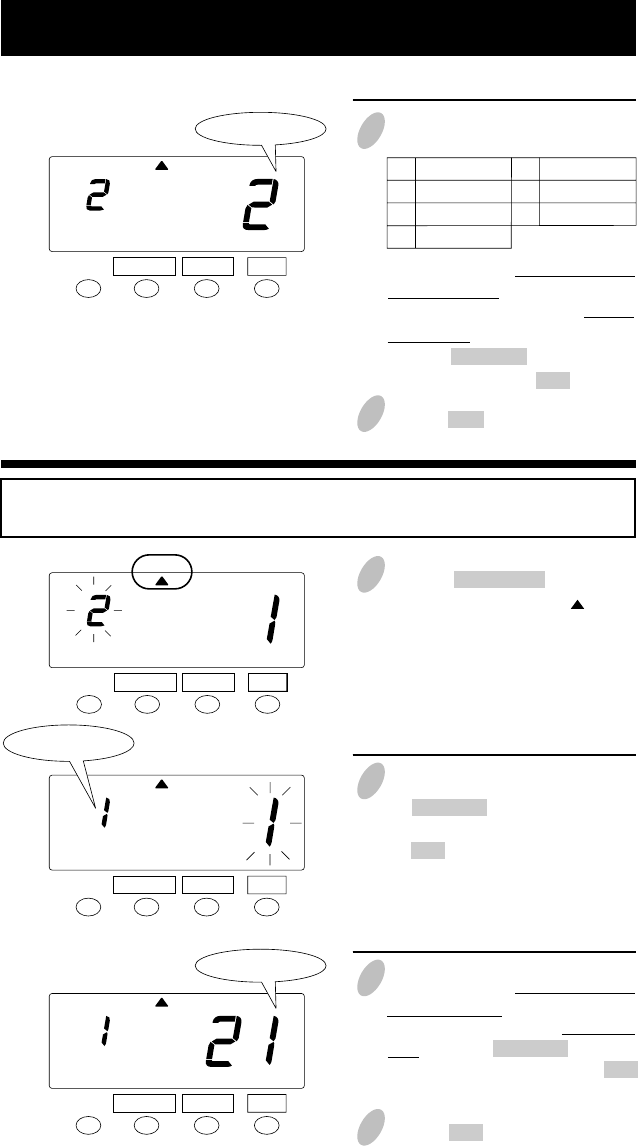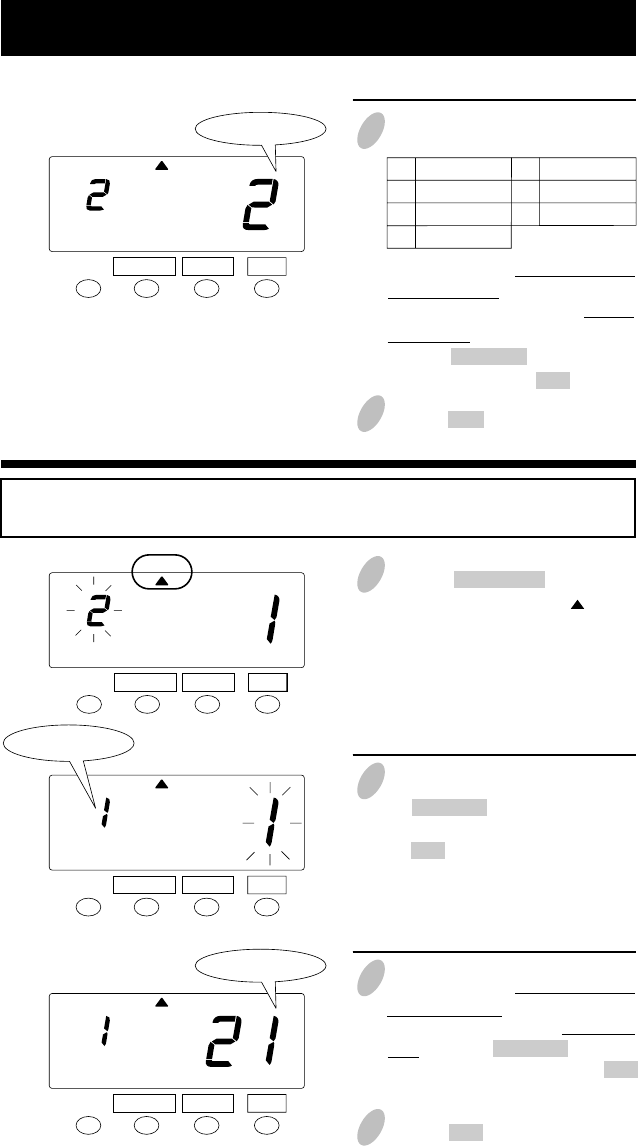
24
1
Push the FUNCTION button for 3
seconds and position the " " under
the "MODE" mark.
2
In the case of monthly closing, push
the CHANGE button to set the left-
side number at "1" and then push
the SET button. At that moment, the
flashing of the display will change
to the right-side number.
Sunday
Monday
Tuesday
Wednesday
1
2
3
4
Thursday
Friday
Saturday
5
6
7
Example 2
Monthly closing in Payroll Mode ----- the closing date is 20th.
Set the "Mode".
3
To set pay period, you have to input
a starting date. In this case, as
closing date is 20th, you have to set
21st. Push the CHANGE button to
set at "21" and then push the SET
button.
4 Push the SET button once again.
Set the "Starting date".
SET
SET
Monthly closing
FUNCTION CHANGE
FUNCTION CHANGE
MODE
3 Starting day
4 Push the SET button once again.
To set pay period, you have to input
a starting day. In this case, as
closing day is Sunday, you have to
set Monday.
Push the CHANGE button to set at
"2" and then push the SET button.
Set the "Starting day of the week".
SET
Starting day
FUNCTION CHANGE
MODE
SET
Starting date
FUNCTION CHANGE
MODE
MODE
21