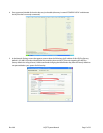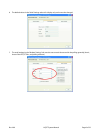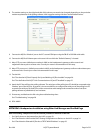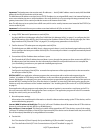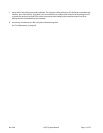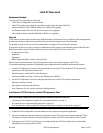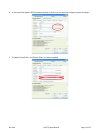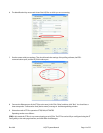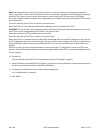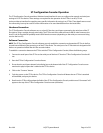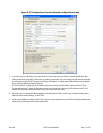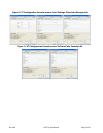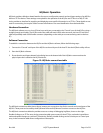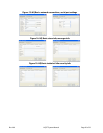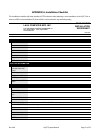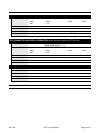Rev. A00 HQ-ST System Manual Page 15 of 32
RUN. Enter this mode after the ST Plus is set up, to test if it can open a connection to the designated "call home"
IP:port of an HQ Plus. In this mode the ST Plus will connect to the HQ Plus, and remain connected and fully operating,
until the ST Plus is reset or power cycled . After a reset or power cycling, the ST Plus will revert to STOP mode.
Run mode is typically used for testing the setup configuration or re-configuration, prior to placing the ST Plus into fully
operational mode.
Access the web page of the ST Plus to check its connection status.
When the ST Plus is in Run mode the LAVA Ether Link Manager will not "locate/find" the ST Plus.
ACTIVATED. This mode is the normal operating mode for the ST Plus. The device will always attempt to re-connect to
the HQ Plus's IP:port as designated by the “Home IP” entry of the ST Plus.
Select this mode only if all ST parameters are set, and correct.
Access the web page of the ST Plus to check its connection status.
When the ST Plus is in Activated mode, the LAVA Ether Link Manager will not "locate/find" the device. In this case, use
the ST Configuration Console to make any changes. The user may also make changes to the ST Plus's configuration by
using the HQ Basic software utility running at the head office site, or by using an HQ Remote Console device at any
location.
NOTE: As an option, the basic network parameters can be set using the ST Configuration Console, and STOP mode
selected, thereby allowing the installer to access the web page interface of the ST Plus to complete configuring the ST
Plus for operation.
10. Test the link.
See “Test the End-to-End HQ-ST Link Communications: HQ and ST Installed” on page 27.
11. Attach the device to be polled (ECR or POS station). In general, it is most trouble-free to configure the serial port of
the ST Plus to match the serial port of the ECR or POS station.
12. If necessary, troubleshoot the link using the troubleshooting chart:
See “Troubleshooting” on page 28.
13. POLL AWAY!