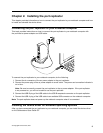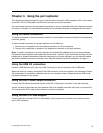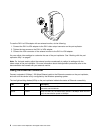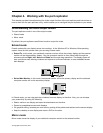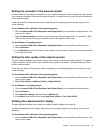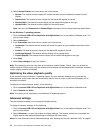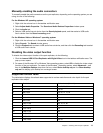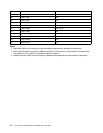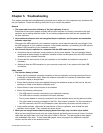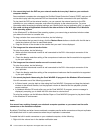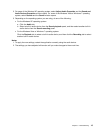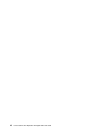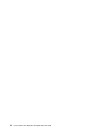Manually enabling the audio connectors
To manually enable the audio connectors on the port replicator, depending on the operating system you are
using, do one of the following:
For the Windows XP operating system:
1. Right-click the volume icon in the taskbar notication area.
2. Select Adjust Audio Properties. The Sound and Audio Devices Properties window opens.
3. Click the Audio tab.
4. Select a USB audio line-out device from the Sound playback panel, and then select a USB audio
line-in device from the Sound recording panel.
For the Windows Vista or Windows 7 operating system:
1. Right-click the volume icon in the taskbar notication area.
2. Select Sounds. The Sound window opens.
3. Click the Playback tab to select a USB audio line-out device, and then click the Recording tab to select
a USB audio line-in device.
Disabling the video output function
To disable the video output function of the port replicator, do the following:
1. Click the Lenovo USB 2.0 Port Replicator with Digital Video icon in the taskbar notication area. The
pop-up menu opens.
2. For users of the Windows XP or Windows Vista operating system, select Off to disable the video output
function of the port replicator. For users of the Windows 7 operating system, select Advanced..., and
then in the Multiple displays drop-down list box, select Show desktop only on 1 or Show desktop
only on 2 to display your desktop on one target screen.
Supported refresh rates
The table below displays the refresh rates supported at various resolutions and color depth for the port
replicator video output.
SN
Resolution
Refresh rates (Unit: Hz)
1 640 x 480 60, 72, 75, 85
2 720 x 400 70, 85
3 800 x 600 56, 60, 72, 75, 85
4 832 x 624
75
5
800 x 480 60
6 848 x 480 60
7
1024 x 768 60, 70, 75, 85
8 1152 x 864
75
9 1152 x 870
75
10 1280 x 720 60
11 1280 x 768 60, 75, 85
12 1280 x 800 60
13 1280 x 960 60, 85
Chapter 4. Working with the port replicator 11