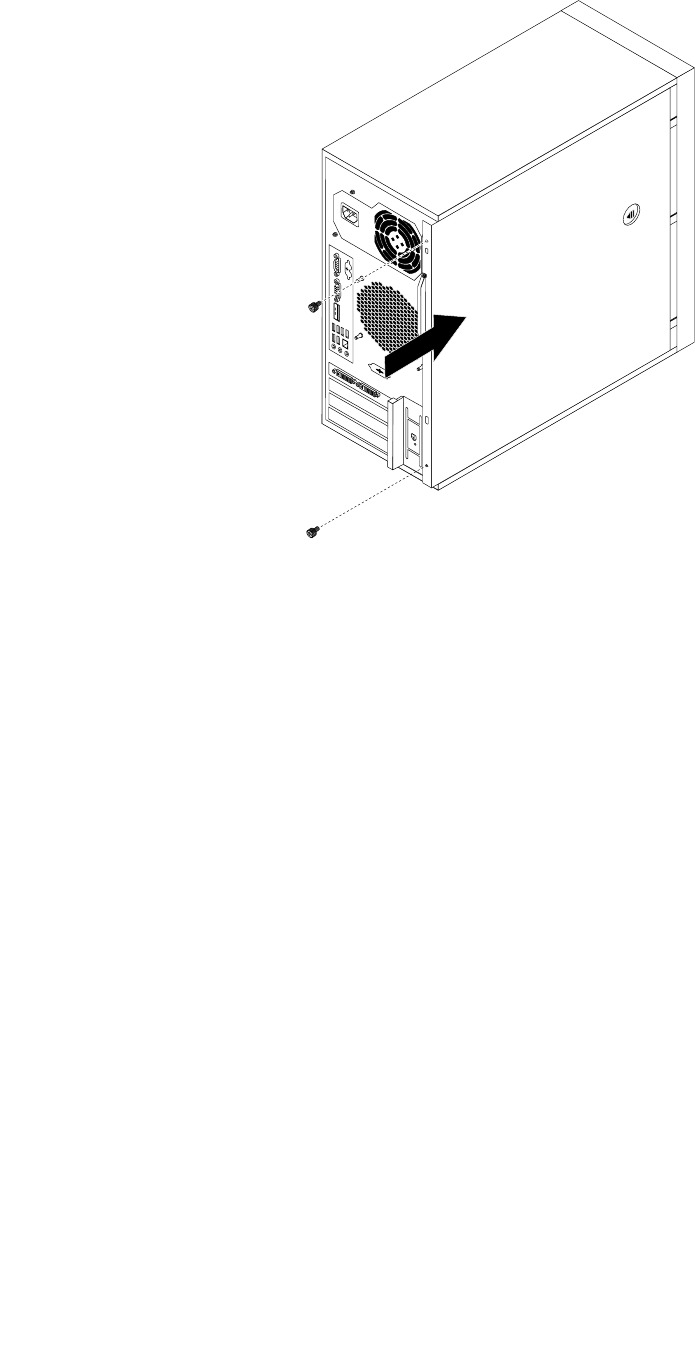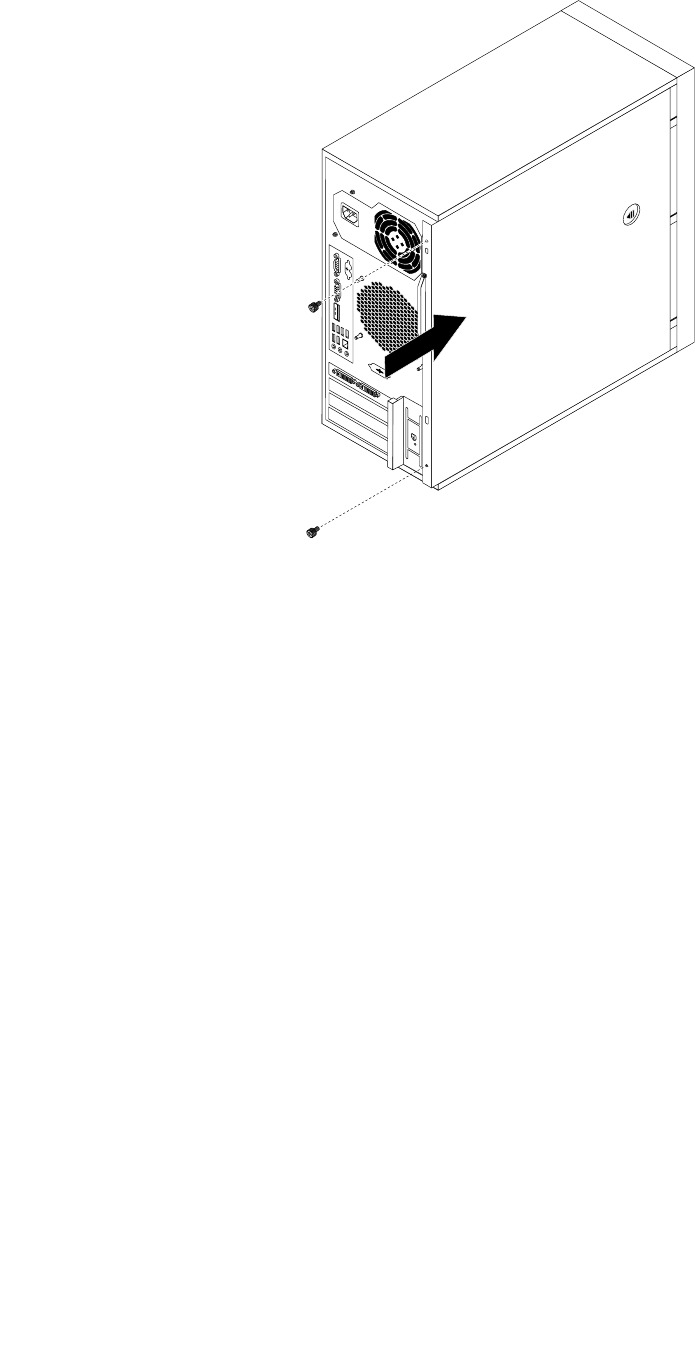
Figure 35. Reinstalling the server cover
5. Install the screws to secure the server cover.
6. Lock the server cover if you have a server cover lock.
7. Reconnect the external cables and power cords to the server. See “Front view” on page 23 and “Rear
view” on page 23
.
8. Depending on the parts you installed or replaced, you might need to conrm the updated information in
the Setup Utility program. Refer to Chapter 8 “Conguring the server” on page 77
.
Note: In most areas of the world, Lenovo requires the return of the defective FRU. Information about this
will come with the FRU or will come a few days after the FRU arrives.
Updating the server conguration
When you start the server for the rst time after you install or remove an internal option or external device,
you might receive a message that the conguration has changed. The Setup Utility program starts
automatically so that you can save the new conguration settings.
Some options have device drivers that you must install. For information about installing device drivers, see
the documentation that comes with each option.
You can obtain device drivers for operating systems that are not preinstalled at
http://www.lenovo.com/support. Installation instructions are provided in readme les with the device-driver
les.
58 ThinkServerHardware Maintenance Manual