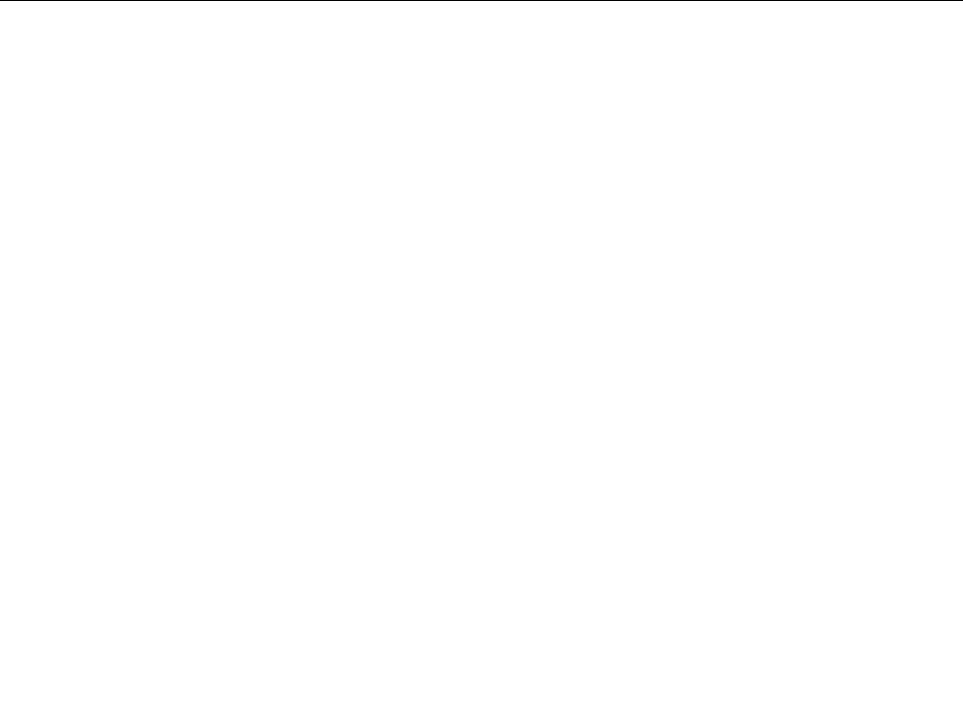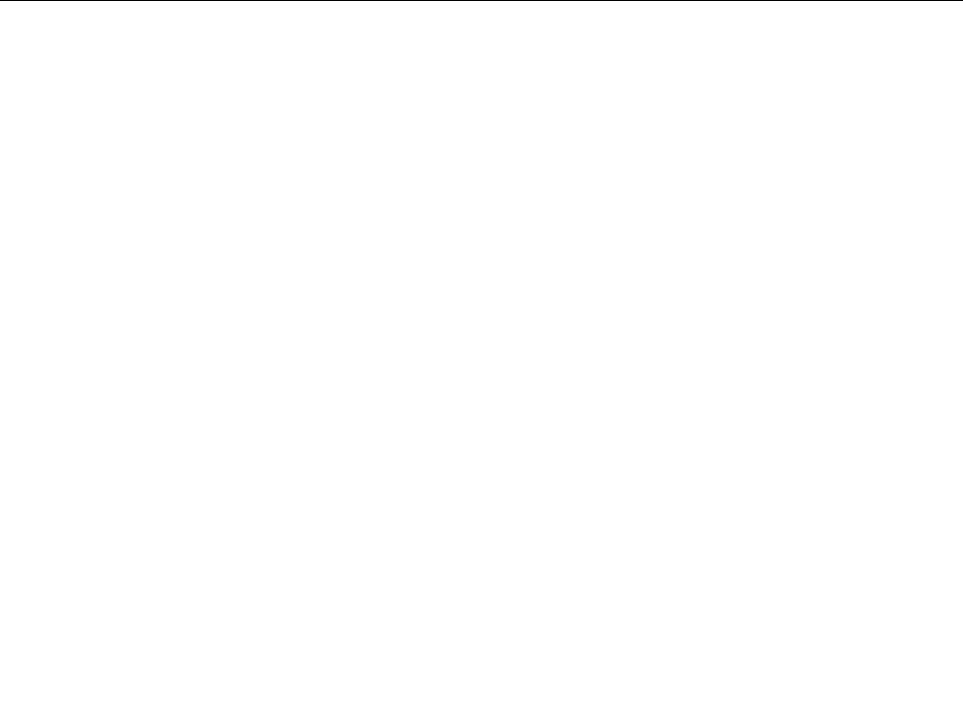
To view or permanently change the congured startup device sequence, do the following:
1. Start the Setup Utility program. See “Starting the Setup Utility program” on page 77.
2. From the Setup Utility program main menu, select Startup ® Primary Boot Sequence. Read the
information displayed on the right side of the screen.
3. Select the rst boot device, second boot device, and so on.
4. Press Esc to return to the Startup menu. Then, select the devices for the Automatic Boot Sequence
and Error Boot Sequence.
5. Press F10 to save and exit the Setup Utility program. See “Exiting from the Setup Utility program ”
on page 80.
Advanced settings
On some server models, the Advanced menu includes a setting to enable or disable HyperThreading. This
feature works only with HyperThreading-aware operating systems. The default setting for HyperThreading
is enabled. However, if you are not using a HyperThreading-aware operating system and the setting for
HyperThreading is Enabled, your server performance might be degraded. Therefore, you should always set
HyperThreading to Disabled unless you are sure your operating system supports HyperThreading.
Exiting from the Setup Utility program
After you nish viewing or changing settings, press Esc to return to the Setup Utility program main menu.
You might have to press Esc several times. Then, do one of the following:
• If you want to save the new settings, press F10 to save and exit the Setup Utility program.
• If you do not want to save the settings, select Exit ® Discard Changes and Exit.
• If you want to return to the default settings, press F9 or select Exit ® Load Optimal Defaults.
Conguring RAID
This section provides information about how to congure Redundant Array of Independent Disks (RAID) for
your server.
This section provides information on the following topics:
• “RAID Level” on page 80
• “Conguring the system UEFI to enable SATA RAID functionality” on page 81
• “Creating RAID volumes” on page 81
• “Deleting RAID volumes” on page 81
Note: The information about conguring RAID in this section is applicable only for a Windows environment.
For information about conguring RAID in a Linux environment, contact your Linux software provider.
RAID Level
Your server must have the minimum number of SATA hard disk drives installed for the supported level of
RAID below:
• RAID Level 0 – Striped disk array
– Two hard disk drives minimum
– Better performance without fault tolerance
• RAID Level 1 – Mirrored disk array
– Two hard disk drives minimum
80 ThinkServerHardware Maintenance Manual