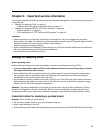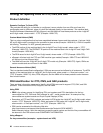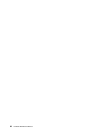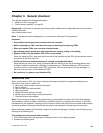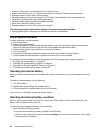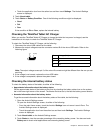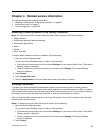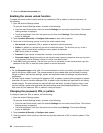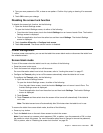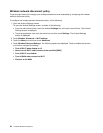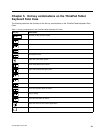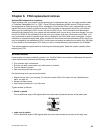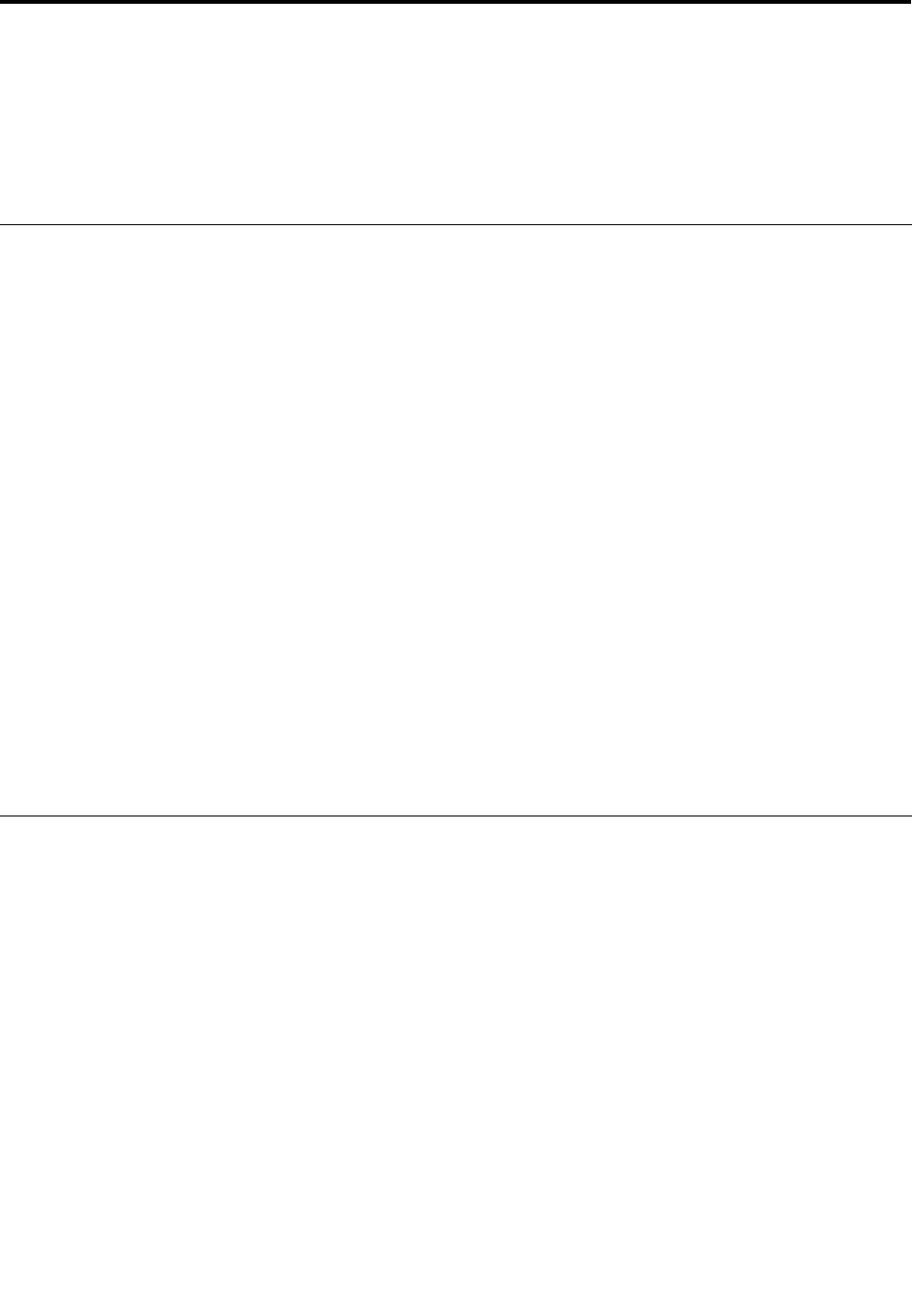
Chapter 4. Related service information
This chapter presents the following information:
• “Resetting a tablet preload to the factory condition” on page 27
• “Locking the screen” on page 27
• “Power management” on page 29
Resetting a tablet preload to the factory condition
Note: The following data will be erased when you reset a tablet preload to the factory condition.
• Google Account
• System and application data and settings
• Downloaded applications
• Music
• Photos
• Other user data
To reset a tablet preload to the factory condition, do the following:
1. Open the Android Settings screen.
To open the Android Settings screen, do either of the following:
• From the main Home screen, touch the Android Settings icon on Lenovo Launch Zone. The Android
Settings screen is displayed.
• Touch the application icon from the action bar and then touch Settings. The Android Settings
screen is displayed.
2. Touch Privacy.
3. Touch Factory data reset.
4. Touch the Reset tablet icon and the tablet will be reset to the factory condition.
Locking the screen
To protect your tablet data against unauthorized access, lock the screen and set an unlock mode for
unlocking the screen. The screen unlock mode can be a personal or corporate password, a PIN, or a pattern.
After a screen unlock mode is set and the screen is locked, the next time you turn on your tablet or wake up
the screen, you must type the password or the PIN, or draw the unlock pattern to unlock it.
After you lock the tablet, nothing happens if you touch the screen, but you still can listen to the music and
use the volume control buttons.
Notes: To listen to the music when the screen is locked, do the following:
1. Open the Android Settings screen.
To open the Android Settings screen, do either of the following:
• From the main Home screen, touch the Android Settings icon on Lenovo Launch Zone. The Android
Settings screen is displayed.
• Touch the application icon from the action bar and then touch Settings. The Android Settings
screen is displayed.
2. Touch Privacy.
© Copyright Lenovo 2011
27