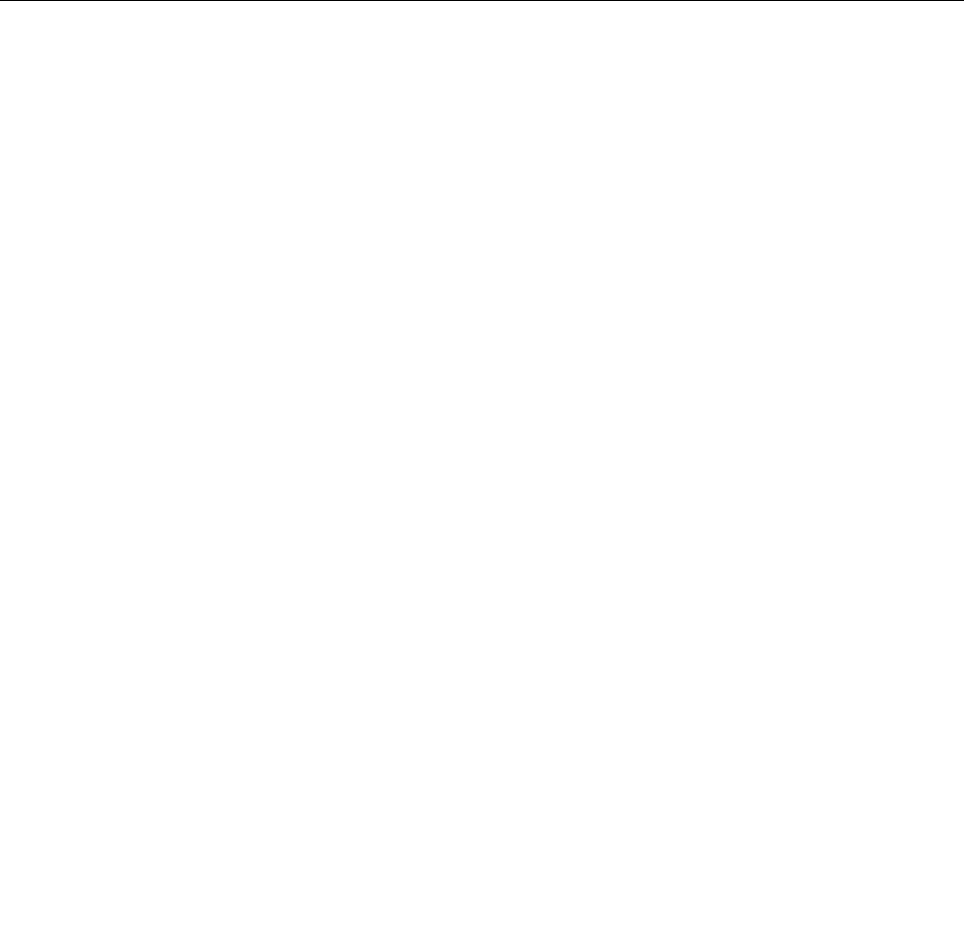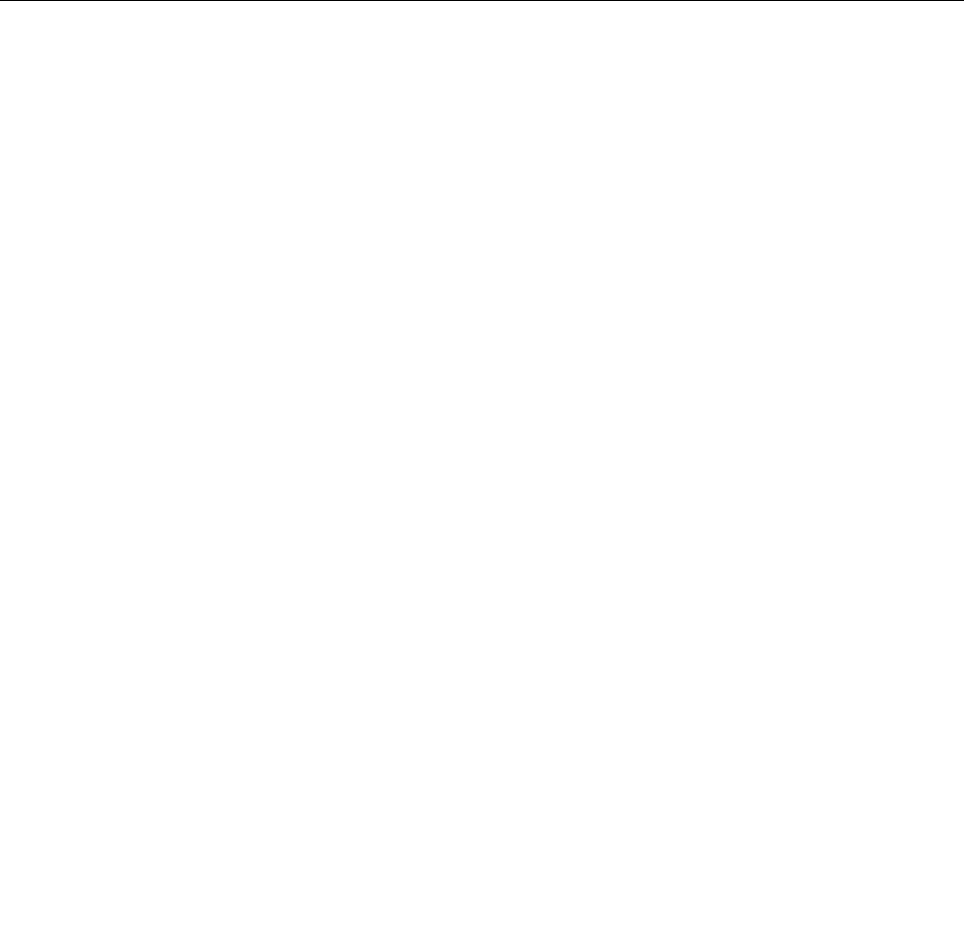
4. Type your new password or PIN, or draw a new pattern. Conrm it by typing or drawing it for a second
time.
5. Touch OK to save your change.
Disabling the screen lock function
To disable the screen lock function, do the following:
1. Open the Android Settings screen.
To open the Android Settings screen, do either of the following:
• From the main Home screen, touch the Android Settings icon on Lenovo Launch Zone. The Android
Settings screen is displayed.
• Touch the application icon from the action bar and then touch Settings. The Android Settings
screen is displayed.
2. Touch Location & Security ➙ Congure lock screen.
3. Touch Not secured. The screen unlock function is disabled.
Power management
To reduce power consumption, you can set the tablet into screen blank mode or disconnect the tablet from
the wireless network.
Screen blank mode
To turn off the screen when the tablet is not in use, do either of the following:
• Press the power button once.
• Touch the screen lock widget to turn off the screen.
For more information about how to lock the screen, refer to “Locking the screen” on page 27
.
• Congure the Timeout policy to turn off the screen automatically when the tablet is not in use.
To congure the Timeout policy, do the following:
1. Open the Android Settings screen.
To open the Android Settings screen, do either of the following:
– From the main Home screen, touch the Android Settings icon on Lenovo Launch Zone. The
Android Settings screen is displayed.
– Touch the application icon from the action bar and then touch Settings. The Android Settings
screen is displayed.
2. Touch Screen.
3. Touch Timeout and then select when the screen will be turned off automatically if the tablet is
not in use.
Note: The tablet screen turns off automatically after 30 minutes when the tablet is not in use.
To resume the tablet from screen blank mode, do either of the following:
• Press any key button.
• Touch the Unlock icon on the main Home screen to unlock the screen.
Note: If you have set up a screen unlock password, PIN, or pattern, type the password or PIN, or draw
the pattern to unlock the screen. For more information about how to change or remove the password,
PIN, or pattern, refer to “Disabling the screen lock function” on page 29
.
Chapter 4. Related service information 29