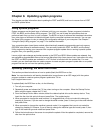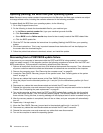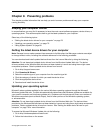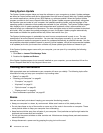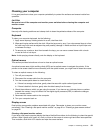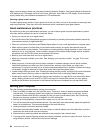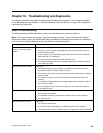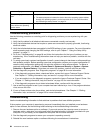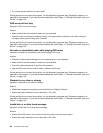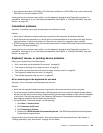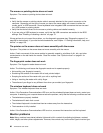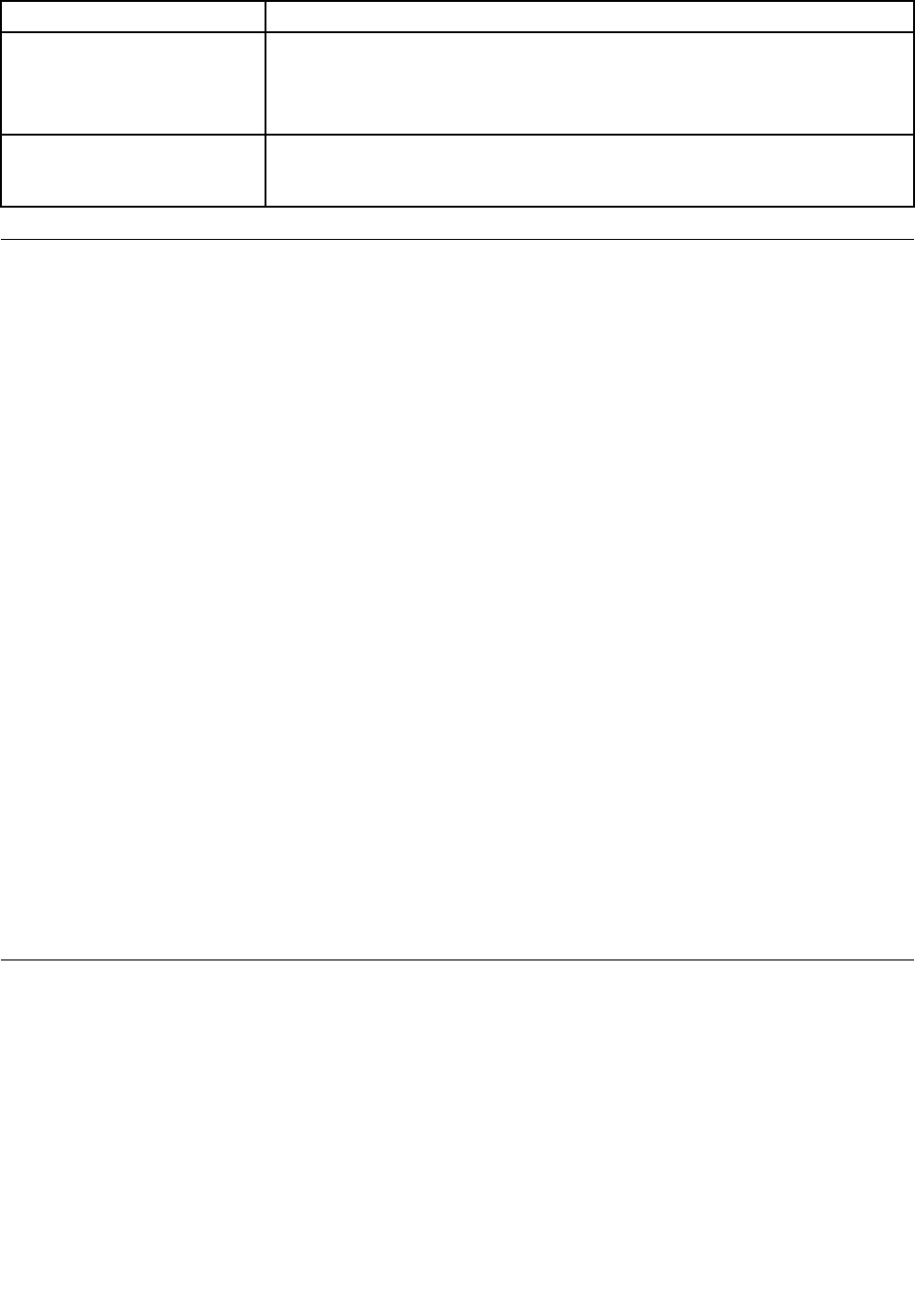
Symptom Action
The operating system does not
start.
Verify that:
• The startup sequence includes the device where the operating system resides.
Usually, the operating system is on the hard disk drive. For more information,
see “Selecting a startup device” on page 74
.
The computer beeps multiple
times before the operating
system starts.
Verify that no keys are stuck.
Troubleshooting procedure
Use the following procedure as a starting point for diagnosing problems you are experiencing with your
computer:
1. Verify that the cables for all attached devices are connected correctly and securely.
2. Verify that all attached devices that require ac power are connected to properly grounded, functioning
electrical outlets.
3. Verify that all attached devices are enabled in the BIOS settings of your computer. For more information
about accessing and changing the BIOS settings, refer to your Chapter 7 “Using the Setup Utility
program” on page 71.
4. Go to the “Troubleshooting” on page 84 and follow the instructions for the type of problem you are
experiencing. If the Troubleshooting information does not help you resolve a problem, continue with the
next step.
5. Try using a previously captured conguration to see if a recent change to hardware or software settings
has caused a problem. Before restoring a previous conguration, capture your current conguration in
case the older conguration settings do not solve the problem or have adverse affects. To restore a
captured conguration, click Start ➙ Control Panel ➙ System and Security ➙ System ➙ System
Protection ➙ System Restore. If this does not correct the problem, continue with the next step.
6. Run the diagnostic programs. See “Diagnostic programs” on page 99 for more information.
• If the diagnostic programs detect a hardware failure, contact the Lenovo Customer Support Center.
See Chapter 11 “Getting information, help, and service” on page 103
for more information.
• If you are unable to run the diagnostic programs, contact the Lenovo Customer Support Center. See
Chapter 11 “Getting information, help, and service” on page 103 for more information.
• If the diagnostic programs do not detect a hardware failure, continue with the next step.
7. Use an antivirus program to see if your computer has been infected by a virus. If the program detects a
virus, remove the virus.
8. If none of these actions solve the problem, seek technical assistance. See Chapter 11 “Getting
information, help, and service” on page 103 for more information.
Troubleshooting
Use the troubleshooting information to nd solutions to problems that have denite symptoms.
If the symptom your computer is experiencing occurred immediately after you installed a new hardware
option or new software, do the following before referring to the troubleshooting information:
1. Remove the new hardware option or software. If you must remove the computer cover to remove a
hardware option, make sure you review and follow the electrical safety information provided with your
computer. For your safety, do not operate the computer with the cover removed.
2. Run the diagnostic programs to ensure your computer is operating correctly.
3. Reinstall the new hardware option or software following the manufacturer's instructions.
84 ThinkCentre User Guide