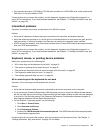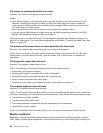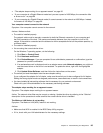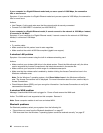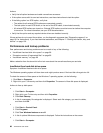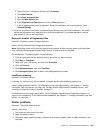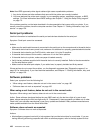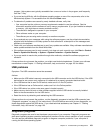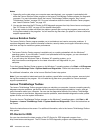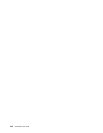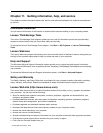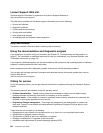2. Right-click your C drive entry and then click Properties.
3. Click Disk Cleanup.
4. Click Clean up system les.
5. Click the More Options tab.
6. In the Programs and Features area, click the Clean up button.
7. A list of installed applications is displayed. Select the application you want to remove. Click
Uninstall/Change.
• Clean out your Inbox, Sent Items, and Deleted Items folders from your e-mail application. The folder
names and procedures vary depending on your e-mail application. If you need assistance, see the
help system for your e-mail application.
Excessive number of fragmented les
Symptom: Excessive number of fragmented les
Action: Run the Windows Disk Defragmenter program.
Note: Depending on the size of the hard disk drive and amount of data currently stored on the hard disk
drive, the disk defragmentation process might take up to several hours to complete.
On the Windows 7 operating system, do the following:
1. Close any programs that are currently running and close any open windows.
2. Click Start ➙ Computer.
3. Right-click your C drive entry and then click Properties.
4. Click the Tools tab.
5. Click Defragment Now, then click Continue.
6. Click Defragment Now again to start a disk-defragmentation process.
Insufcient memory
Symptom: Insufcient memory
In general, the more memory that is installed, the better the Windows operating system runs.
Action: Install additional memory. For information about purchasing memory, see Chapter 11 “Getting
information, help, and service” on page 105. For step-by-step instructions on installing memory, see
“Installing or replacing a memory module” on page 31.
If these actions do not correct the problem, run the diagnostic programs (see “Diagnostic programs” on
page 101 for instructions). If you need technical assistance, see Chapter 11 “Getting information, help, and
service” on page 105.
Printer problems
Symptom: The printer does not work.
Actions: Verify that:
1. The printer is turned on and is online.
2. Paper is loaded correctly.
3. The printer signal cable is securely connected to the correct parallel, serial, or USB connector on the
computer.
Chapter 10. Troubleshooting and diagnostics 99