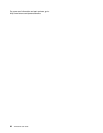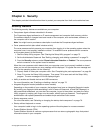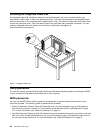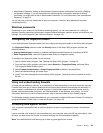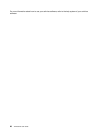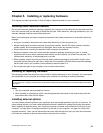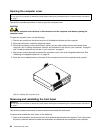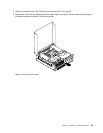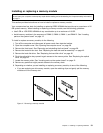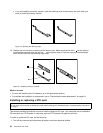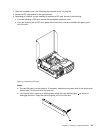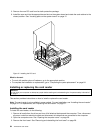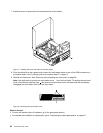4. To reinstall the front bezel, align the other three plastic tabs on the bottom of the front bezel with the
corresponding holes in the chassis, then pivot the front bezel inward until it snaps into position.
Figure 10. Reinstalling the front bezel
What to do next:
• To work with another piece of hardware, go to the appropriate section.
• To complete the installation or replacement, go to “Completing the parts replacement” on page 64
.
Accessing the system board components and drives
Attention:
Do not open your computer or attempt any repair before reading and understanding the “Important safety information”
on page v.
This section provides instructions on how to access the system board components and drives.
To access the system board components and drives, do the following:
1. Remove all media from the drives and turn off all attached devices and the computer. Then, disconnect
all power cords from electrical outlets and disconnect all cables that are connected to the computer.
2. Open the computer cover. See “Opening the computer cover” on page 28.
3. Remove the front bezel. See “Removing and reinstalling the front bezel” on page 28.
4. Remove the heat sink fan duct. See “Replacing the heat sink and fan assembly” on page 45.
5. Remove the hard disk drive. See “Replacing the hard disk drive” on page 40.
6. Pivot the optical drive bay upward to access the system board components and the cables. See
“Replacing the optical drive” on page 43.
30 ThinkCentre User Guide