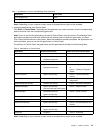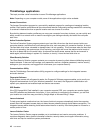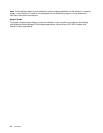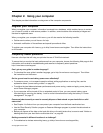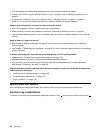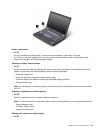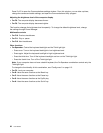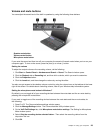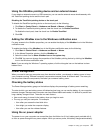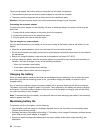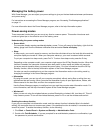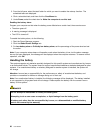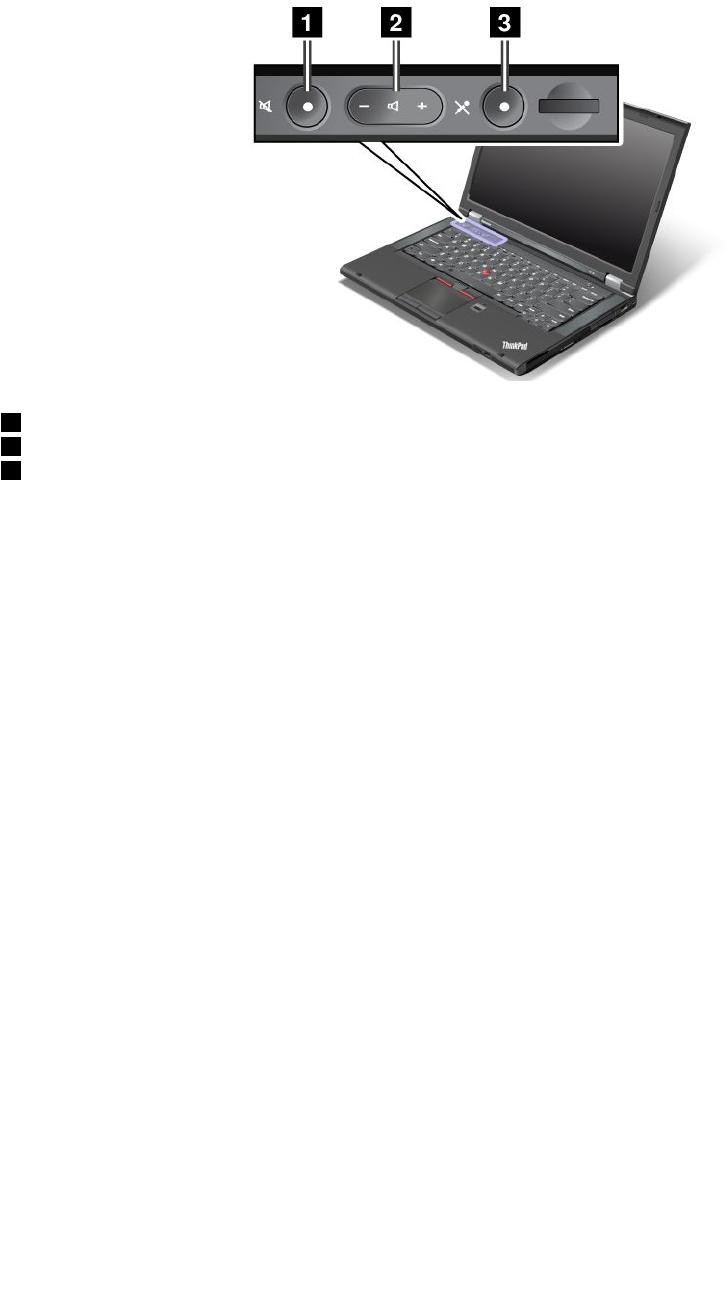
Volume and mute buttons
You can adjust the sound level of the built-in speakers by using the following three buttons:
1 Speaker mute button
2 Volume control button
3 Microphone mute button
If you mute the sound and then turn off your computer, the sound will remain muted when you turn on your
computer again. To turn on the sound, press the plus (+) or minus (-) button.
Setting the volume
To adjust the output volume or the recording volume, do the following:
1. Click Start ➙ Control Panel ➙ Hardware and Sound ➙ Sound. The Sound window opens.
2. Click the Playback tab or Recording tab, and then click a device, which you want to customize.
3. Click the Properties button.
4. Click the Levels tab, and then change the volume by moving the slider.
You also can get access to the desktop volume control by using the volume icon on the taskbar at the lower
right of the screen. For details about controlling volume, refer to your Windows help information system.
Setting the microphone mute button in Windows 7
By default, you can toggle all of your recording devices between the mute state and the un-mute state by
pressing the microphone mute button.
If you want to toggle one of the recording devices between the mute state and the un-mute state, do
the following:
1. Press Fn+F6. The Communications settings window opens.
2. Click the Manage Settings button. The Communications Utility window opens.
3. On the VoIP Call Settings tab, click Microphone mute button settings. The Setting for Microphone
Mute window opens.
4. Select Only the recording device selected below:. Then select the recording device from the
drop-down list box.
5. Click OK.
Chapter 2. Using your computer 23