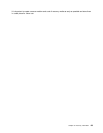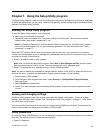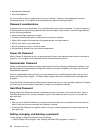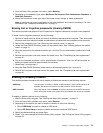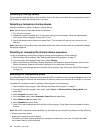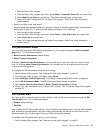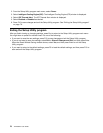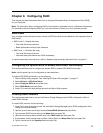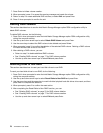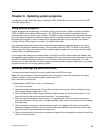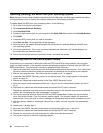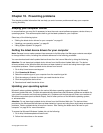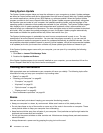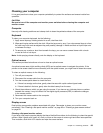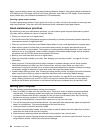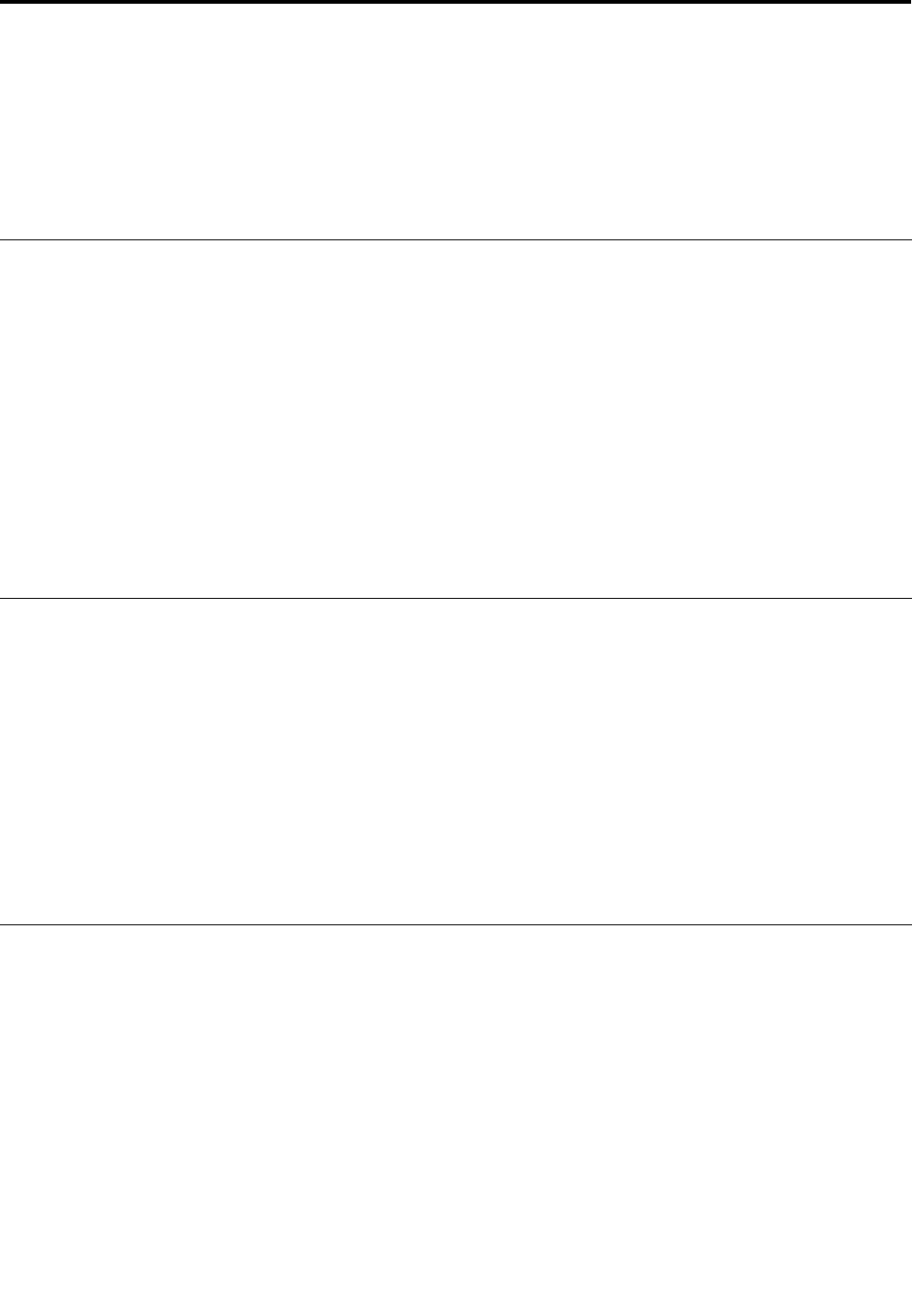
Chapter 8. Conguring RAID
This chapter provides information about how to congure Redundant Array of Independent Disks (RAID)
for your computer.
Note: The information about conguring RAID in this chapter is applicable only for a Windows environment.
For information about conguring RAID in a Linux environment, contact your Linux software provider.
RAID Level
Your computer must have the minimum number of SATA hard disk drives installed for the supported level of
RAID below:
• RAID Level 0 – Striped disk array
– Two hard disk drives minimum
– Better performance without fault tolerance
• RAID Level 1 – Mirrored disk array
– Two hard disk drives minimum
– Improved read performance and 100% redundancy
To install a secondary hard disk drive, refer to “Replacing the secondary hard disk drive” on page 51.
Conguring the system BIOS to enable SATA RAID functionality
This section describes how to congure the system BIOS to enable SATA RAID functionality.
Note: Use the arrow keys on the keyboard to make selections.
To enable SATA RAID functionality, do the following:
1. Start the Setup Utility program. See “Starting the Setup Utility program” on page 71.
2. Select Devices ➙ ATA Drive Setup.
3. Select Congure SATA as and press Enter.
4. Select RAID Mode and press Enter.
5. Press F10 to save the new settings and exit the Setup Utility program.
Creating RAID volumes
This section describes how to use the Intel Matrix Storage Manager option ROM conguration utility to
create RAID volumes.
To create RAID volumes, do the following:
1. Press Ctrl+I when prompted to enter the Intel Matrix Storage Manager option ROM conguration utility
during the computer startup.
2. Use the up and down arrow keys to select Create RAID Volume and press Enter.
3. Type a proper RAID Volume name in the Name eld and press Tab.
4. Use the arrow keys to select a RAID level in the RAID Level eld and press Tab.
5. If appropriate, use the arrow keys to select a Stripe Size in the Stripe Size eld and press Tab.
6. Type a volume size in the Capacity eld and press Tab.
© Copyright Lenovo 2012
77