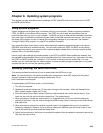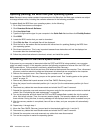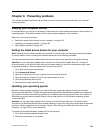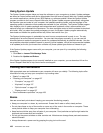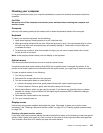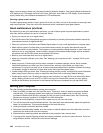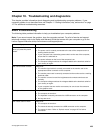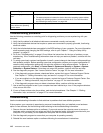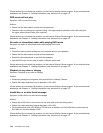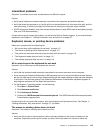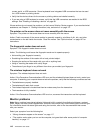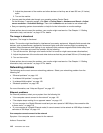Select the problem your computer is experiencing from the following list:
• “Audio problems” on page 111
• “CD problems” on page 112
• “DVD problems” on page 113
• “Intermittent problems” on page 115
• “Keyboard, mouse, or pointing device problems” on page 115
• “Monitor problems” on page 116
• “Networking problems” on page 118
• “Option problems” on page 121
• “Performance and lockup problems” on page 122
• “Printer problems” on page 123
• “Serial port problems” on page 123
• “Software problems” on page 124
• “USB problems” on page 125
Audio problems
Select your symptom from the following list:
• “No audio in Windows” on page 111
• “An audio disc or AutoPlay-enabled disc does not automatically play when it is inserted into a drive”
on page 112
• “Sound comes from one external speaker only” on page 112
• “No audio in DOS applications or games” on page 112
No audio in Windows
Symptom: No audio in Windows
Actions:
• If you are using powered external speakers that have an On/Off control, verify that the On/Off control is
set to the On position and the speaker power cable is connected to a properly grounded, functional ac
electrical outlet.
• If your external speakers have a volume control, verify that the volume control is not set too low.
• Double-click the speaker icon in the Windows notication area. A master volume-control window opens.
Verify that the Mute settings are not checked and none of the volume settings is set too low.
• Some models have a front audio panel you can use to adjust volume. If you have a front audio panel,
verify that the volume is not set too low.
• Verify that your external speakers (and headphones, if used) are connected to the correct audio connector
on the computer. Most speaker cables are color-coded to match the connector.
Note: When external-speaker or headphone cables are attached to the audio connector, the internal
speaker, if present, is disabled. In most cases, if an audio adapter is installed in one of the expansion slots,
the audio function built into the system board is disabled; use the audio jacks on the adapter.
• Ensure that the program you are running is designed for use in the Microsoft Windows operating system.
If the program is designed to run in DOS, the program does not use the Windows sound feature and must
be congured to use SoundBlaster Pro or SoundBlaster emulation.
Chapter 10. Troubleshooting and diagnostics 111