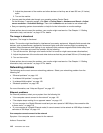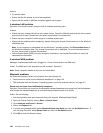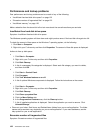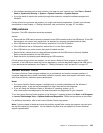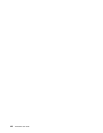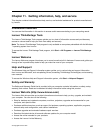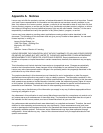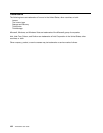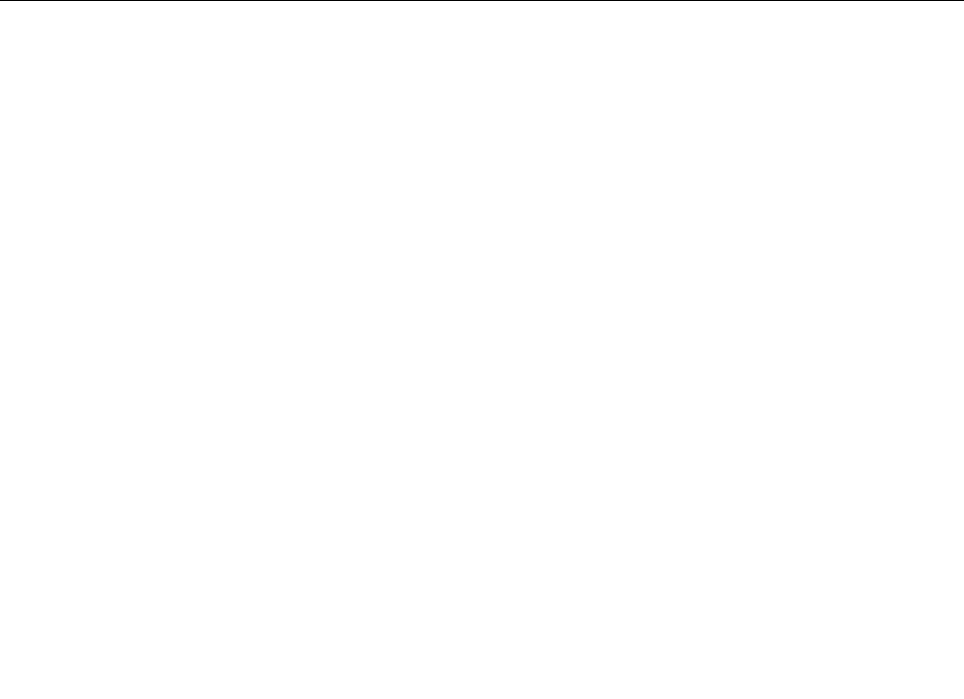
• If the software program used to work correctly, but does not work correctly now, click Start ➙ Control
Panel ➙ System and Security ➙ System ➙ System Protection ➙ System Restore.
• If you are unable to resolve the problem through other methods, uninstall the software program and
reinstall it.
If these actions do not correct the problem, you might need technical assistance. Contact your software
manufacturer or see Chapter 11 “Getting information, help, and service” on page 127 for details.
USB problems
Symptom: The USB connectors cannot be accessed.
Actions:
• Ensure that the USB cable is securely connected to the USB connector and to the USB device. If the USB
device has its own power cord, ensure that it is attached to a properly grounded electrical outlet.
• If the USB device has its own On/Off switch, ensure that it is in the On position.
• If the USB device has an Online switch, ensure that it is in the Online position.
• If the USB device is a printer, ensure that paper is loaded correctly.
• Ensure that any device drivers or other software supplied with the USB device is correctly installed.
Refer to the documentation for the USB device.
• Reset the device by detaching and reattaching the USB connector.
If these actions do not correct the problem, run the Lenovo Solution Center program to test the USB
connector. If the USB device came with its own diagnostics, run those diagnostics against the USB device.
If you need technical assistance, see Chapter 11 “Getting information, help, and service” on page 127.
Lenovo Solution Center
The Lenovo Solution Center program enables you to troubleshoot and resolve computer problems. It
combines diagnostic tests, system information collection, security status, and support information, along
with hints and tips for maximum system performance.
Notes:
• The Lenovo Solution Center program is available only on models preinstalled with the Windows 7
operating system. It also can be downloaded from http://www.lenovo.com/diagnose.
• If you are using the Windows Vista
®
or Windows XP operating system, go to
http://www.lenovo.com/diagnose for the latest information on diagnostics for your computer.
To run the Lenovo Solution Center program on the Windows 7 operating system, click Start ➙ All Programs
➙ Lenovo ThinkVantage Tools ➙ System Health and Diagnostics. Follow the instructions on the screen.
For additional information, refer to the Lenovo Solution Center help system.
Note: If you are unable to isolate and repair the problem yourself after running the program, save and print
the log les created by the program. You will need the log les when you speak to a Lenovo technical
support representative.
Chapter 10. Troubleshooting and diagnostics 125