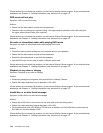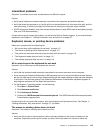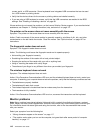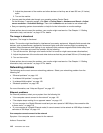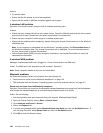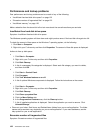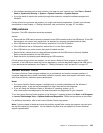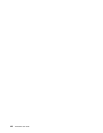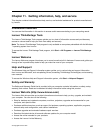Actions:
• Try another cable.
• Ensure that the link partner is set to auto-negotiate.
• Ensure that the switch is 802.3ab-compliant (gigabit over copper).
A wireless LAN problem
Symptom: You cannot connect using the built-in wireless networking card.
Actions:
• Ensure that your wireless LAN driver is the latest version. Check the Web site and verify the driver version
supported by Access Connections is the latest documented in the readme le.
• Ensure that your computer is within range of a wireless access point.
• Ensure that the wireless radio is enabled by double-clicking the Access Connections icon in the Windows
notication area.
Note: If your computer is preinstalled with the Windows 7 operating system, click Show hidden icons in
the Windows notication area. The Access Connections icon is displayed. For more information about
the icon, see the Help in Access Connections.
• Check Network Name (SSID), and your encryption information. Use Access Connections to verify this
case-sensitive information.
A wireless WAN problem
Message: Unauthorized WAN card is plugged in - Power off and remove the WAN card.
Action: The WAN card is not supported on this computer. Remove it.
Note: Some computer models do not have a wireless WAN.
Bluetooth problems
For Bluetooth problems, select your symptom from the following list:
• “Sound does not come from the Bluetooth headphone” on page 120
• “PIM items sent from the Windows 7 operating system cannot be received correctly” on page 121
Sound does not come from the Bluetooth headphone
Symptom: Sound does not come from the Bluetooth headset/headphone but comes from the local speaker
even though the headset/headphone is connected using Headset prole or AV prole.
Action: Do the following:
1. Exit the application that uses the sound device (for example, Windows Media Player).
2. Open the Control Panel by clicking Start ➙ Control Panel.
3. Click Hardware and Sound ➙ Sound.
4. Select the Playback tab.
5. If you are using Headset prole, select Bluetooth Hands-free Audio and click the Set Default button. If
you are using AV prole, select Stereo Audio and click the Set Default button.
6. Click OK to close the Sound window.
120 ThinkCentre User Guide