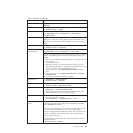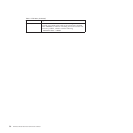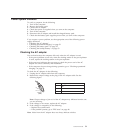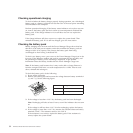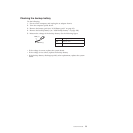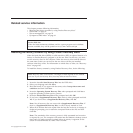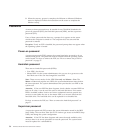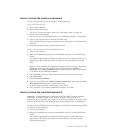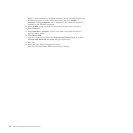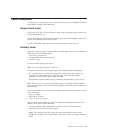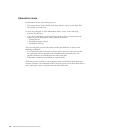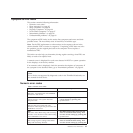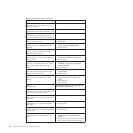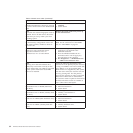How to remove the power-on password
To remove a POP that you have forgotten, do the following:
(A) If no SVP has been set:
1. Turn off the computer.
2. Remove the battery pack.
For how to remove the battery pack, see “1010 Battery pack” on page 83.
3. Remove the backup battery.
For how to remove the backup battery, see “1080 Backup battery” on page 100.
4. Turn on the computer and wait until the POST ends.
After the POST ends, the password prompt does not appear. The POP has been
removed.
5. Reinstall the backup battery and the battery pack.
(B) If an SVP has been set and is known by the servicer:
1. Turn on the computer.
2. When the ThinkPad logo comes up, immediately press F1 to enter BIOS Setup
Utility.
For models supporting the Passphrase function, press F1 while the POP icon is
appearing on the screen; then enter the POP. For the other models, enter the
POP.
Note: To check whether the ThinkPad Notebook you are servicing supports the
Passphrase function, enter the BIOS Setup Utility and go to Security -->
Password.IftheUsing Passphrase item is displayed in the menu, this function
is available on the ThinkPad Notebook.
3. Select Security, using the cursor directional keys to move down the menu.
4. Select Password.
5. Select Power-On Password.
6. Type the current SVP in the Enter Current Password field. then leave the Enter
New Password field blank, and press Enter twice.
7. In the Changes have been saved window, press Enter.
8. Press F10; then, in the Setup confirmation window, select Yes.
How to remove the hard-disk password
Attention: If User only mode is selected and the user HDP has been forgotten
and cannot be made available to the servicer, neither Lenovo nor Lenovo
authorized servicers provide any services to reset the user HDPs or to recover data
from the hard disk drive. The hard disk drive can be replaced for a scheduled fee.
To remove a user HDP that has been forgotten, when the SVP and the master HDP
are known, do the following:
1. Turn on the computer.
2. When the ThinkPad logo comes up, immediately press F1 to enter BIOS Setup
Utility.
For models supporting the Passphrase function, press F1 while HDP icon is
appearing on the screen; then enter the master HDP. For the other models,
enter the master HDP.
Related service information 57