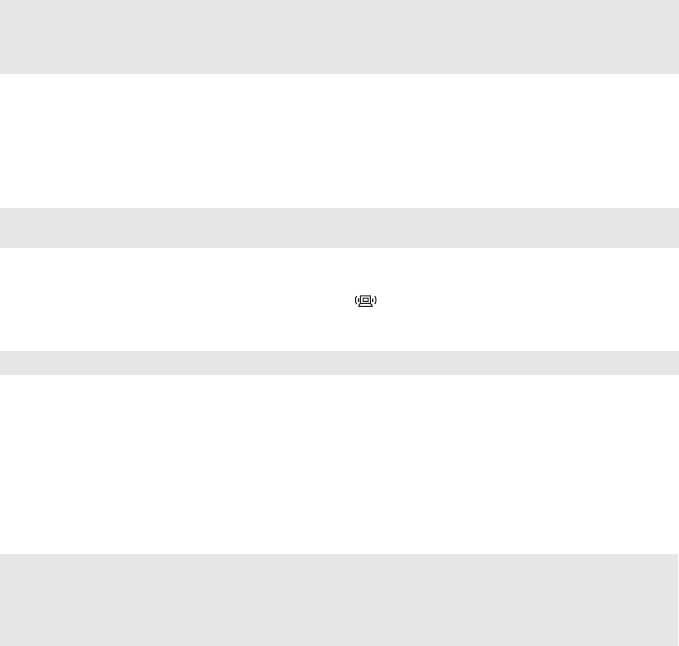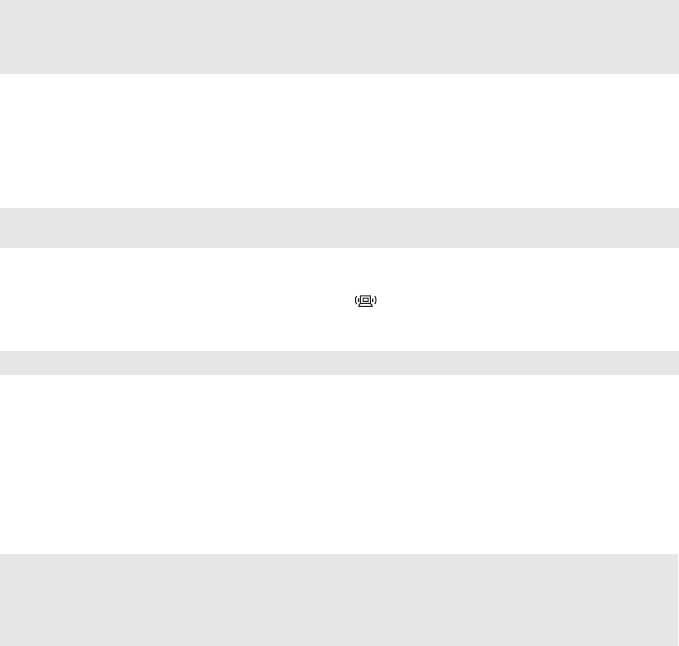
Chapter 2. Learning the basics
19
Inserting an ExpressCard/34 device
1
Push the dummy card until you hear a click. Gently pull the dummy card out of the
ExpressCard slot.
2
Slide the ExpressCard device in with the front label facing upward until it clicks into place.
Removing an ExpressCard/34 device
1
Push the ExpressCard device until you hear a click.
2
Gently pull the ExpressCard device out of the ExpressCard slot.
Connecting a Bluetooth enabled device (specific models only)
If your computer has an integrated Bluetooth adapter card, it can connect to and transfer data
wirelessly to other Bluetooth enabled devices, such as laptop computers, PDAs and cell phones.
You can transfer data between these devices without cables and up to 10 meters range in open
space.
Enabling Bluetooth communications
1
Slide the integrated wireless device switch to .
2
Press Fn + F5 to make configuration.
Pairing with a Bluetooth enabled device
1
Enable the Bluetooth function of the device that you need to connect to the computer.
2
Open Bluetooth Devices in the Control Panel, click Add Wireless Device, select the device
to connect, and click Next.
3
Select a pairing option, and whether to pair with or without a pairing code.
4
Pairing is completed. Files can be transferred between the device and computer.
Notes:
• Before removing the ExpressCard/34 device, unable it by Windows Safely Remove Hardware utility.
• The dummy card is used for preventing dust and small particles from entering the inside of your
computer when the ExpressCard slot is not in use. Retain the dummy card for future use.
Note: The actual maximum range may vary due to interference and transmission barriers. To get the best
possible connection speed, place the device as near your computer as possible.
Note: When you do not need to use the Bluetooth function, turn it off to save battery power.
Notes:
•
If you make a
Bluetooth
connection from a
Bluetooth
enabled device, open
Bluetooth
File Transfer Wizard
from
Accessories
of
All programs
in the
Start
menu and then click
Receive a file
to search other devices.
• For details on pairing with Bluetooth enabled devices, refer to their instructions.
• Pairing methods may vary by operating systems.