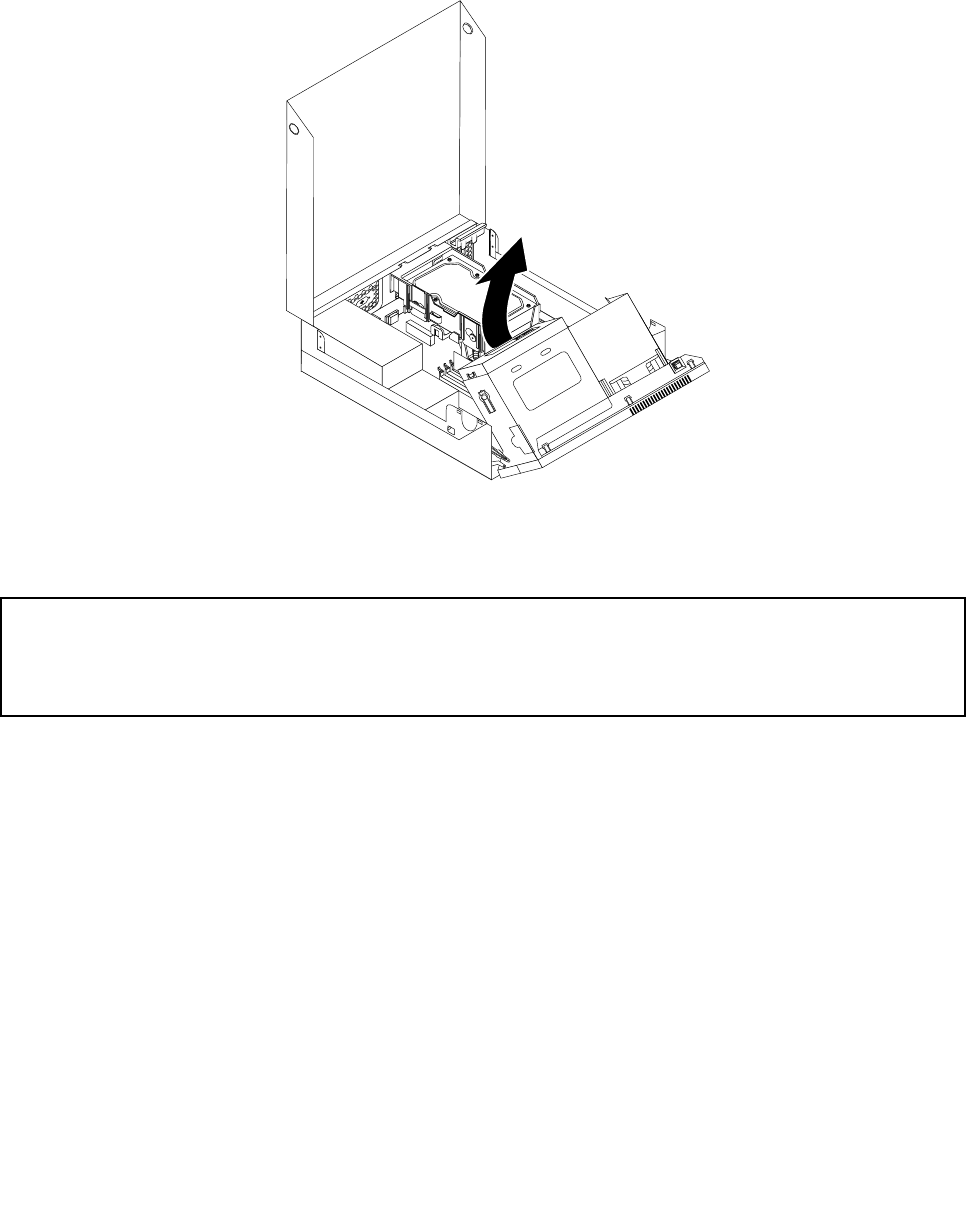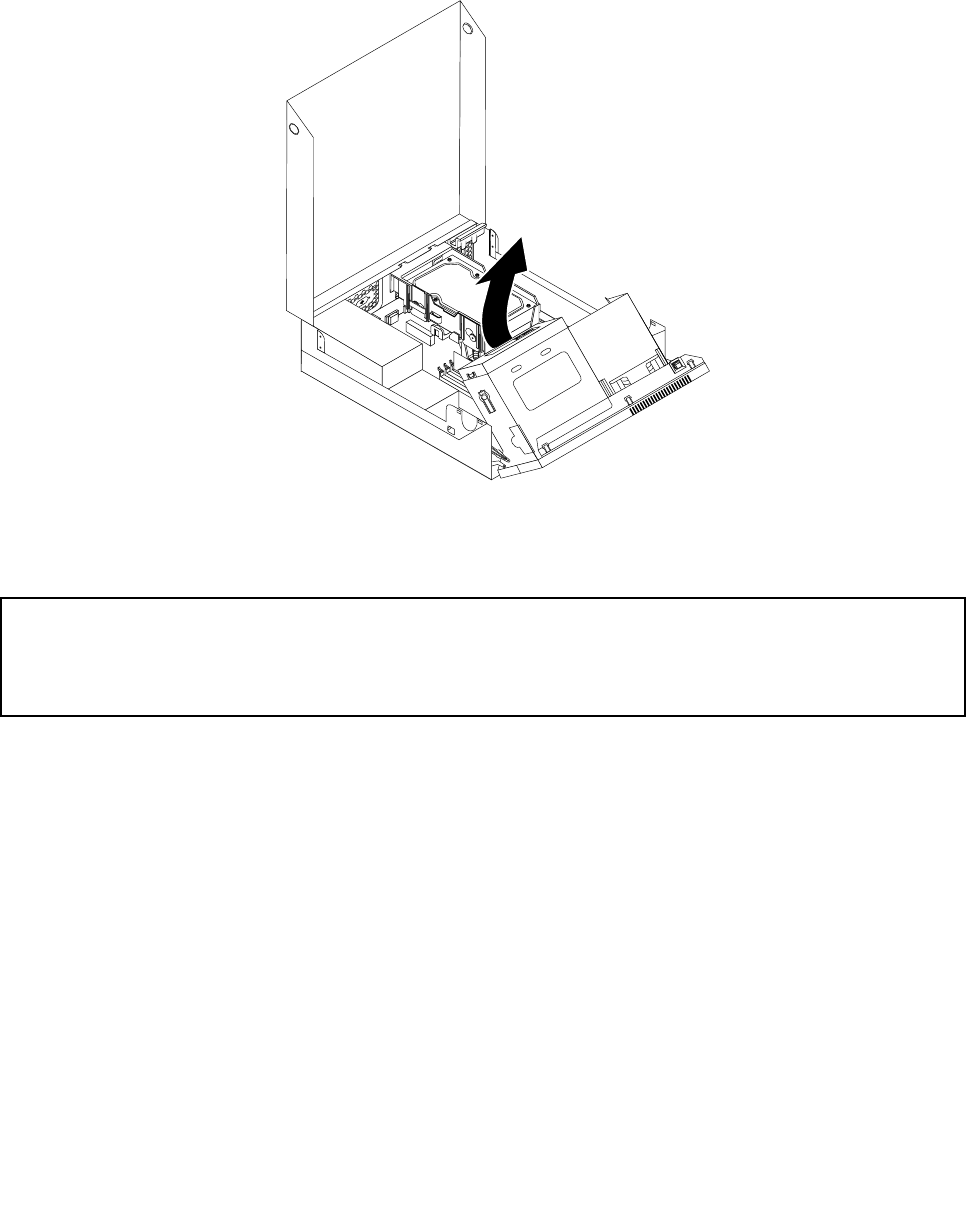
Notes:
a. Make sure you note the locations of any cables that you disconnect from the drives or the system
board.
b. Make sure the hard disk drive assembly is in the latched down position before closing the computer
cover to prevent damage to the hard disk drive.
Figure 7. Pivoting the optical drive bay assembly
Installing or replacing a memory module
Attention:
Do not open your computer or attempt any repair before reading and understanding the “Important safety information”
in the ThinkCentre Safety and Warranty Guide that came with your computer. To obtain a copy of the ThinkCentre
Safety and Warranty Guide, go to:
http://www.lenovo.com/support
This section provides instructions on how to install or replace a memory module.
Your computer has four slots for installing or replacing DDR3 DIMMs that provide up to a maximum of 16 GB
system memory. When installing or replacing a memory module, use the following guidelines:
• Use 1 GB, 2 GB, or 4 GB DDR3 DIMMs in any combination up to a maximum of 16 GB.
• Install memory modules in the sequence of DIMM 1, DIMM 3, DIMM 2, and DIMM 4. See “Locating
parts on the system board” on page 9
.
To install or replace a memory module, do the following:
1. Turn off the computer and disconnect all power cords from electrical outlets.
2. Open the computer cover. See “Opening the computer cover” on page 12.
3. Pivot the optical drive bay assembly upward to gain access to the memory slots. See “Accessing the
system board components and drives” on page 12.
4. Locate the memory slots. See “Locating parts on the system board” on page 9.
Chapter 2. Installing or replacing hardware 13