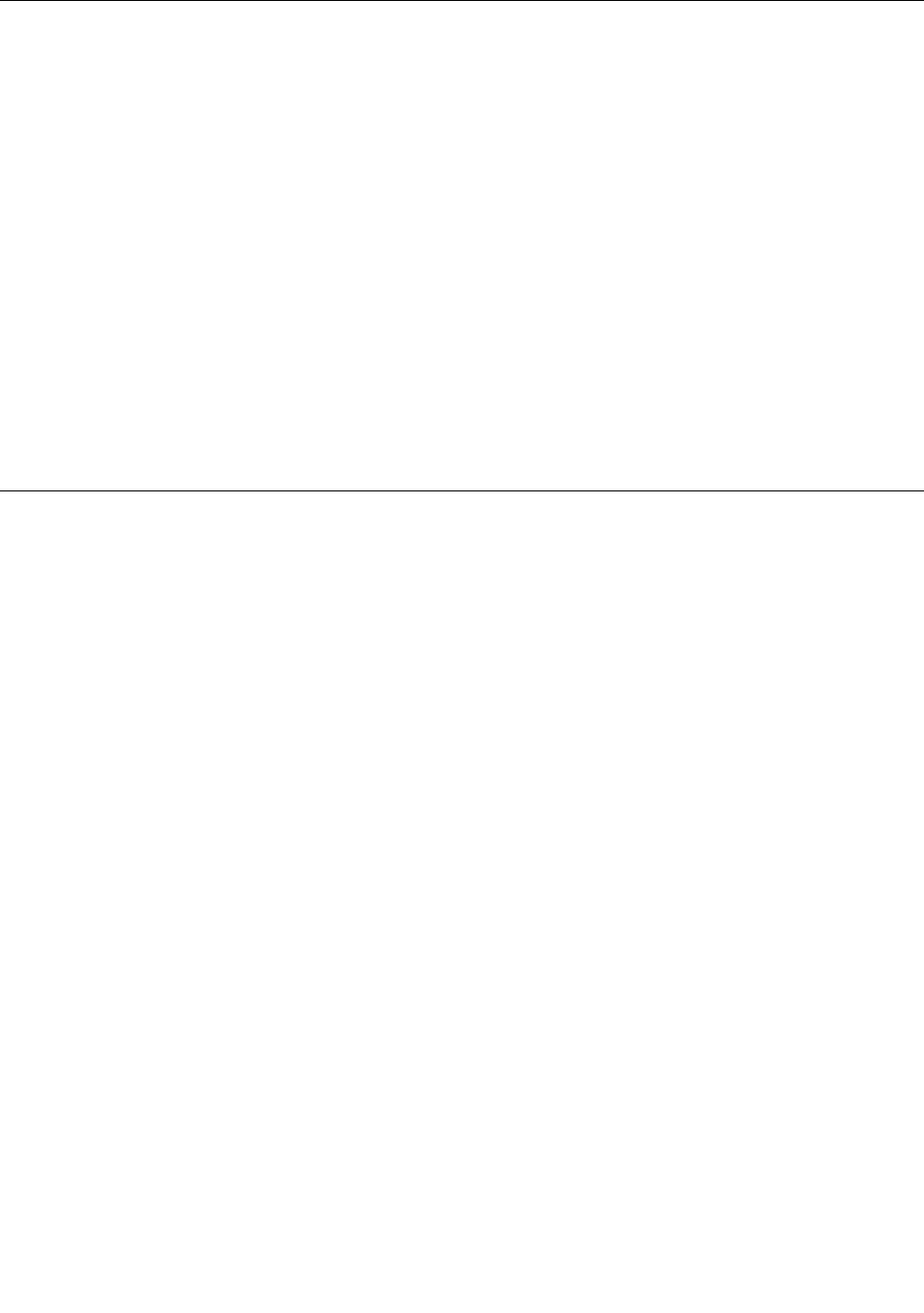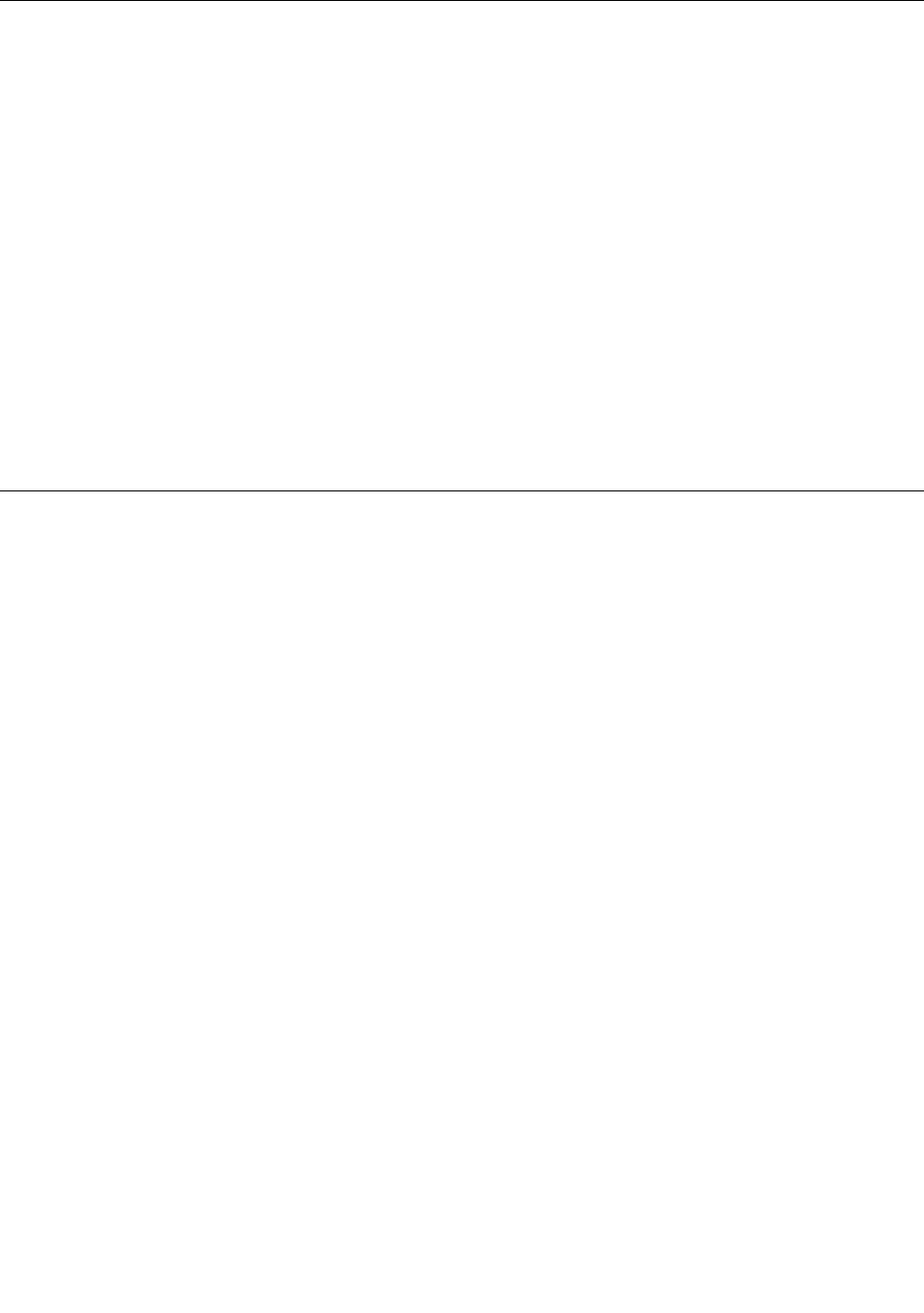
Updating (ashing) the BIOS from your operating system
Note: Because Lenovo makes constant improvements to its Web sites, the Web page contents are subject
to change without notice, including the contents referenced in the following procedure.
To update (ash) the BIOS from your operating system, do the following:
1. Go to http://www.lenovo.com/support.
2. Do the following to locate the downloadable les for your machine type:
a. In the Enter a product number eld, type your machine type and click Go.
b. Click Downloads and drivers.
c. Select BIOS from the Rene results drop-down list box to easily locate all the BIOS related links.
d. Click the BIOS update link.
3. Click the TXT le that contains the instructions for updating (ashing) the BIOS from your operating
system.
4. Print these instructions. This is very important because these instructions will not be displayed on
the screen after the download begins.
5. Follow the printed instructions to download, extract, and install the update.
Recovering from a POST/BIOS update failure
If the power to your computer is interrupted while the POST and BIOS is being updated, your computer
might not restart correctly. If this happens, perform the following procedure to recover from the POST and
BIOS update failure. This procedure is commonly called Boot-block Recovery.
1. Remove all media from the drives and turn off all attached devices and the computer. Then, disconnect
all power cords from electrical outlets and disconnect all cables that are connected to the computer.
2. Open the computer cover. See “Opening the computer cover” on page 12.
3. Access the system board. See “Accessing the system board components and drives” on page 12.
4. Locate the Clear CMOS /Recovery jumper on the system board. See “Locating parts on the system
board” on page 9.
5. Remove any cables that impede access to the Clear CMOS /Recovery jumper.
6. Move the jumper from the standard position (pin 1 and pin 2) to the maintenance position (pin 2 and pin 3).
7. Reconnect any cables that were disconnected and reinstall the hard disk drive if removed.
8. Close the computer cover and reconnect the power cords for the computer and monitor to electrical
outlets. See “Completing the parts replacement” on page 32
.
9. Turn on the computer and then insert the POST and BIOS update (ash update) disc into the optical
drive. The recovery session begins. The recovery session will take two to three minutes. During this
time, you will hear a series of beeps.
10.After the recovery session is completed, the series of beeps will end, and the system will automatically
turn off. Remove the disc from the optical drive before the system completely turns off.
11.Repeat step 1 through step 4.
12.Move the Clear CMOS /Recovery jumper back to the standard position (pin 1 and pin 2).
13.Reconnect any cables that were disconnected and reinstall the hard disk drive if removed.
14.Close the computer cover and reconnect the power cords for the computer and monitor to electrical
outlets. See “Completing the parts replacement” on page 32.
15.Turn on the computer to restart the operating system.
46 ThinkCentre User Guide