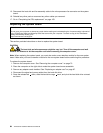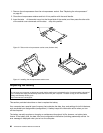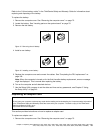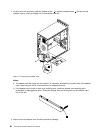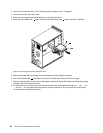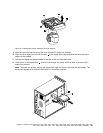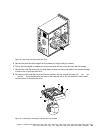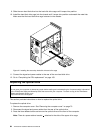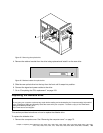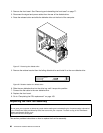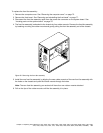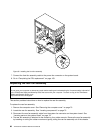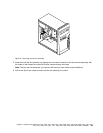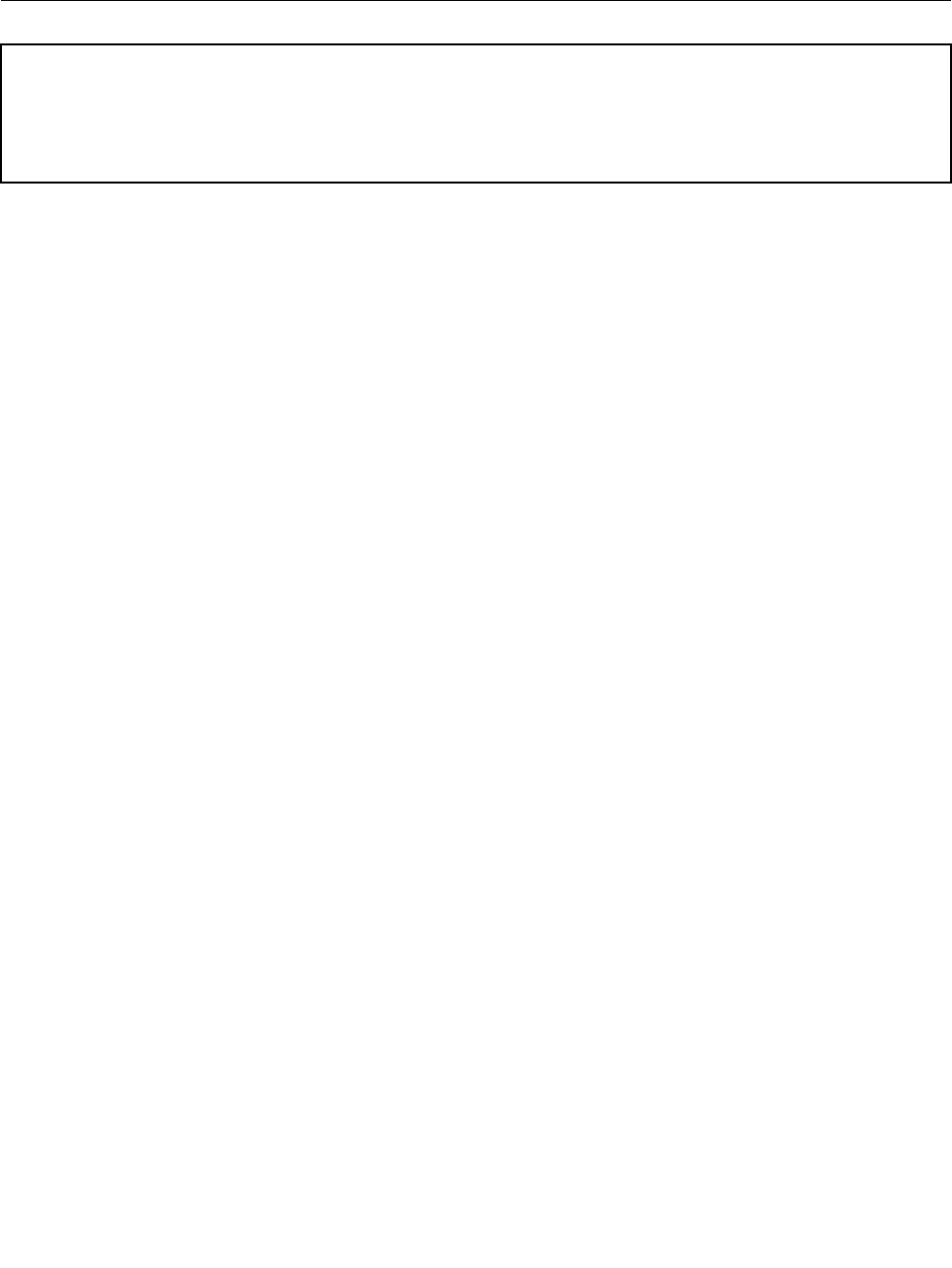
Figure 21. Installing the primary hard disk drive and bracket
13. Go to “Completing the FRU replacement” on page 103.
Replacing the secondary hard disk drive
Attention
Do not open your computer or attempt any repair before reading and understanding the “Important safety information”
in the ThinkCentre Safety and Warranty Guide that came with your computer. To obtain a copy of the ThinkCentre
Safety and Warranty Guide, go to:
http://www.lenovo.com/support
Note: Depending on your model type, your computer might come with a secondary hard disk drive bay
for installing or replacing a secondary hard disk drive. For computer models that do not have an internal
hard disk drive and use a remote hard disk drive accessed through the SMC - Storage Array, contact
your network or storage administrator.
This section provides instructions on how to replace the secondary hard disk drive.
Important
When you receive a new hard disk drive, you also receive a set of Product Recovery discs. The set of
Product Recovery discs enables you to restore the contents of the hard disk drive to the factory-installed
state. For more information on recovering factory-installed software, refer to “Recovering software” in
your ThinkCentre User Guide.
To replace the secondary hard disk drive:
1. Remove the computer cover. See “Removing the computer cover” on page 73.
2. Locate the secondary hard disk drive.
3. Disconnect the signal and power cables from the hard disk drive.
4. Press the blue release button to release the hard disk drive cage from the chassis.
92 ThinkCentre Hardware Maintenance Manual