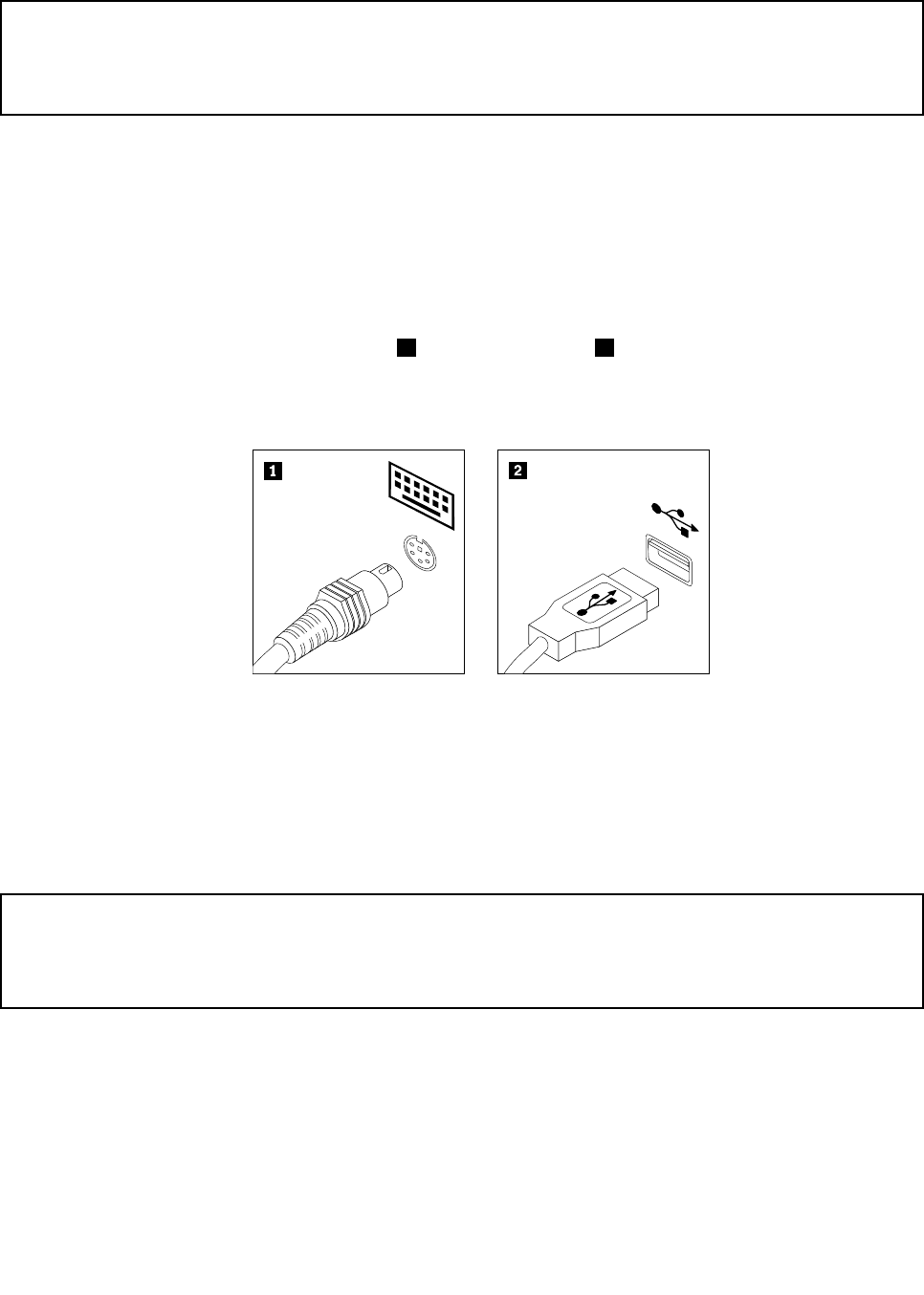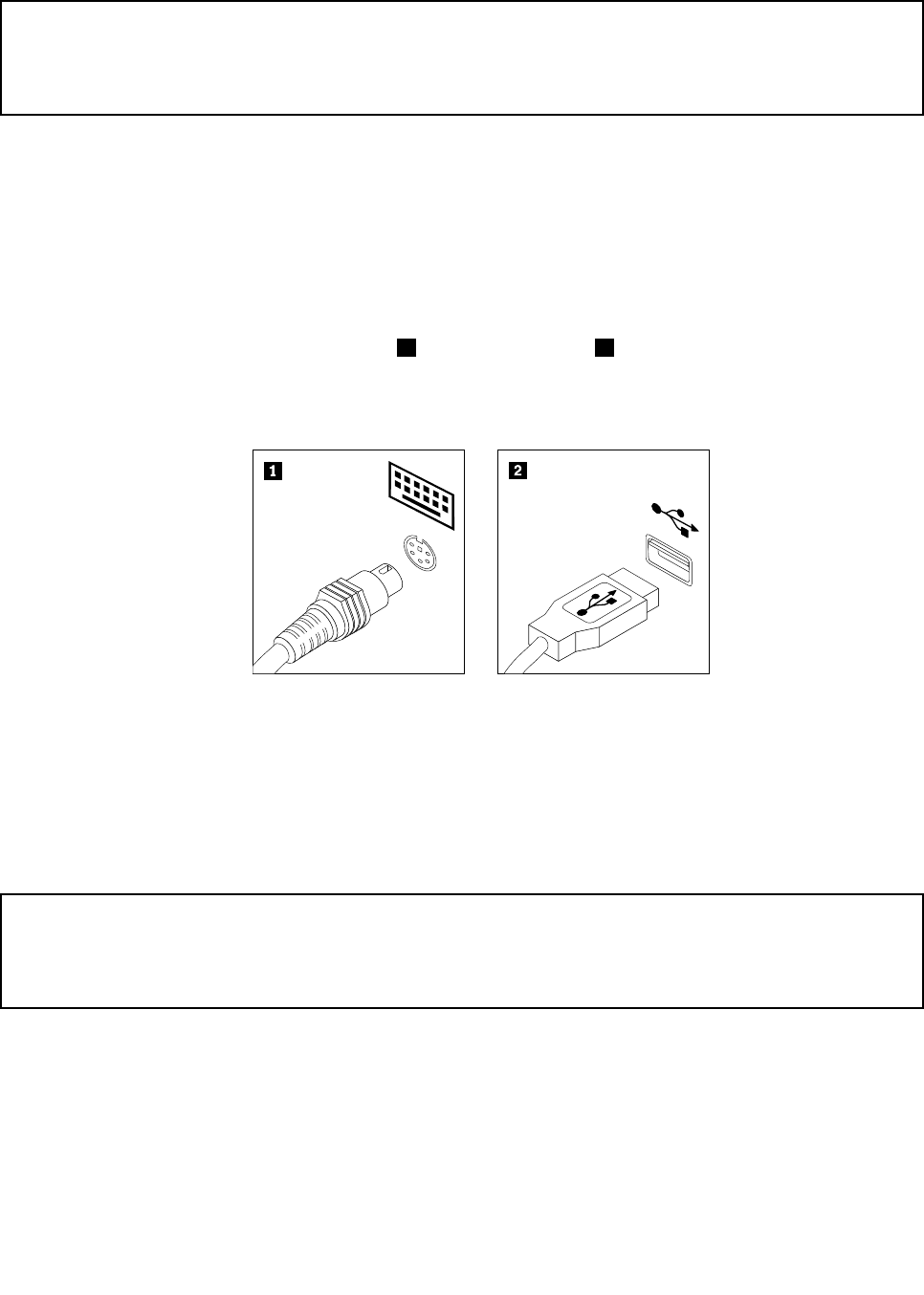
Replacing the keyboard
Attention:
Do not open your computer or attempt any repair before reading and understanding the “Important safety information”
in the ThinkCentre Safety and Warranty Guide that came with your computer. To obtain a copy of the ThinkCentre
Safety and Warranty Guide, go to:
http://www.lenovo.com/support
This section provides instructions on how to replace the keyboard.
To replace the keyboard, do the following:
1. Remove all media from the drives. Then, turn off all attached devices and the computer.
2. Disconnect all power cords from electrical outlets.
3. Disconnect the old keyboard cable from the computer.
4. Connect a new keyboard to the appropriate connector on the computer. Your keyboard might be
connected to a PS/2 keyboard connector 1 or a USB connector 2 . Depending on where you want
to connect your keyboard, see “Locating connectors, controls, and indicators on the front of your
computer” on page 7
or “Locating connectors and parts on the rear of your computer” on page 7.
Figure 46. Keyboard connectors
What to do next:
• To work with another piece of hardware, go to the appropriate section.
• To complete the replacement, go to “Completing the parts replacement” on page 52.
Replacing the mouse
Attention:
Do not open your computer or attempt any repair before reading and understanding the “Important safety information”
in the ThinkCentre Safety and Warranty Guide that came with your computer. To obtain a copy of the ThinkCentre
Safety and Warranty Guide, go to:
http://www.lenovo.com/support
This section provides instructions on how to replace the mouse.
To replace the mouse, do the following:
1. Remove all media from the drives. Then, turn off all attached devices and the computer.
2. Disconnect all power cords from electrical outlets.
3. Disconnect the old mouse cable from the computer.
Chapter 2. Installing or replacing hardware 51