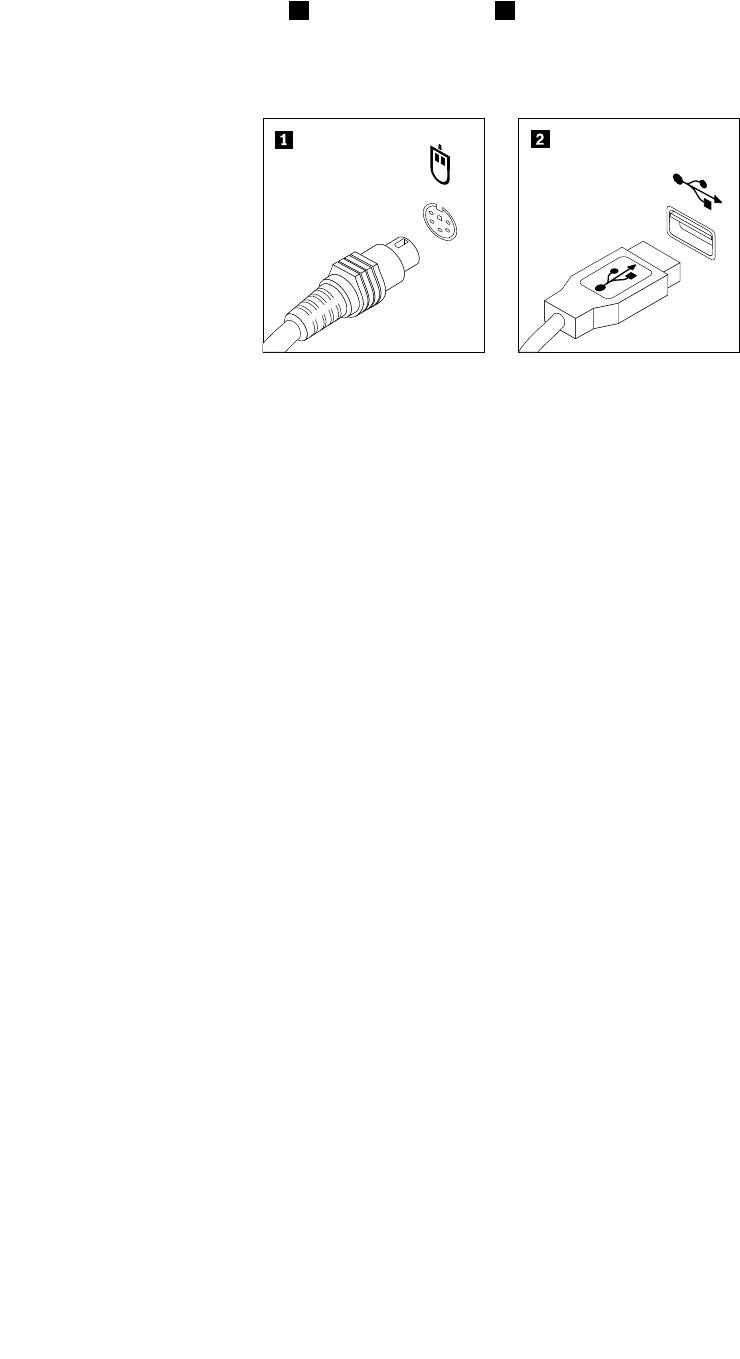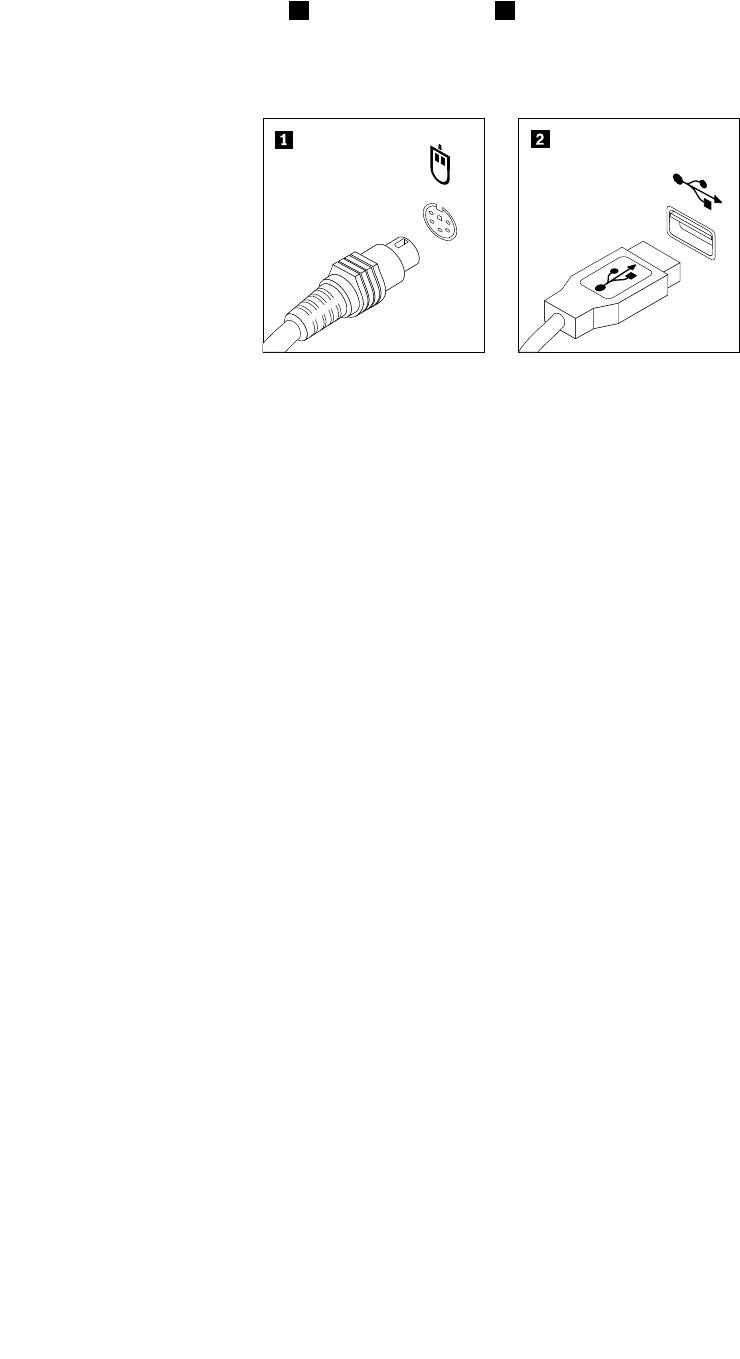
4. Connect a new mouse to the appropriate connector on the computer. Your mouse might be connected
to a PS/2 mouse connector 1 or a USB connector 2 . Depending on where you want to connect your
mouse, see “Locating connectors, controls, and indicators on the front of your computer” on page 7 or
“Locating connectors and parts on the rear of your computer” on page 7
.
Figure 47. Mouse connectors
What to do next:
• To work with another piece of hardware, go to the appropriate section.
• To complete the replacement, go to “Completing the parts replacement” on page 52.
Completing the parts replacement
After completing the installation or replacement for all parts, you need to close the computer cover and
reconnect cables. Depending on the parts you installed or replaced, you might need to conrm the updated
information in the Setup Utility program. Refer to Chapter 4 “Using the Setup Utility program” on page 61
.
To close the computer cover and reconnect cables to your computer, do the following:
1. Make sure that all components have been reassembled correctly and that no tools or loose screws
are left inside your computer. See “Locating components” on page 10
for the locations of various
components in your computer.
2. If you have removed the front bezel, reinstall it. To reinstall the front bezel, align the three tabs on
the front bezel with the corresponding holes in the chassis and pivot the front bezel inwards until
it snaps into position.
3. Make sure that the cables are routed correctly. Keep cables clear of the hinges and sides of the
computer chassis to avoid interference with closing the computer cover.
4. Lower the optical drive bay.
5. Close the computer cover.
6. If there is an integrated cable lock available, lock the computer. See “Integrated cable lock” on page 53.
7. Reconnect the external cables and power cords to the computer. See “Locating connectors and parts
on the rear of your computer” on page 7.
8. To update your conguration, see Chapter 4 “Using the Setup Utility program” on page 61.
Note: In most areas of the world, Lenovo requires the return of the defective Customer Replaceable Unit
(CRU). Information about this will come with the CRU or will come a few days after the CRU arrives.
52 ThinkCentre User Guide