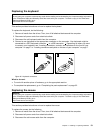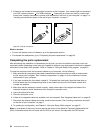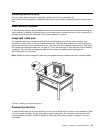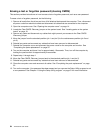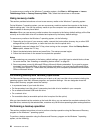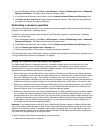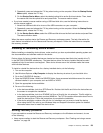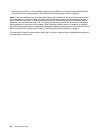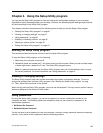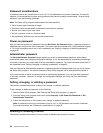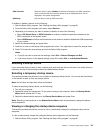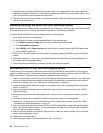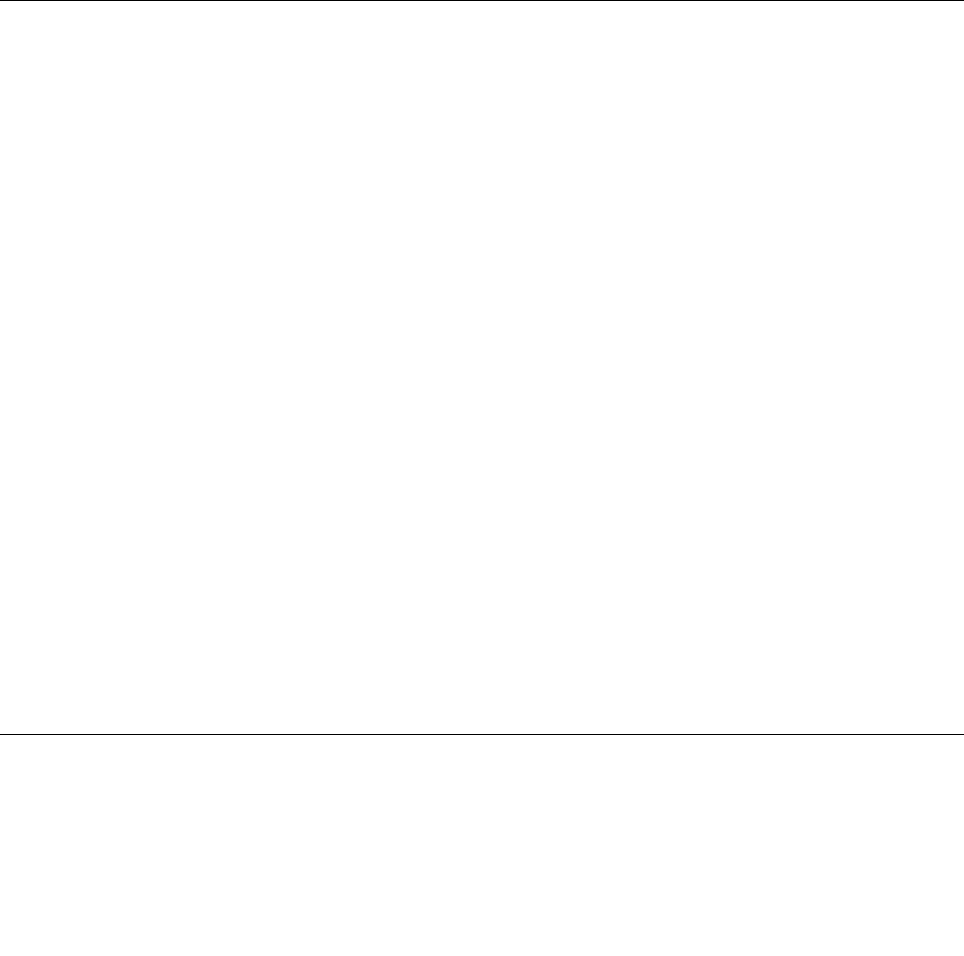
2. Repeatedly press and release the F12 key when turning on the computer. When the Startup Device
Menu opens, release the F12 key.
3. On the Startup Device Menu, select the desired optical drive as the rst boot device. Then, insert
the rescue disc into the optical drive and press Enter. The rescue medium starts.
• If you have created a rescue medium using a USB hard disk drive, use the following instructions to
use the rescue medium:
1. Attach the USB hard disk drive to one of the USB connectors on your computer.
2. Repeatedly press and release the F12 key when turning on the computer. When the Startup Device
Menu opens, release the F12 key.
3. On the Startup Device Menu, select the USB hard disk drive as the rst boot device and press Enter.
The rescue medium starts.
When the rescue medium starts, the Rescue and Recovery workspace opens. The help information for
each feature is available from the Rescue and Recovery workspace. Follow the instructions to complete
the recovery process.
Installing or reinstalling device drivers
Before installing or reinstalling device drivers, make sure that you have a preinstalled operating system and
the documentation and software media for the device.
Device drivers for factory-installed devices are located on the computer hard disk drive (usually drive C:)
in the SWTOOLS\DRIVERS subdirectory. The latest device drivers for factory-installed devices are also
available at http://www.lenovo.com/support. Other device drivers are on the software media that come
with individual devices.
To install or reinstall the device driver for a factory-installed device, do the following:
1. Turn on the computer.
2. Use Windows Explorer or My Computer to display the directory structure of your hard disk drive.
3. Go to the C:\SWTOOLS directory.
4. Open the DRIVERS folder. Within the DRIVERS folder, there are several subfolders named for various
devices installed in your computer, such as AUDIO or VIDEO.
5. Open the appropriate device subfolder.
6. Do one of the following:
• In the device subfolder, look for a SETUP.exe le. Double-click the le and follow the instructions on
the screen to complete the installation.
• In the device subfolder, look for a README.txt le or a le with the .txt extension. This le might be
named after the operating system, such as WIN98.txt. The TXT le contains information about how to
install the device driver. Follow the instructions to complete the installation.
• If the device subfolder contains a le with the .inf extension and you want to install the device
driver using the INF le, refer to your Windows Help and Support information system for detailed
information about how to install the device driver.
Solving recovery problems
If you are unable to access the Rescue and Recovery workspace or the Windows environment, do one
of the following:
• Use a rescue medium to start the Rescue and Recovery workspace. See “Creating and using a rescue
medium” on page 58.
Chapter 3. Recovery information 59