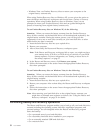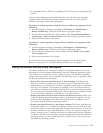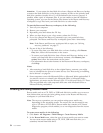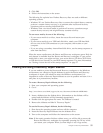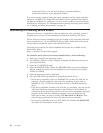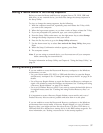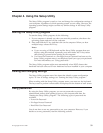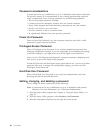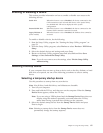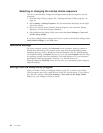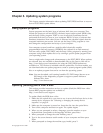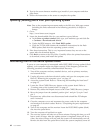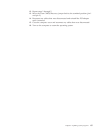Password considerations
A password can be any combination of up to 12 alphabetic and numeric characters.
For security reasons, it is recommended to use a strong password that cannot be
easily compromised. To set a strong password, use the following guidelines:
v Have at least eight characters in length
v Contain at least one alphabetic character and one numeric character
v Setup Utility program and hard disk drive passwords are not case sensitive
v Not be your name or your user name
v Not be a common word or a common name
v Be significantly different from your previous password
Power-On Password
When a Power-On Password is set, the computer cannot be used until a valid
password is typed from the keyboard.
Privileged Access Password
When a Privileged Access Password is set, it deters unauthorized persons from
changing configuration settings. If you are responsible for maintaining the settings
of several computers, you might want to set a Privileged Access Password.
After you set a Privileged Access Password, a password prompt is displayed each
time you try to access the Setup Utility program.
If both the Power-On and Privileged Access passwords are set, you can type either
password. However, to change any configuration settings, you must use your
Privileged Access Password.
Hard Disk User Password
When a Hard Disk User Password is set, it prevents unauthorized users from
accessing the data on the hard disk drive.
Setting, changing, and deleting a password
To set, change, or delete a password, do the following:
Note: A password can be any combination of up to 12 alphabetic and numeric
characters. For more information, see “Password considerations.”
1. Start the Setup Utility program. See Chapter 4, “Using the Setup Utility,” on
page 59.
2. From the Setup Utility program, select Security → Set Passwords.
3. Read the information displayed on the right side of the screen.
60 User Guide