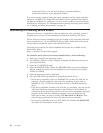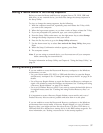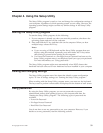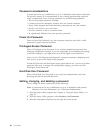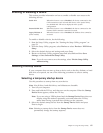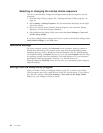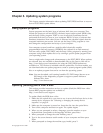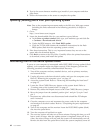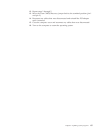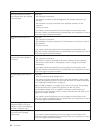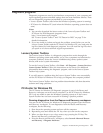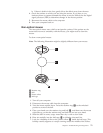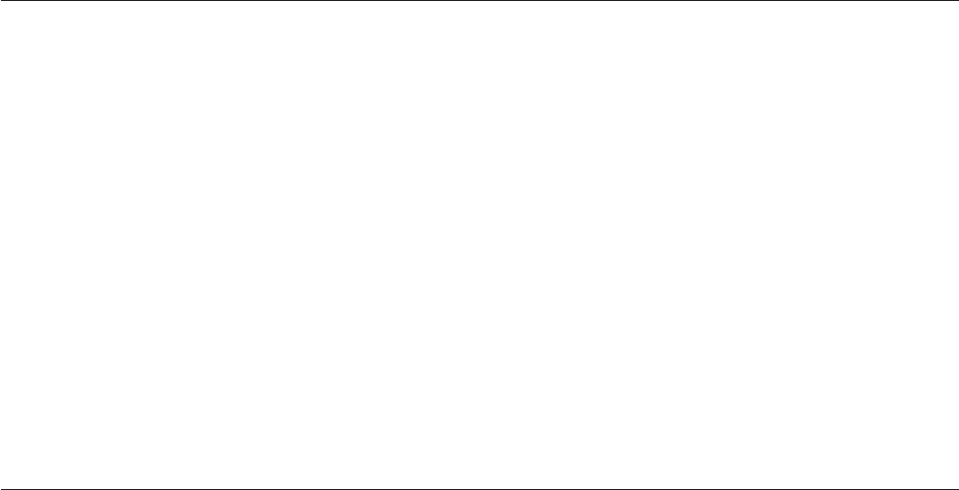
8. Type in the seven character machine type/model of your computer and then
press Enter.
9. Follow the instructions on the screen to complete the update.
Updating (flashing) BIOS from your operating system
Note: Due to the constant improvements made to the Web site, Web page content
(including the links referenced in the following procedure) is subject to
change.
1. Go to:
http://www.lenovo.com/support
2. Locate the downloadable files for your machine type as follows:
a. In the Enter a product number field, type your machine type and click Go
→ Continue → Downloads and drivers.
b. Under the BIOS category, click Flash BIOS update.
c. Click the TXT file that contains the installation instructions for the flash
BIOS update (flash from the operating system version).
3.
Print these instructions. This is very important because they are not on the
screen after the download begins.
4. Click Back to return to the list of files. Carefully follow the printed instructions
to download, extract, and install the update.
Recovering from a POST/BIOS update failure
If power to your computer is interrupted while POST/BIOS is being updated (flash
update), your computer might not restart correctly. If this happens, perform the
following procedure commonly called Boot-block Recovery.
1. Turn off the computer and any attached devices, such as printers, monitors,
and external drives.
2. Unplug all power cords from electrical outlets, and open the computer cover.
Refer to “Removing the computer cover” on page 14.
3. Access the system board. Refer to “Removing and installing the front bezel”
on page 15.
4. Locate the Clear CMOS/Recovery jumper on the system board. Refer to
“Locating parts on the system board” on page 11.
5. Remove any cables that impede access to the Clear CMOS/Recovery jumper.
6. Move the jumper from the standard position (pin 1 and pin 2) to pin 2 and
pin 3.
7. Reconnect any cables that were disconnected and reinstall the PCI adapter
card if removed.
8. Close the computer cover and reconnect the power cords for the computer
and monitor to electrical outlets. Refer to “Completing the parts replacement”
on page 45.
9. Turn on the computer and the monitor. Insert the POST/BIOS update (flash)
disc into the optical drive.
10. Turn the computer off and back on again.
11. The recovery session will take two to three minutes. During this time you will
hear a series of beeps. After the update session is completed, there will be no
video, the series of beeps will end, and the system will automatically turn off.
Remove the disc from the optical drive before the system completely turns off.
64 User Guide