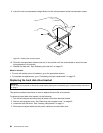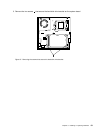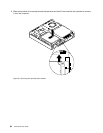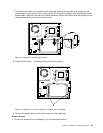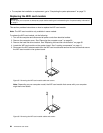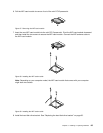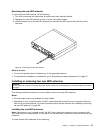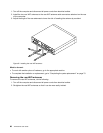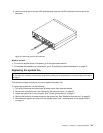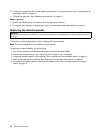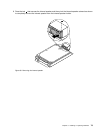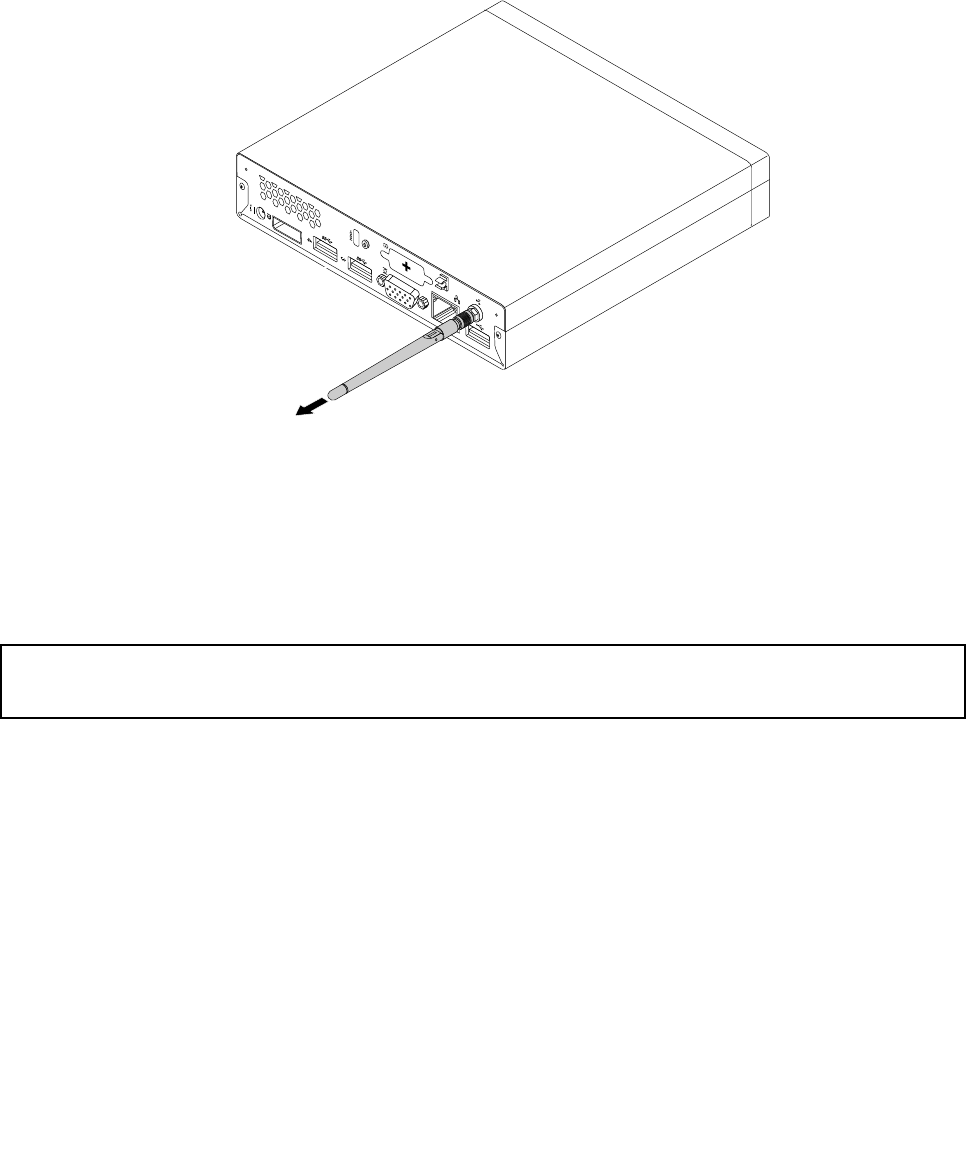
Removing the rear WiFi antenna
To remove the rear WiFi antenna, do the following:
1. Turn off the computer and disconnect all power cords from electrical outlets.
2. Straighten the rear WiFi antenna so that it can be more easily twisted.
3. Hold the thicker end of the rear WiFi antenna and unscrew the WiFi antenna from the rear of the
computer.
Figure 61. Removing the rear WiFi antenna
What to do next:
• To work with another piece of hardware, go to the appropriate section.
• To complete the installation or replacement, go to “Completing the parts replacement” on page 75.
Installing or removing two rear WiFi antennas
Attention:
Do not open your computer or attempt any repair before reading and understanding the “Important safety information”
on page v.
This section provides instructions on how to install or remove two rear WiFi antennas.
Notes:
• The rear antennas are only available on some models.
• Depending on your computer model, the WiFi card module that comes with your computer might work
with one or two rear antennas. For more information about one rear antenna, see “Installing or removing
the rear WiFi antenna” on page 66
.
Installing the rear WiFi antennas
Note: Depending on your computer model, the WiFi card module that comes with your computer might
work with one or two rear antennas. If you receive two rear antennas, install both of them to the rear of your
computer.
To install the rear WiFi antennas, do the following:
Chapter 5. Installing or replacing hardware 67