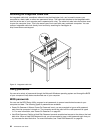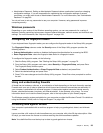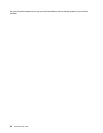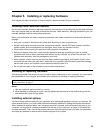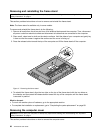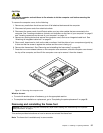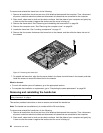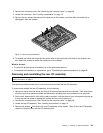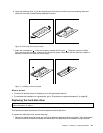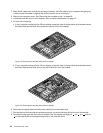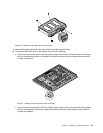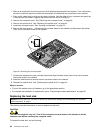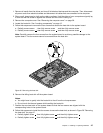Figure 15. Removing the rear I/O assembly
6. To reinstall the rear I/O assembly, align the screw holes in the rear I/O assembly with those in the
chassis. Then, press the top of the rear I/O assembly downward until it snaps into place.
7. Install the screws to secure the rear I/O assembly to the chassis.
What to do next:
• To work with another piece of hardware, go to the appropriate section.
• To complete the installation or replacement, go to “Completing the parts replacement” on page 68.
Installing or replacing a memory module
Attention: Do not open your computer or attempt any repair before reading and understanding the “Important
safety information” on page v.
This section provides instructions on how to install or replace a memory module.
Your computer has two slots for installing or replacing DDR3 SODIMMs that provide up to a maximum of 16
GB system memory. When installing or replacing a memory module, use 2 GB, 4 GB or 8 GB DDR3
SODIMMs in any combination up to a maximum of 16 GB.
To install or replace a memory module, do the following:
1. Remove all media from the drives and turn off all attached devices and the computer. Then, disconnect
all power cords from electrical outlets and disconnect all cables that are connected to the computer.
2. Place a soft, clean towel or cloth on the desk or surface. Hold the sides of your computer and gently lay
it down so that the screen is against the surface and the cover is facing up.
3. Remove the frame stand. See “Removing and reinstalling the frame stand” on page 36.
4. Remove the computer cover. See “Removing the computer cover” on page 36.
5. Locate the memory modules. See “Locating components” on page 12.
40 ThinkCentre User Guide