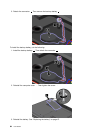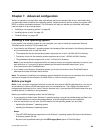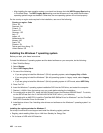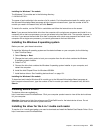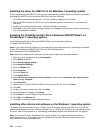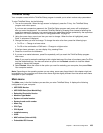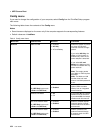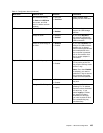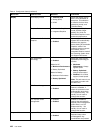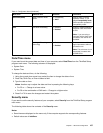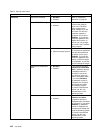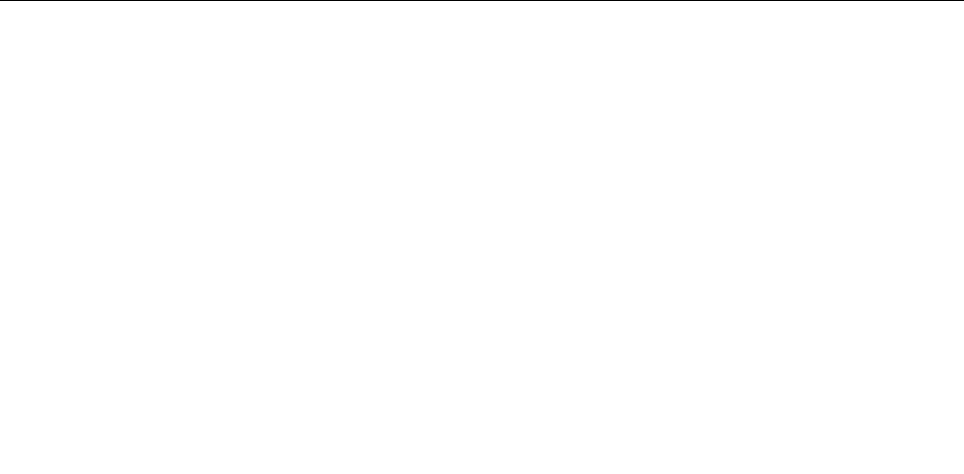
Installing the Windows 7 x module
The Windows 7 x modules are in the following directory:
C:\SWTOOLS\OSFIXES\
The name of each subfolder is the number of a x module. For information about each x module, go to
the Microsoft Knowledge Base homepage at http://support.microsoft.com/, type the number of the x
module you need in the search eld, and click Search.
To install a x module, run the EXE le in a subfolder and follow the instructions on the screen.
Note: If you remove the hard disk drive from the computer with a single-core processor and install it on a
computer with a dual-core processor, you can get access to the hard disk drive. The opposite, however, is
not true: If you remove the hard disk drive from a computer with a dual-core processor and install it on a
computer with a single-core processor, you cannot get access to the hard disk drive.
Installing the Windows 8 operating system
Before you start, print these instructions.
To install the Windows 8 operating system and its related software on your computer, do the following:
1. Start ThinkPad Setup.
2. Select Startup ➙ Boot.
3. Change the boot priority order to boot your computer from the drive that contains the Windows
8 operating system installer.
4. Press Fn+F10.
5. Connect the drive that contains the Windows 8 operating system installer to your computer, and
restart the computer.
6. Install the Intel Chipset Driver for Windows 832/864.
7. Install device drivers. See “Installing device drivers” on page 101.
Installing the Windows 8 x module
To download and install a Windows 8 x module, go to the Microsoft Knowledge Base homepage at
http://support.microsoft.com/, type the number of the x module you need in the search eld, and click
Search.
Installing device drivers
The device drivers are available at
http://www.lenovo.com/ThinkPadDrivers. Click your computer product name to view all the device drivers
for your computer.
Attention: Always go to http://www.lenovo.com/ThinkPadDrivers for the latest device drivers. Do not
download them from the Windows Update Web site.
Installing the driver for the 4-in-1 media card reader
To use the 4-in-1 media card reader, you need to download and install the Realtek Card Reader Driver. Go to
http://www.lenovo.com/ThinkPadDrivers.
Chapter 7. Advanced conguration 101