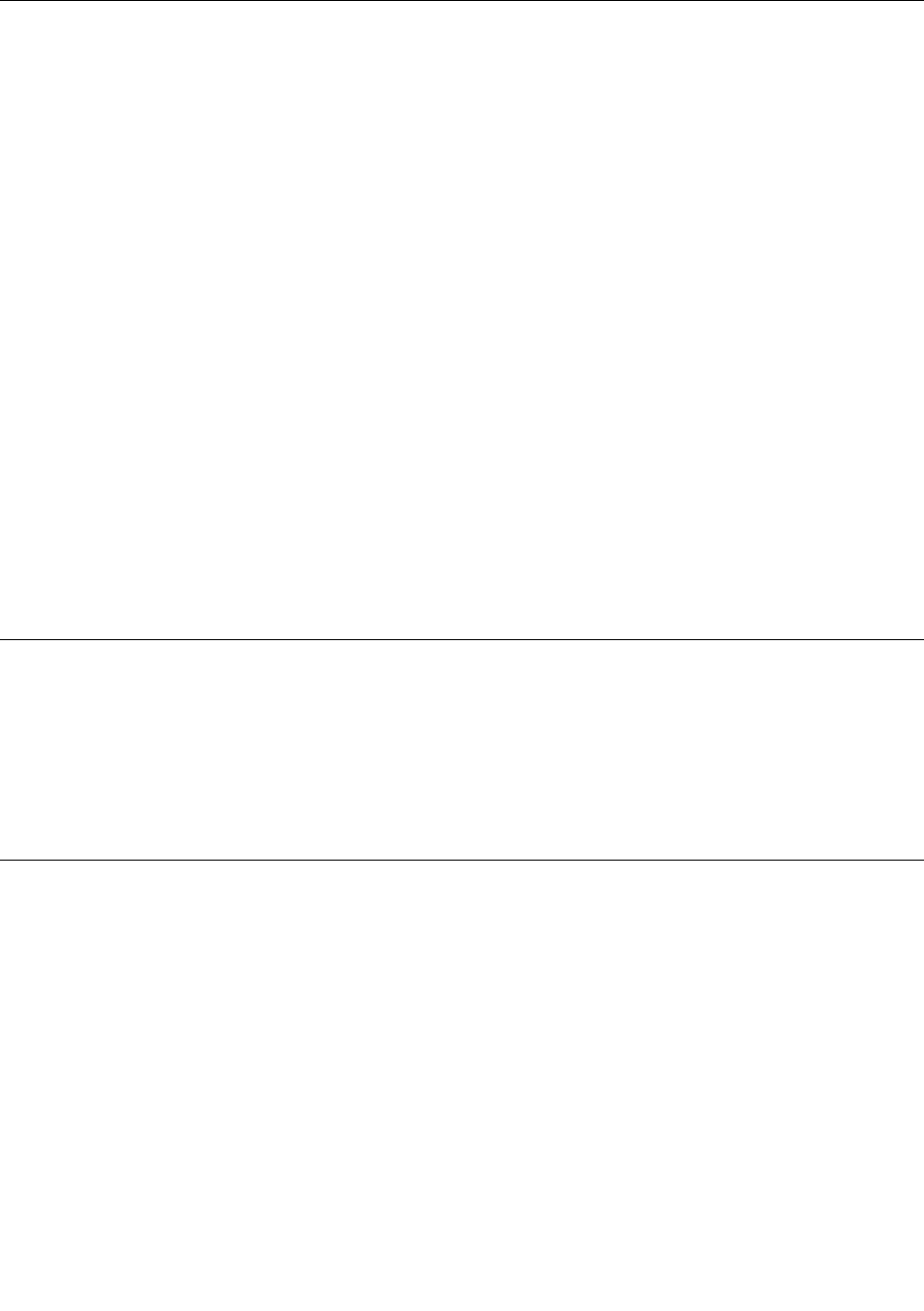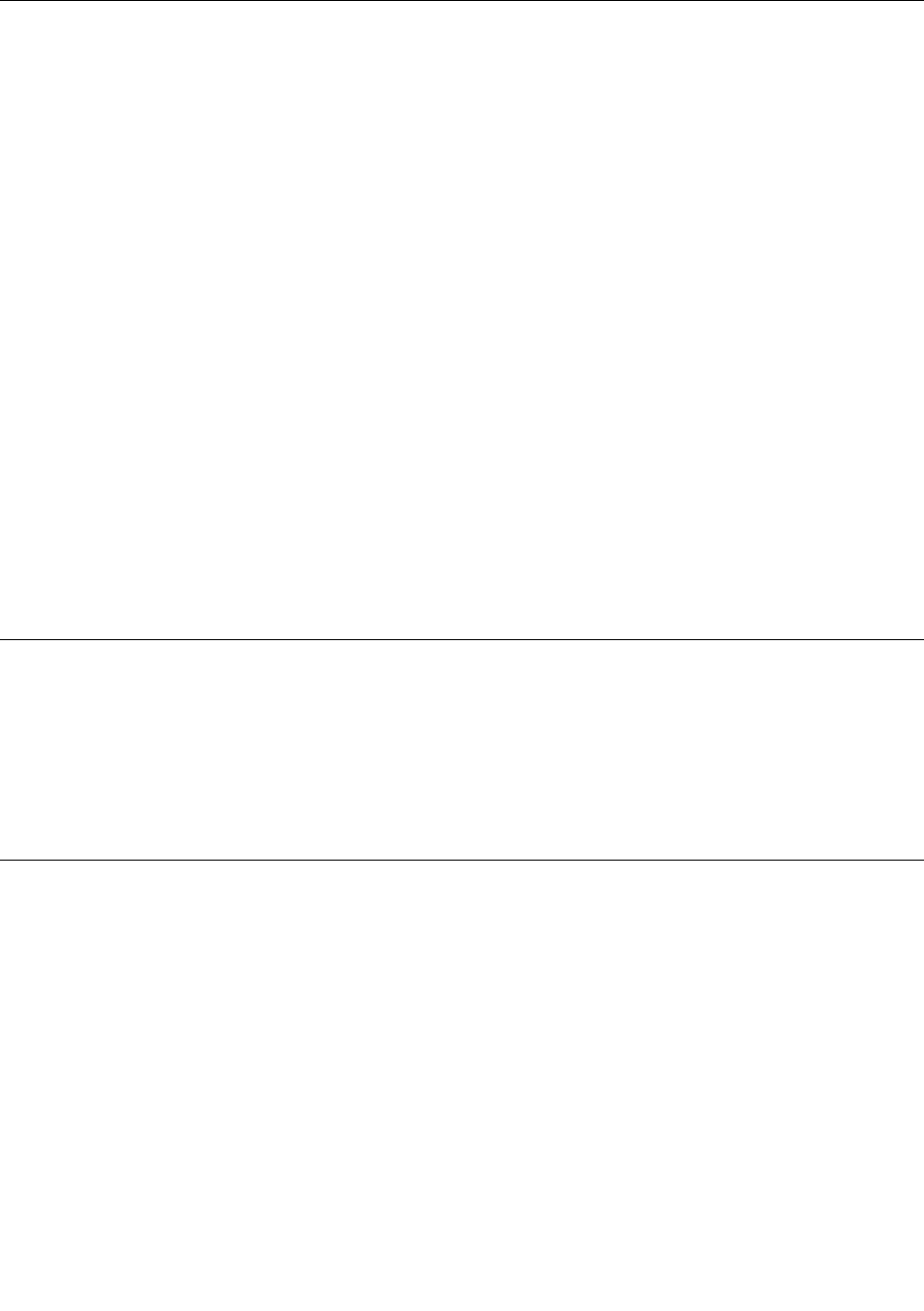
Using the integrated camera
If your computer has an integrated camera, you can use the camera to preview your video image and
take a snapshot of your current image.
To start the camera, do the following:
• For Windows 7: Press F5 to open the Communications settings window.
• For Windows 8: Press F5 to start the Lenovo Settings program. Then, click Camera.
When the camera is started, the green camera-in-use indicator turns on.
You also can use the integrated camera with other programs that provide features such as photographing,
video capturing, and video conferencing. To use the integrated camera with other programs, open one of the
programs and start the photographing, video capturing, or video conferencing function. Then, the camera
will start automatically and the green camera-in-use indicator will turn on. For more information about using
the camera with a program, refer to the documentation that came with the program.
Conguring camera settings
You can congure the camera settings to meet your needs, such as adjusting the quality of the video output.
To congure the camera settings, do the following:
• For Windows 7: Press F5. The Communications settings window opens. Click the Manage Settings
button and congure the camera settings as desired.
• For Windows 8: Press F5. The Lenovo Settings program is launched. Then click Camera. Follow the
instructions on the screen to congure the camera settings as desired.
Using the optical drive
Note: Your computer only supports the MultiBurner drive.
MultiBurner drive
This drive can read DVD-ROM discs, DVD-R discs, DVD-RAM discs, DVD-RW discs, and all types of CDs,
such as CD-ROM discs, CD-RW discs, CD-R discs, and audio CDs. In addition, it can record on DVD-R
discs, DVD-RW discs, type II DVD-RAM discs, CD-RW standard and high speed discs, and CD-R discs.
Using a ash media card
Your computer has one media card reader slot.
The media card reader slot supports the following four types of cards:
• Secure Digital (SD) card
• Secure Digital High-Capacity (SDHC) card
• Secure Digital eXtended-Capacity (SDXC) card
• MultiMediaCard (MMC)
Note: While transferring data to or from a ash media card, such as an SD card, do not put your computer
into sleep or hibernation mode before the data transfer is complete; otherwise, your data could become
damaged.
For more information on ash media cards, refer to any of the following topics:
Chapter 2. Using your computer 43