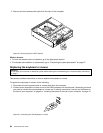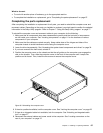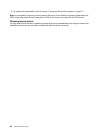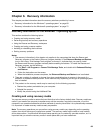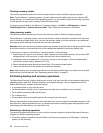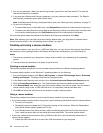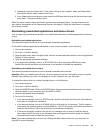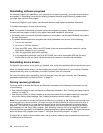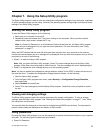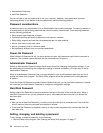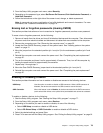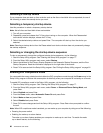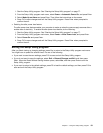Reinstalling software programs
If a software program you installed on your computer is not working correctly, you might need to remove
and reinstall it. Reinstalling overwrites the existing programs les and usually xes any problems that
you might have had with that program.
To remove a program in your system, see Microsoft Windows help system for detailed information.
To reinstall the program, do one of the following:
Note: The method of reinstalling a program varies from program to program. Refer to the documentation
provided with the program to see if your program has special installation instructions.
• To reinstall most commercially available programs in your system, see Microsoft Windows help system
for more information.
• To reinstall selected application programs that came preinstalled from Lenovo, do the following:
1. Turn on the computer.
2. Go to the C:\SWTOOLS directory.
3. Open the APPS folder. Within the APPS folder, there are several subfolders named for various
applications installed in your computer.
4. Open the appropriate application subfolder.
5. In the application subfolder, look for a SETUP.EXE le or other appropriate EXE les for setup.
Double-click the le and follow the instructions on the screen to complete the installation.
Reinstalling device drivers
To reinstall a device driver for an option you installed, refer to the documentation that comes with the option.
When you reinstall device drivers, you are changing the current conguration of your computer. Reinstall
device drivers only when it is necessary to correct a problem with your computer.
For more information about reinstalling device drivers that came with your computer, see “Reinstalling
preinstalled applications and device drivers” on page 73
.
Solving recovery problems
If you are unable to access the Rescue and Recovery workspace or the Windows environment, do one
of the following:
• Use a rescue medium to start the Rescue and Recovery workspace. See “Creating and using a rescue
medium” on page 72.
• Use recovery media if all other methods of recovery have failed and you need to restore the hard disk
drive to the factory default settings. See “Creating and using recovery media” on page 69
.
Note: If you are unable to access the Rescue and Recovery workspace or the Windows environment from
a rescue medium or recovery media, you might not have the rescue device (an internal hard disk drive, a
disc, a USB hard disk drive, or other external devices) set as the rst boot device in the startup device
sequence. You must rst make sure that your rescue device is set as the rst boot device in the startup
device sequence in the Setup Utility program. See “Selecting a startup device” on page 80
for detailed
information about temporarily or permanently changing the startup device sequence. For more information
about the Setup Utility program, see Chapter 7 “Using the Setup Utility program” on page 77.
It is important to create a rescue medium and a set of recovery media as early as possible and store them
in a safe place for future use.
74 ThinkCentre User Guide