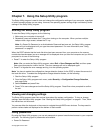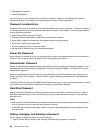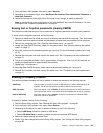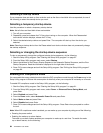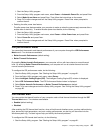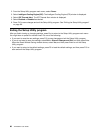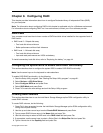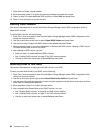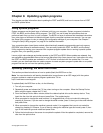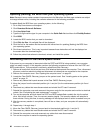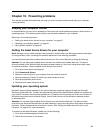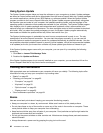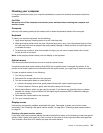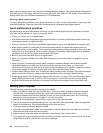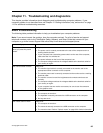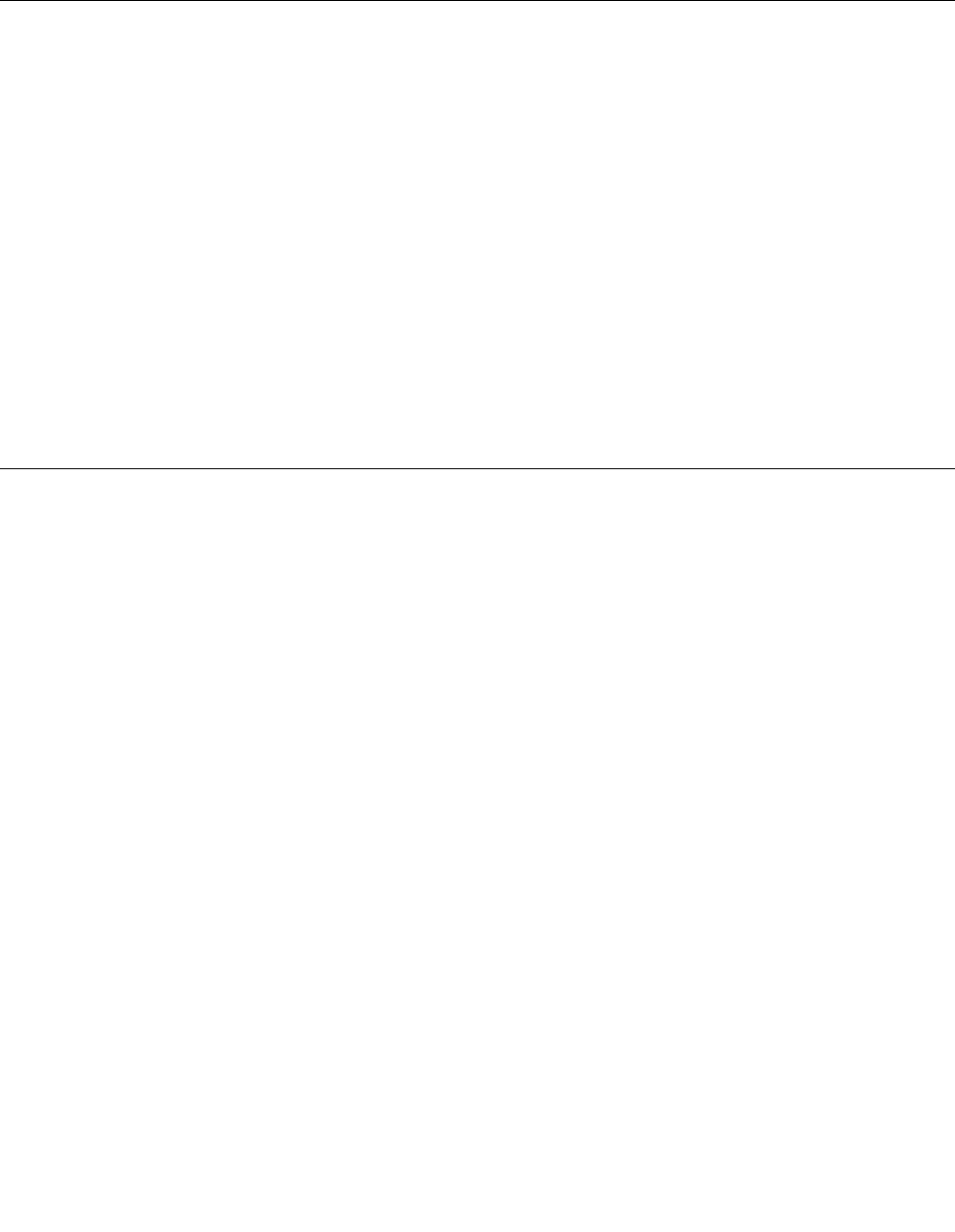
7. Press Enter to initiate volume creation.
8. When prompted, press Y to accept the warning message and create the volume.
9. Return to step 2 to create additional RAID volumes, or select Exit and press Enter.
10. Press Y when prompted to conrm the exit.
Deleting RAID volumes
This section describes how to use the Intel Matrix Storage Manager option ROM conguration utility to
delete RAID volumes.
To delete RAID volumes, do the following:
1. Press Ctrl+I when prompted to enter the Intel Matrix Storage Manager option ROM conguration utility
during the computer startup.
2. Use the up and down arrow keys to select Delete RAID Volume and press Enter.
3. Use the arrow keys to select the RAID volume to be deleted and press Delete.
4. When prompted, press Y to conrm the deletion of the selected RAID volume. Deleting a RAID volume
will reset the hard disk drives to non-RAID.
5. After deleting a RAID volume, you can:
• Return to step 2 to delete additional RAID volumes.
• See “Creating RAID volumes” on page 87
for RAID volume creation.
• Use the up and down arrow keys to select Exit and press Enter.
Resetting disks to non-RAID
This section describes how to reset your hard disk drives to non-RAID.
To reset your hard disk drives to non-RAID, do the following:
1. Press Ctrl+I when prompted to enter the Intel Matrix Storage Manager option ROM conguration utility
during the computer startup.
2. Use the up and down arrow keys to select Reset Disks to Non-RAID and press Enter.
3. Use the arrow keys and the space key to mark individual physical hard disk drives to be reset, and then
press Enter to complete the selection.
4. When prompted, press Y to conrm the reset action.
5. After completing the Reset Disks to Non-RAID function, you can:
• See “Deleting RAID volumes” on page 88 for RAID volume deletion.
• See “Creating RAID volumes” on page 87 for RAID volume creation.
• Use the up and down arrow keys to select Exit and press Enter.
88 ThinkStation User Guide