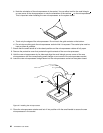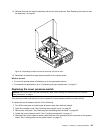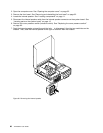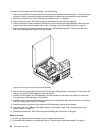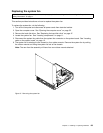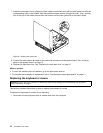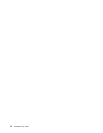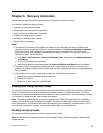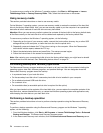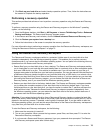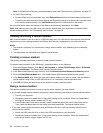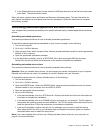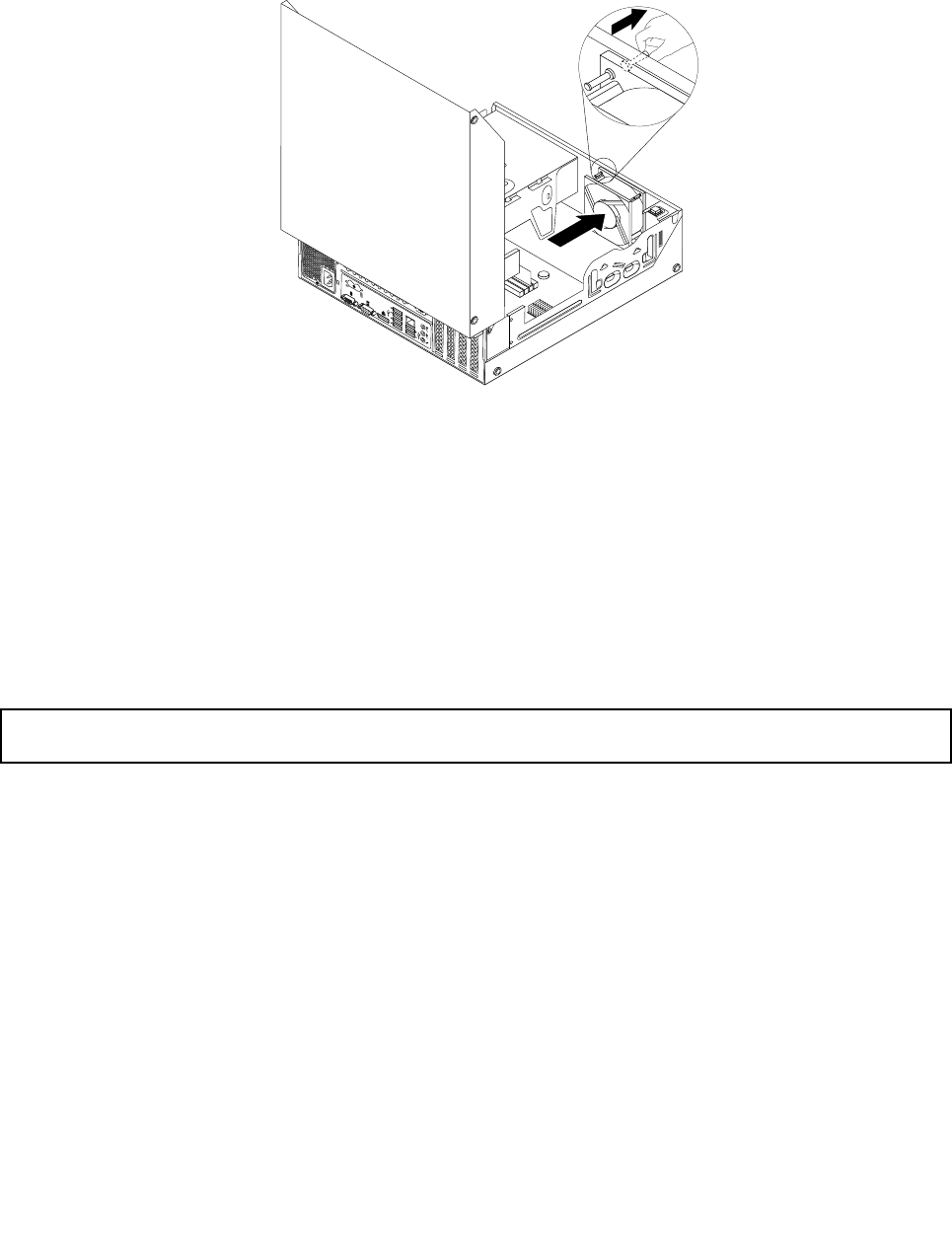
7. Install the new system fan by aligning the new rubber mounts that came with the new system fan with the
corresponding holes in the chassis, and then push the rubber mounts through the holes. Then, carefully
pull on the tips of the rubber mounts from the bottom until the new system fan is secured in place.
Figure52. Installing the system fan
8. Connect the new system fan cable to the system fan connector on the system board. See “Locating
parts on the system board” on page 12
9. Reinstall the hard disk drive. See “Replacing the hard disk drive” on page 47
What to do next:
• To work with another piece of hardware, go to the appropriate section.
• To complete the installation or replacement, go to “Completing the parts replacement” on page 71.
Replacing the keyboard or mouse
Attention: Do not open your computer or attempt any repair before reading and understanding the “Important
safety information” on page v.
This section provides instructions on how to replace the keyboard or mouse.
To replace the keyboard or mouse, do the following:
1. Disconnect the old keyboard cable or mouse cable from the computer.
70 ThinkStation User Guide