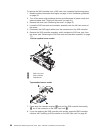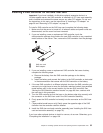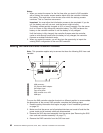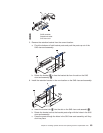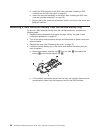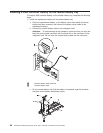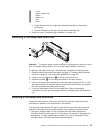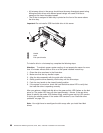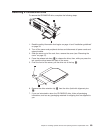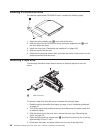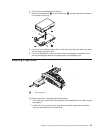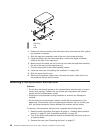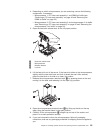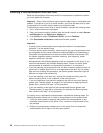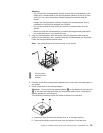v All hot-swap drives in the server should have the same throughput speed rating.
Mixing hard disk drives with different speed ratings will cause all drives to
operate at the lower throughput speed.
v The ID that is assigned to each bay is printed on the front of the server above
the drive bay.
Important: Do not install a SCSI hard disk drive in this server.
1 Handle
2 Latch
3 Filler panel handle
To install a drive in a hot-swap bay, complete the following steps.
Attention: To maintain proper system cooling, do not operate the server for more
than 10 minutes without either a drive or a filler panel installed in each bay.
1. Orient the drive as shown in the illustration.
2. Make sure that the tray handle is open.
3. Align the drive assembly with the guide rails in the bay.
4. Gently push the drive assembly into the bay until the drive stops.
5. Push the tray handle to the closed (locked) position.
6. If the system is turned on, check the hard disk drive status LED to verify that
the hard disk drive is operating correctly.
After you replace a failed hard disk drive, the green activity LED flashes as the disk
spins up. The amber LED turns off after approximately 1 minute. If the new drive
starts to rebuild, the amber LED flashes slowly, and the green activity LED remains
lit during the rebuild process. If the amber LED remains lit, see “Hard disk drive
problems” on page 131.
Note: You might have to reconfigure the disk arrays after you install hard disk
drives.
88 ThinkServer RD220 Types 3729, 3779, 3797, and 3798: Installation and User Guide