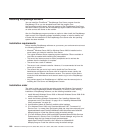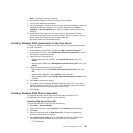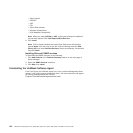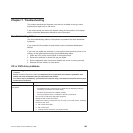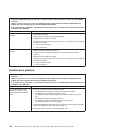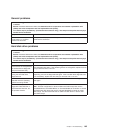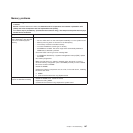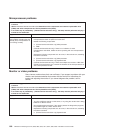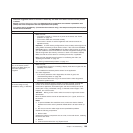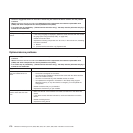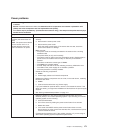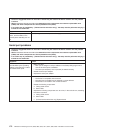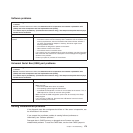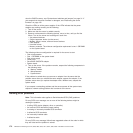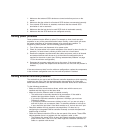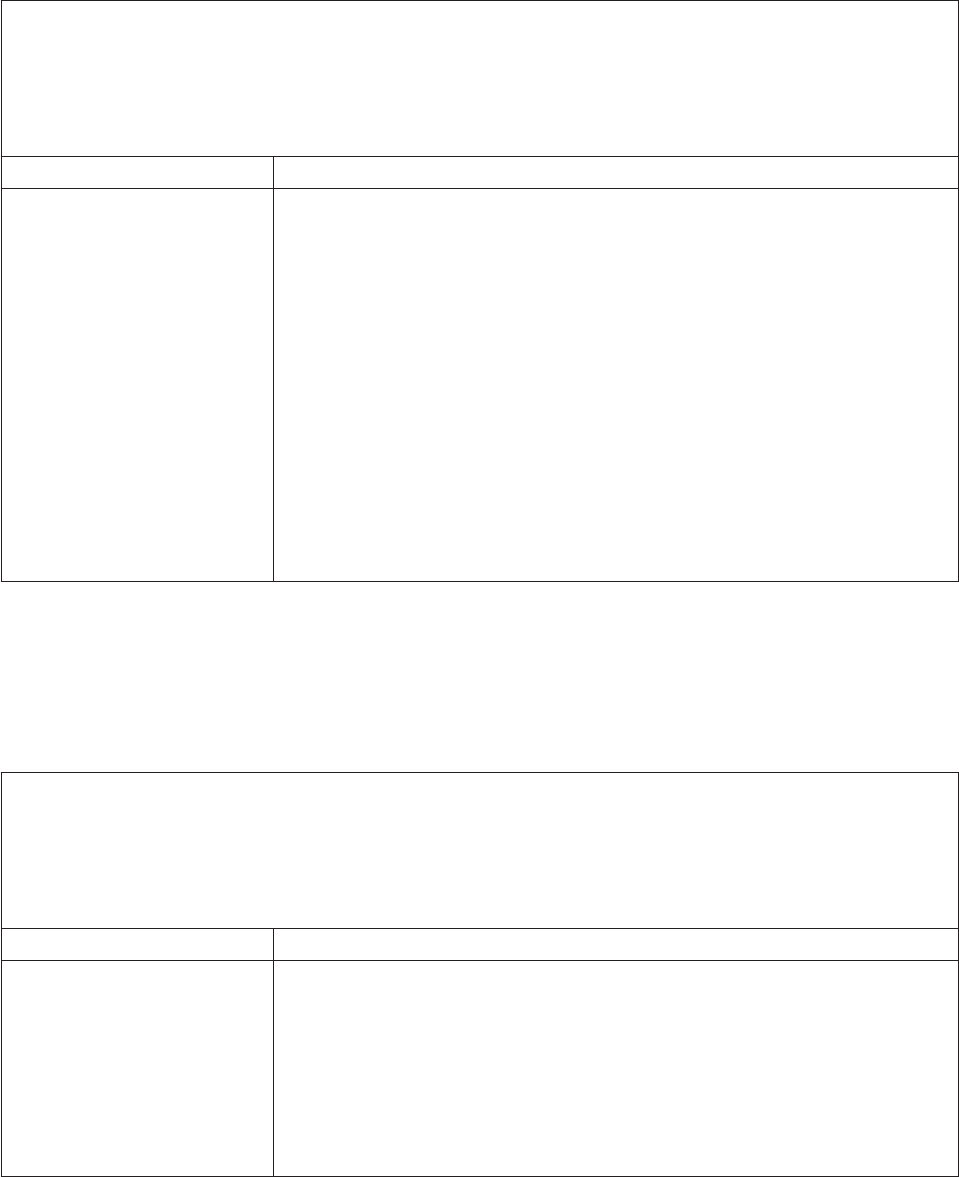
Microprocessor problems
v Follow the suggested actions in the order in which they are listed in the Action column until the problem
is solved.
v See the Hardware Maintenance Manual to determine which components are customer replaceable units
(CRUs) and which components are field replaceable units (FRUs).
v If an action step is preceded by “(Trained service technician only),” that step must be performed only by a
trained service technician.
Symptom Action
A microprocessor LED is lit
during POST, indicating that the
startup (boot) microprocessor is
not working correctly.
1. Make sure that the server supports all the microprocessors and that the
microprocessors match in speed and cache size.
2. Reseat the following components:
a. (Trained service technician only) Microprocessor
b. VRM
3. (Trained service technician only) If there is no indication of which
microprocessor has failed, isolate the error by testing with one microprocessor
at a time.
4. Replace the following components one at a time, in the order shown, restarting
the server each time:
a. (Trained service technician only) Microprocessor
b. (Trained service technician only) System board
5. (Trained service technician only) If there are multiple error codes or LEDs that
indicate a microprocessor error, reverse the locations of the microprocessors or
with a microprocessor socket.
Monitor or video problems
Some Lenovo monitors have their own self-tests. If you suspect a problem with your
monitor, see the documentation that comes with the monitor for instructions for
testing and adjusting the monitor. If you cannot diagnose the problem, call for
service.
v Follow the suggested actions in the order in which they are listed in the Action column until the problem
is solved.
v See the Hardware Maintenance Manual to determine which components are customer replaceable units
(CRUs) and which components are field replaceable units (FRUs).
v If an action step is preceded by “(Trained service technician only),” that step must be performed only by a
trained service technician.
Symptom Action
Testing the monitor
1. Make sure that the monitor cables are firmly connected.
2. Try using a different monitor on the server, or try using the monitor that is being
tested on a different server.
3. Run the diagnostics programs. If the monitor passes the diagnostics programs,
the problem might be a video device driver.
4. Replace the following components one at a time, in the order shown, restarting
the server each time:
a. (Trained service technician only) System board
168 ThinkServer TD200 Types 3724, 3808, 3809, 3815, 3817, 3824, 3826, 3836: Installation and User Guide