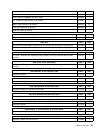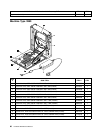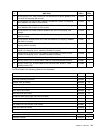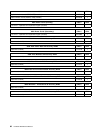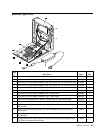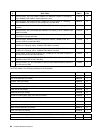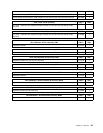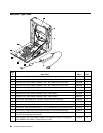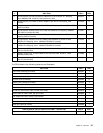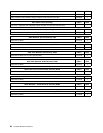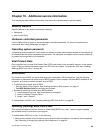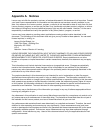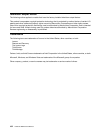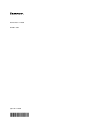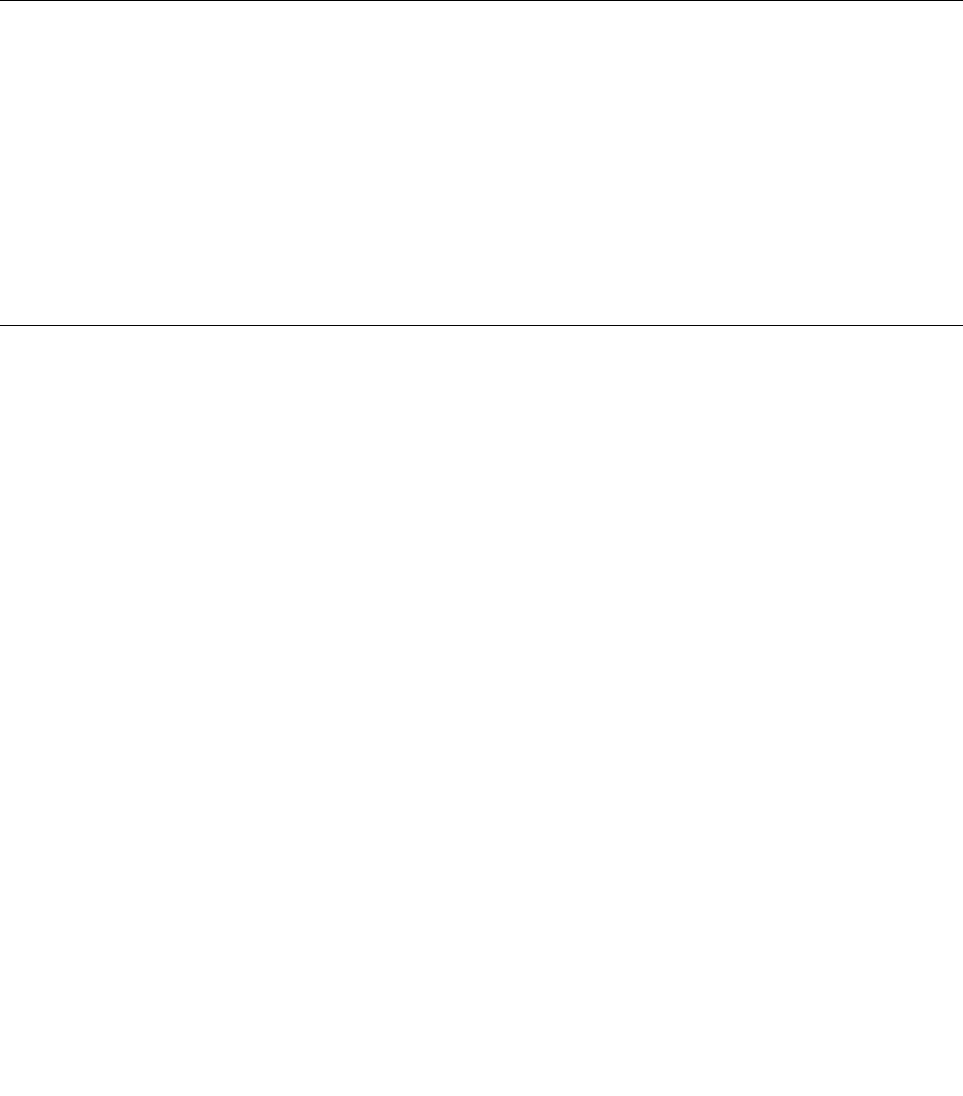
2. Make sure the computer is turned on and insert the disc into the optical drive. The update begins.
Note: You can insert the disc into the optical drive when you are setting the startup device sequence.
However, if you insert the disc into the optical drive when you have already entered the operating
system, you need to restart the computer to begin the update process.
3. When prompted to change the serial number, press N. If you want to change the serial number, press Y
when prompted, type in the serial number and press Enter.
4. When prompted to change the machine type/model, press N. If you want to change the machine
type/model, press Y when prompted, type in the machine type/model and press Enter.
5. Follow the instructions on the screen to complete the update.
Recovering from a POST/BIOS update failure
If the power to your computer is interrupted while POST/BIOS is being updated (ash update), your computer
might not restart correctly. If this happens, perform the following procedure, which is commonly called
Boot-block Recovery.
1. Insert the POST/BIOS update (ash update) disc into the optical drive when the computer is turned on.
2. Turn the computer off.
3. Turn the computer on and, immediately during startup, press Ctrl+Home.
4. The computer will automatically begin recovering the POST/BIOS, and you will see a screen indicating
that the recovery has started. After the recovery session completes, the computer restarts automatically.
5. Remove the POST/BIOS update (ash update) disc from the optical drive.
Power management
Power management reduces the power consumption of certain components of the computer such as the
system power supply, processor, hard disk drives, and some monitors.
Automatic conguration and power interface (ACPI) BIOS
Being an ACPI BIOS system, the operating system is allowed to control the power management features
of the computer and the setting for Advanced Power Management (APM) BIOS mode is ignored. Not
all operating systems support ACPI BIOS mode.
Automatic Power-On features
The Automatic Power-On features within the Power Management menu allow you to enable and disable
features that turn on the computer automatically.
• RTC resume: You can specify a date and time at which the computer will be turned on automatically.
This can be either a single event or a daily event.
• Wake on LAN: If the computer has a properly congured token-ring or Ethernet LAN adapter card that is
Wake on LAN-enabled and there is remote network management software, you can use the Wake on LAN
feature. When you set Wake on LAN to Enabled, the computer will turn on when it receives a specic
signal from another computer on the local area network (LAN).
100 Hardware Maintenance Manual