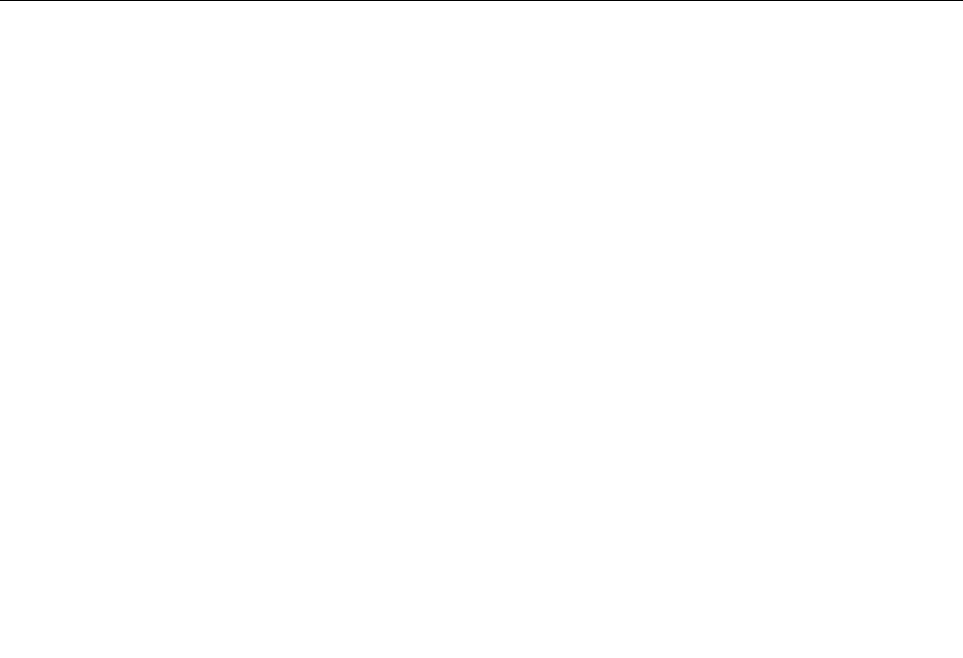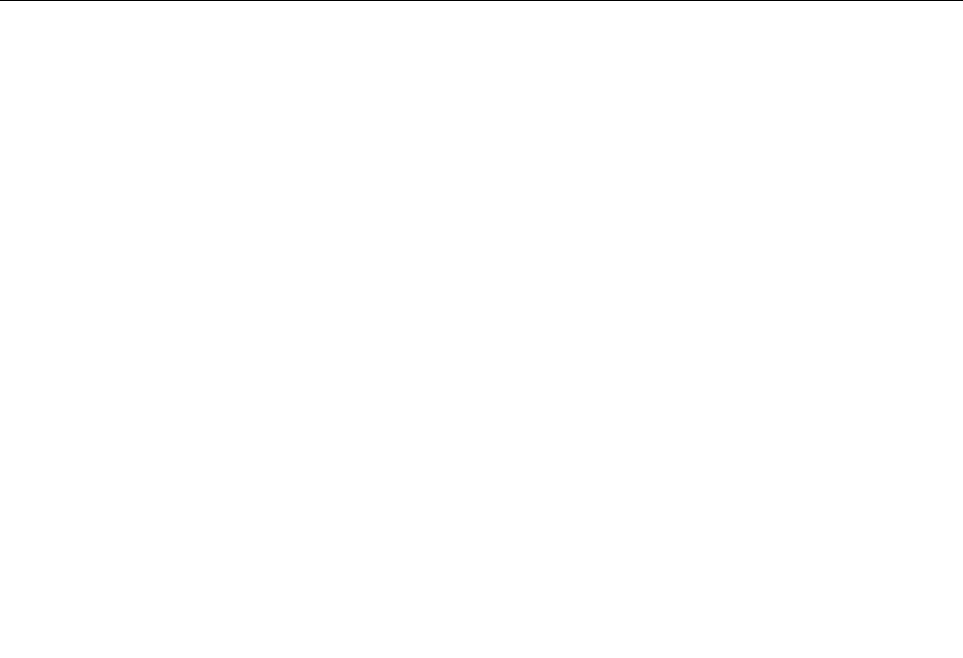
Set User Password
After you have set a user password using the Set User Password option, the user is prompted to type a valid
password each time the computer is turned on. The computer cannot be used until a valid password is
typed in. For more information on how to set a password, see “Setting, changing, and deleting a password”
on page 42
.
Change Supervisor Password
The Change Supervisor Password option enables you to set a password, which deters unauthorized
users from changing conguration settings. If you are responsible for maintaining the settings of several
computers, you might want to set a supervisor password. For more information on how to set a password,
see “Setting, changing, and deleting a password” on page 42
.
After you have set a supervisor password, a password prompt is displayed each time you try to access the
Setup Utility program. You cannot access the Setup Utility program until a valid password is typed in.
If you have set both the user password and the supervisor password, you can type either password.
However, to change any conguration settings, you must use your supervisor password.
Setting, changing, and deleting a password
To set, change, or delete a password, do the following:
1. Start the Setup Utility program. See “Starting the Setup Utility program” on page 41.
2. From the Setup Utility program main menu, select Security.
3. Follow the instructions displayed on the screen to set, change, or delete a password.
Note: A password can be any combination of seven to ten alphabetic and numeric characters. For more
information, see “Password considerations” on page 41
.
Enabling or disabling a device
This section provides instructions on how to enable or disable a device.
Note: When the SATA#1 Conguration option is set to Disabled, all devices connected to the SATA
connectors (such as the hard disk drive and the optical drive) are disabled and will not be displayed in the
system conguration.
To enable or disable a device, do the following:
1. Start the Setup Utility program. See “Starting the Setup Utility program” on page 41.
2. Depending on your model type, select Device or select Device ® ATA Drives Setup from the Setup
Utility program main menu.
3. Select the desired devices and settings, and press Enter.
4. Press Esc to return to the Setup Utility program main menu. You might have to press Esc several times.
5. Press F10 to save and exit the Setup Utility program.
Notes:
a. If you do not want to save the settings, select Exit ® Discard Changes and Exit.
b. If you have changed the settings and want to return to the default settings, select Exit ® Load
Optimal Defaults or press F9.
42 Hardware Maintenance Manual