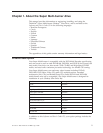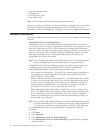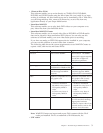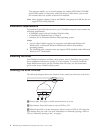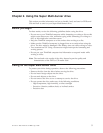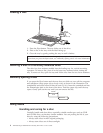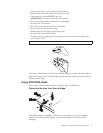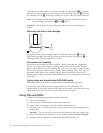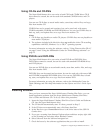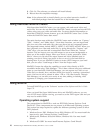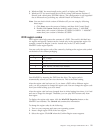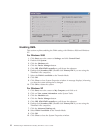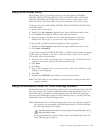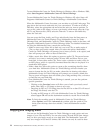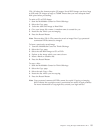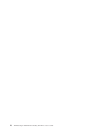Using CD-Rs and CD-RWs
The Super Multi-burner drive can write to both CD-R and CD-RW discs. CD-R
discs cannot be erased, but can be used with standard CD-ROM drives and CD
players.
You can use CD-R discs to record audio tracks, store data, archive files, and copy
files from another CD.
CD-RW discs can be erased and rewritten, but can be used only with newer
CD-RW-compatible CD-ROM and DVD-ROM drives. You can use CD-RW discs to
back up, store, and update files or to copy files from another CD.
Notes:
1. CD-R discs are playable on audio CD players. CD-RW discs are not playable on
most audio CD players.
2. The software included with this drive does not enable the drive CD-recording
capabilities with DOS, Windows 3.x, or OS/2
®
operating systems.
For
more information on using the software, refer to “Using Direct-to-disc (DLA)”
on page 13 and “Using the Multimedia Center for Think Offerings software” on
page 13.
Using DVD-Rs and DVD-RWs
The Super Multi-burner drive can write to both DVD-R and DVD-RW discs.
DVD-R discs cannot be erased, but can be used with standard DVD-ROM drives
and DVD players.
You can use DVD-R discs to record audio tracks, store data, archive files, and copy
files from another DVD.
DVD-RW discs can be erased and rewritten, but can be used only with newer MR-
and DVD-RW-compatible DVD-ROM drives. You can use DVD-RW discs to back
up, store, and update files or to copy files from another DVD.
For more information on using the software, refer to the Multimedia Center for
Think Offerings and DLA help information on the Software and User’s Guide Super
CD.
Installing software
Once you have connected the Super Multi-burner Ultrabay Slim Drive, you can
install application software from the Super Multi-burner Ultrabay Slim Drive
User’s Guide and Software CD. To do so, follow this procedure:
1. Insert the Super Multi-burner Ultrabay Slim Drive User’s Guide and Software
CD. into the Super Multi-burner drive.
2. The CD should automatically start. If it does, proceed to Step 5.
3. If the CD does not automatically start, click Start, then Run.
4. In the Run box type e:\launch.bat where e is the drive letter of the USB 2.0
Combo drive.
5. If you get a warning from Internet Explorer about malicious scripts, right click
on the warning bar and select Allow Blocked Content.
6. Select Software from the left-hand navigator bar.
7. Check the boxes by the software applications that you wish to install.
Chapter 2. Using the Super Multi-burner drive 9