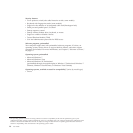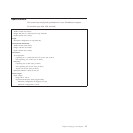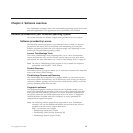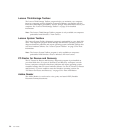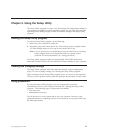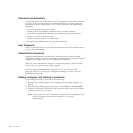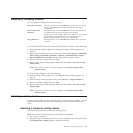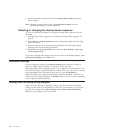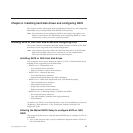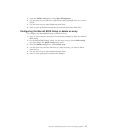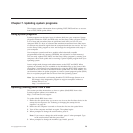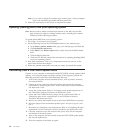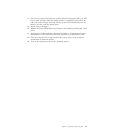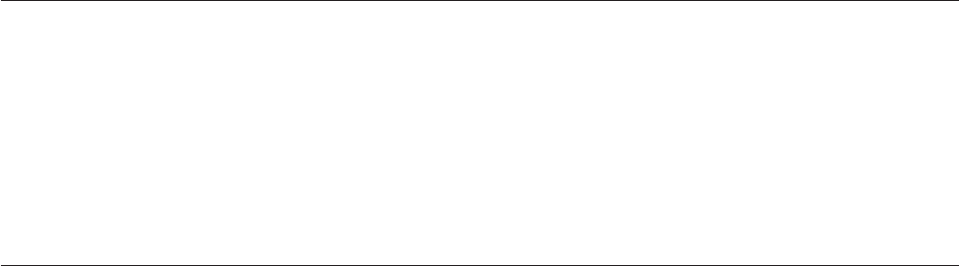
3. Select the desired startup device from the Startup Device Menu and press
Enter to begin.
Note: Selecting a startup device from the Startup Device Menu does not
permanently change the startup sequence.
Selecting or changing the startup device sequence
To view or permanently change the configured startup device sequence, do the
following:
1. Start the Setup Utility program. See “Starting the Setup Utility program” on
page 21.
2. Select Startup → Startup Sequence. See the information displayed on the right
side of the screen.
3. Select the devices for the Primary Startup Sequence, the Automatic Startup
Sequence, and the Error Startup Sequence.
4. Select Exit from the Setup Utility menu and then Save Settings or Save and
exit the Setup Utility.
If you have changed these settings and want to return to the default settings, select
Load Default Settings on the Exit menu.
Advanced settings
On some computer models, the Advanced settings menu includes a setting to
enable or disable HyperThreading. This feature works only with
HyperThreading-aware operating systems, such as Windows 7 and Windows Vista.
The default setting for HyperThreading is enabled. However, if you are not using a
HyperThreading-aware operating system and you select Set Defaults for
HyperThreading, your computer performance might be degraded. Therefore, you
should always set HyperThreading to Disabled unless you are sure your operating
system supports HyperThreading.
Exiting from the Setup Utility program
After you finish viewing or changing settings, press Esc to return to the Setup
Utility program menu (you might have to press Esc several times). If you want to
save the new settings, select Save Settings or Save and exit the Setup Utility.
Otherwise, your changes will not be saved.
24 User Guide