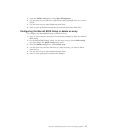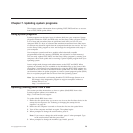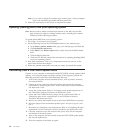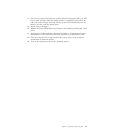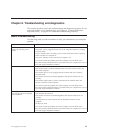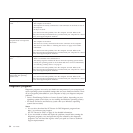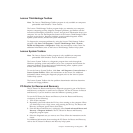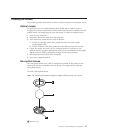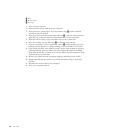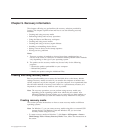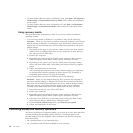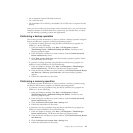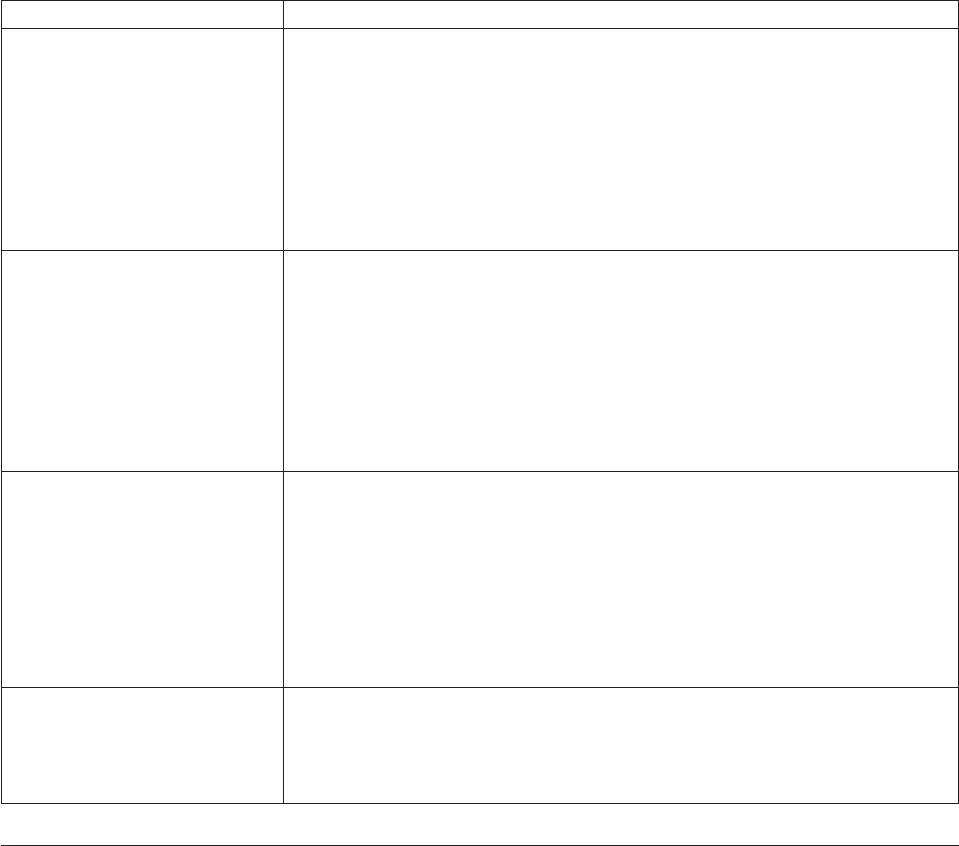
Symptom Action
The USB Keyboard does not
work.
Verify that:
v The computer is turned on.
v The keyboard is securely connected to a USB connector on the front or rear of
the computer.
v No keys are stuck.
If you cannot correct the problem, have the computer serviced. Refer to the
safety and warranty information that is provided with your computer for a list of
service and support telephone numbers.
The mouse does not work. The
computer does not respond to
the mouse.
Verify that:
v The computer is turned on.
v The mouse is securely connected to the mouse connector on the computer.
v The mouse is clean. Refer to “Cleaning the mouse” on page 37 for further
information.
If you cannot correct the problem, have the computer serviced. Refer to the
safety and warranty information that is provided with your computer for a list of
service and support telephone numbers.
The operating system will not
start.
Verify that:
v There is no diskette in the diskette drive.
v The startup sequence includes the device where the operating system resides.
Usually, the operating system is on the hard disk drive. For more information,
see “Selecting a startup device” on page 23.
If you cannot correct the problem, have the computer serviced. Refer to the
safety and warranty information that is provided with your computer for a list of
service and support telephone numbers.
The computer beeps multiple
times before the operating
system starts.
Verify that no keys are stuck down.
If you cannot correct the problem, have the computer serviced. Refer to the
safety and warranty information that is provided with your computer for a list of
service and support telephone numbers.
Diagnostic programs
Diagnostic programs are used to test hardware components of your computer and
report operating-system-controlled settings that can cause hardware failures. There
are two programs preinstalled on your computer to help you diagnose computer
problems:
v Lenovo ThinkVantage Toolbox or Lenovo System Toolbox, depending on your
operating system (used when you are running the Windows operating system)
v PC-Doctor for Rescue and Recovery (used when your Windows operating
system does not start)
Notes:
1. You can also download the PC-Doctor for DOS diagnostic program from:
http://www.lenovo.com/support
See “PC-Doctor for DOS” on page 36 for detailed information.
2. If you are unable to isolate and repair the problem yourself after running the
diagnostic programs, save and print the log files created by the diagnostic
programs. You will need the log files when you speak to a Lenovo technical
support representative.
34 User Guide