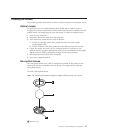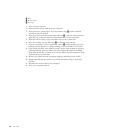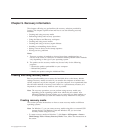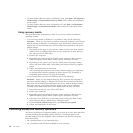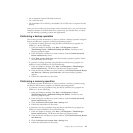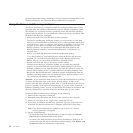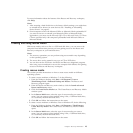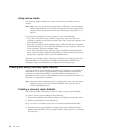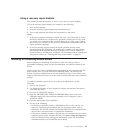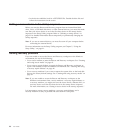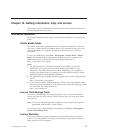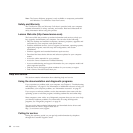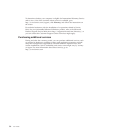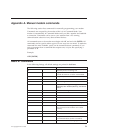Using a recovery repair diskette
This section provides instructions on how to use a recovery repair diskette.
To use the recovery repair diskette you created, do the following:
1. Turn off the computer.
2. Insert the recovery repair diskette into the diskette drive.
3. Turn on the computer and follow the instructions on the screen.
Notes:
1. If the repair operation completes without any error, you will be able to access
the Rescue and Recovery workspace by repeatedly pressing the F11 key while
you restart your computer. When you hear beeps or see a logo screen, release
the F11 key. You will also be able to access the Windows environment after the
repair operation completes.
2. If an error message appears during the repair operation and the repair
operation cannot be completed, you might have a problem with the partition
that contains the Rescue and Recovery workspace. Use a rescue medium to
access the Rescue and Recovery workspace. For information about creating and
using rescue media, see “Creating and using rescue media” on page 43.
Installing or reinstalling device drivers
Before installing or reinstalling device drivers, make sure that you have a
preinstalled operating system and the documentation and software media for the
device.
Device drivers for factory-installed devices are located on the computer hard disk
drive (usually drive C:) in the SWTOOLS\DRIVERS folder. The latest device
drivers for factory-installed devices are also available at http://www.lenovo.com/
support. Other device drivers are on the software media that come with individual
devices.
To install or reinstall a device driver for a factory-installed device, do the
following:
1. Turn on the computer.
2. Use Windows Explorer or My Computer to display the directory structure of
your hard disk drive.
3. Go to the C:\SWTOOLS directory.
4. Open the DRIVERS folder. Within the DRIVERS folder, there are several
subfolders named for various devices installed in your computer, such as
AUDIO or VIDEO.
5. Open the appropriate device subfolder.
6. Do one of the following:
v In the device subfolder, look for a README.txt file or a file with the .txt
extension. This file might be named after the operating system, such as
WIN98.txt. The TXT file contains information about how to install the device
driver. Follow the instructions to complete the installation.
v If the device subfolder contains a file with the .inf extension and you want to
install the device driver using the INF file, click Start → Help and Support to
enter the Windows Help and Support information system for the detailed
information about how to install the device driver.
Chapter 9. Recovery information 45