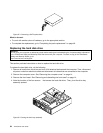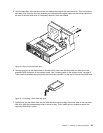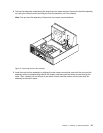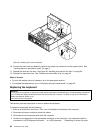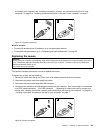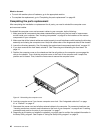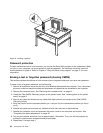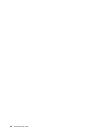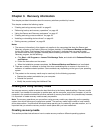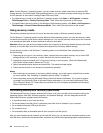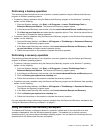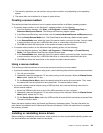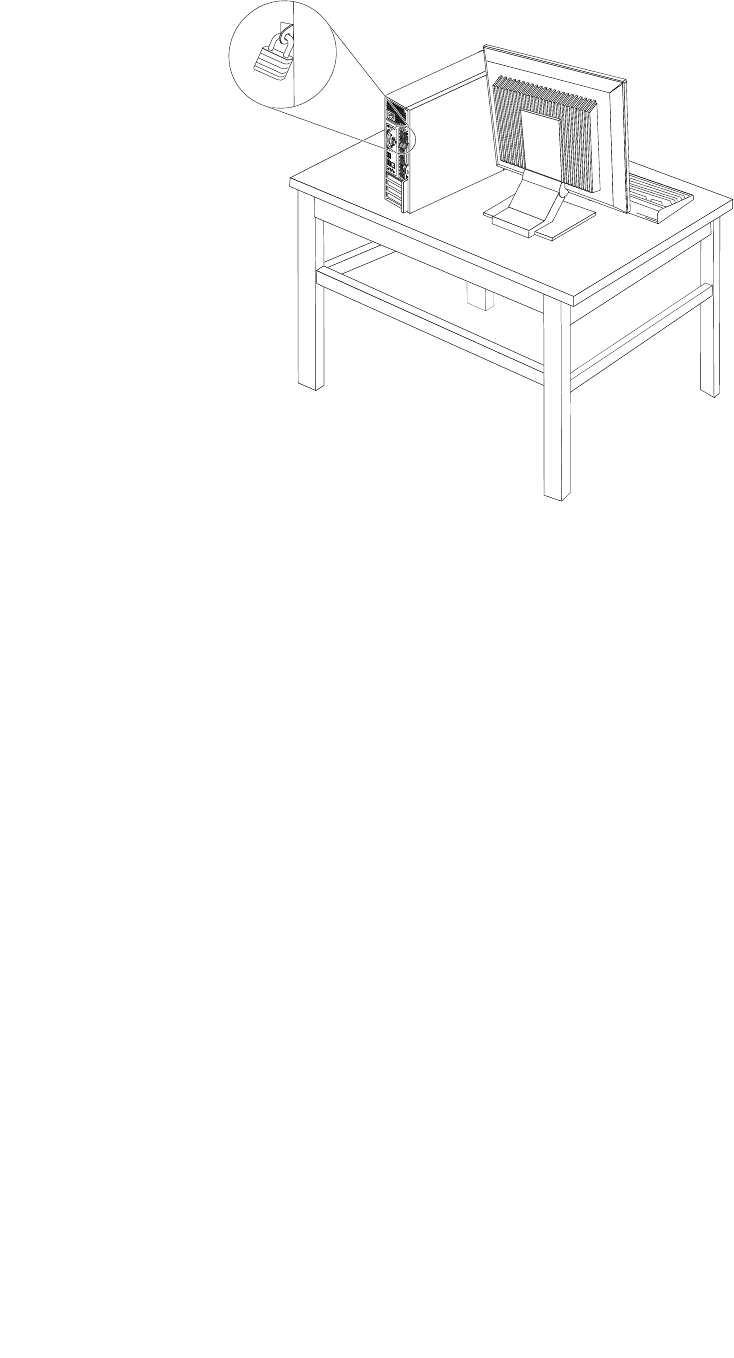
Figure 43. Installing a padlock
Password protection
To deter unauthorized use of your computer, you can use the Setup Utility program to set a password. When
you turn on your computer, you are prompted to type the password. The computer cannot be used until
a valid password is typed in. Refer to Chapter 4 “Using the Setup Utility program” on page 51 for more
information.
Erasing a lost or forgotten password (clearing CMOS)
This section provides instructions on how to erase a lost or forgotten password, such as a user password.
To erase a lost or forgotten password, do the following:
1. Remove all media from the drives and turn off all attached devices and the computer. Then, disconnect
all power cords from electrical outlets and disconnect all cables that are connected to the computer.
2. Remove the computer cover. See “Removing the computer cover” on page 14.
3. Locate the Clear CMOS /Recovery jumper on the system board. See “Locating parts on the system
board” on page 9
.
4. Remove any parts and disconnect any cables that might prevent your access to the Clear CMOS
/Recovery jumper.
5. Move the jumper from the standard position (pin 1 and pin 2) to the maintenance position (pin 2 and
pin 3).
6. Reinstall any parts and reconnect any cables that have been removed or disconnected.
7. Reinstall the computer cover and reconnect the power cords for the computer and monitor. See
“Completing the parts replacement” on page 40.
8. Turn on the computer and leave it on for approximately 10 seconds. Then, turn off the computer by
holding the power switch for approximately ve seconds.
9. Repeat step 1 through step 4.
42 ThinkCentre User Guide