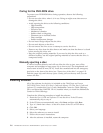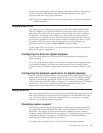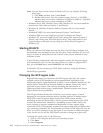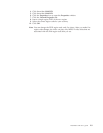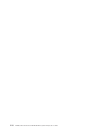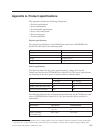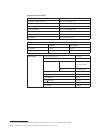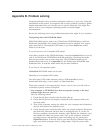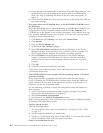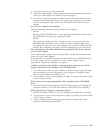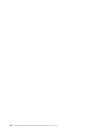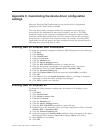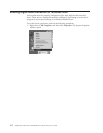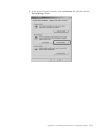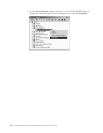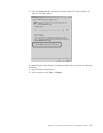5. Check that the color-coded edge on the Serial ATA cable aligns with pin 1 on
the Serial ATA port and is closest to the power cable on the DVD-ROM
drive. See “Step 4. Attaching the cables to the drive and main board” on
page 1-3.
6. Check the DVD-ROM drive and any other device on the Serial ATA cable for
the proper settings.
v You cannot access the DVD-ROM drive, or the DVD-ROM (CD-ROM) icon is
not displayed.
When the DVD-ROM drive is properly installed, a DVD-ROM or CD-ROM icon
is displayed in the My Computer window. Double-click My Computer. If a
CD-ROM icon is not present in the window that opens, verify that the drive has
been properly installed. Restart your computer. If a drive icon is still not found,
continue with the following steps.
1. Click Start, then click Settings, and then click Control Panel.
2. Click System.
3. Click the Device Manager tab.
4. Double-click View Devices by Type.
5. Select IDE ATA/ATAPI controllers from the list displayed in the Device
Manager window. Verify that there are no conflicts with the controller. The
device status indicates whether the controller is working properly.
6. Select CD-ROM from the list that is displayed in the Device Manager
window. Verify that a CD-ROM device is present in the list and that no
conflicts exist. The device status indicates whether the device is working
properly.
7. Click OK.
8. Close all windows and restart the computer.
If the device icon is still not present, check cable connections and resolve any
conflicts that might exist.
v The DVD-ROM drive is not recognized by the operating system, or the drive
performs erratically.
Some computers have Compatible and Enhanced modes for mass storage
devices. Normally, the DVD-ROM drive functions better under the Enhanced
mode. However, if your drive is not functioning properly in that mode, you
might need to use the Compatible mode.
Use the following procedure to check the configuration-setup information for
your computer.
1. Access your system configuration utility program. Pressing F1 at system
startup does this on most Lenovo computers.
2. Select Advanced/IDE Configuration.
3. Scroll down to the SATA#1 Configuration section.
Refer to the documentation that comes with your computer for additional details
on selecting IDE performance modes.
v The disc cannot be read.
Take the following actions:
1. The disc might be dirty; clean it as described in “Caring for a CD or DVD”
on page 1-5.
2. The disc might be defective; try another disc.
3. The disc is not ISO-9660, High Sierra Group (HSG), or Universal Disc Format
(UDS) compatible. Check with your place of purchase.
v
There is no sound from the disc.
B-2 ThinkCentre and Lenovo DVD-ROM Drive (Serial ATA) User’s Guide