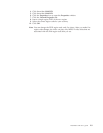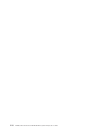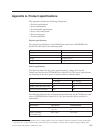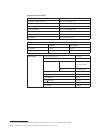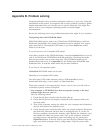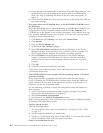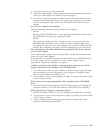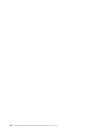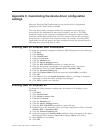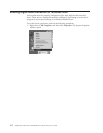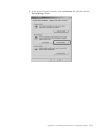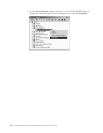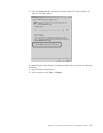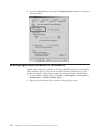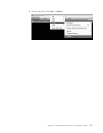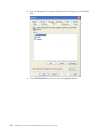Appendix C. Customizing the device driver configuration
settings
Microsoft Windows 2000 Professional has two device-driver configuration
parameters: Auto Insert Notify and DMA.
The Auto Insert Notify parameter enables the computer to start playing or
accessing the disc automatically after being inserted in the drive. The DMA
parameter improves the computer performance by having the computer DMA
controller handle data transfers from the CD to memory, freeing the computer’s
microprocessor to perform more important tasks. For example, activating DMA
might make movies and games run more smoothly because the microprocessor is
allocating more processing time to video.
Enabling DMA for Windows 2000 Professional
To change the parameter settings for Windows 2000 Professional, do the following:
1. Click Start.
2. Click Settings.
3. Click Control Panel.
4. Double-click System.
5. Click the Hardware tab.
6. Click the Device Manager button.
7. Click the IDE ATA/ATAPI controller to expand the tree.
8. Click the device that corresponds to the controller where your Super
Multi-Burner Drive is located (Primary IDE or Secondary IDE).
9. Click the Advanced Settings tab.
10. Select the Transfer Mode pull-down menu and select DMA if available.
11. Click OK.
12. Click Close to close the System Properties window. A message is displayed
informing you that the system settings have changed.
13. Click OK to restart your computer.
Enabling DMA for Windows XP
To change the DMA parameter setting from the Windows XP desktop, do the
following:
1. Click Start.
2. Click Control Panel.
3. Click Switch to classic view.
4. Double-click System.
5. Click the Hardware tab.
6. Click the Device Manager button.
7. Click the IDE ATA/ATAPI controller to expand the tree.
8. Double-click on the controller where your Super Multi-Burner Drive is located
(Primary IDE or Secondary IDE).
9. Click the Advanced Settings tab.
10. Select the appropriate Transfer Mode pull-down that corresponds to the Super
Multi-Burner Drive location, (Device 0 for Master, Device 1 for Slave).
11. Select DMA if it is available.
12. Click OK.
© Lenovo 2005, 2006. Portions © IBM Corp. 2001. C-1