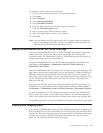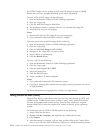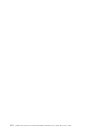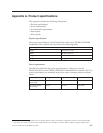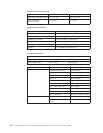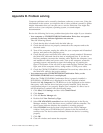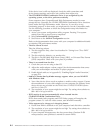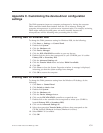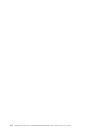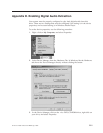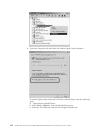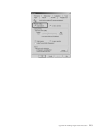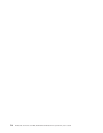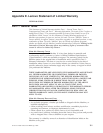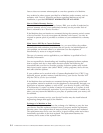Appendix C. Customizing the device-driver configuration
settings
The DMA parameter improves computer performance by having the computer
DMA controller handle data transfers from the CD to memory, freeing the
computer microprocessor to perform more important tasks. For example, activating
DMA might make movies and games run more smoothly because the
microprocessor will be allocating more processing time to video.
Enabling DMA for Windows 2000
To change the DMA parameter setting for Windows 2000, do the following:
1. Click Start --> Settings --> Control Panel.
2. Double-click System.
3. Click the Hardware tab.
4. Click Device Manager.
5. Click the IDE ATA/ATAPI controller to open up the tree.
6. Double-click the device that corresponds to your CD-ROM port. It is either
Primary IDE or Secondary IDE.
7. Click the Advanced Settings tab.
8. Click the Transfer Mode menu and select DMA if available.
9. Click OK.
10. Click Close to close the System Properties window. A message is displayed,
informing you that the system settings have changed.
11. Click OK to restart the computer.
Enabling DMA for Windows XP
To change the DMA parameter setting from the Windows XP desktop, do the
following:
1. Click Start --> Control Panel.
2. Click Switch to classic view.
3. Double-click System.
4. Click the Hardware tab.
5. Click the Device Manager button.
6. Click on the IDE ATA/ATAPI controller to expand the tree.
7. Double-click on the controller that corresponds to where your CD-RW is
located (Primary IDE or Secondary IDE).
8. Click on the Advanced Settings tab.
9. Select the appropriate Transfer Mode pull-down that corresponds to the
CD-RW location, (Device 0 for Master, Device 1 for Slave).
10. Select DMA if it is available.
11. Click OK.
© Lenovo 2006. Portions © IBM Corp. 2004. C-1