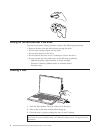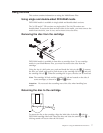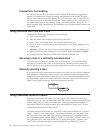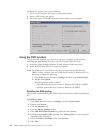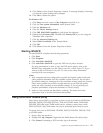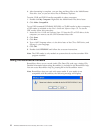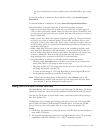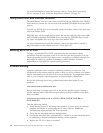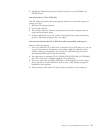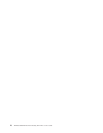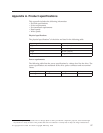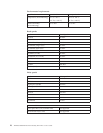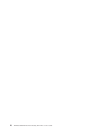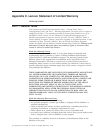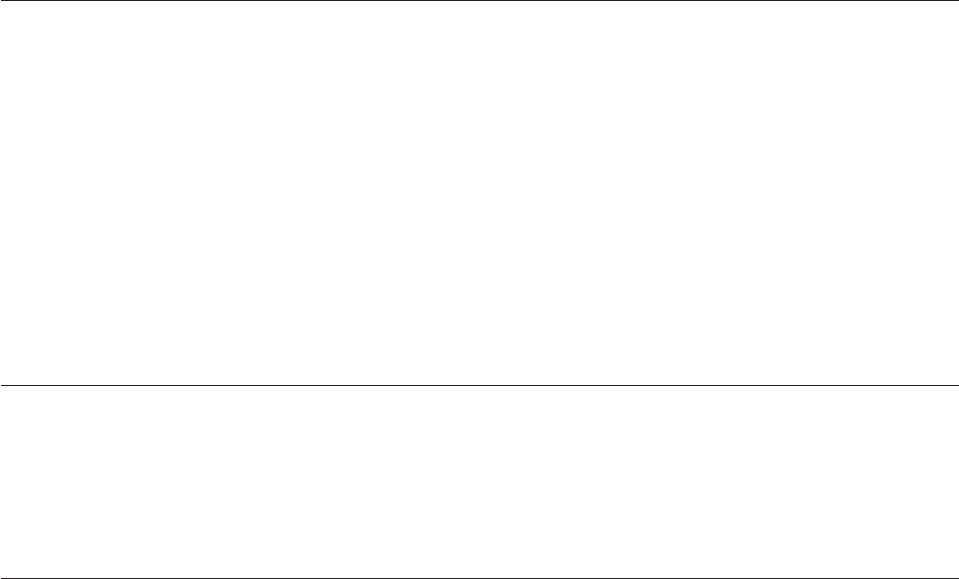
For more information on using the software, refer to “Using drive letter access
(DLA)” on page 11 and “Using the RecordNow software” on page 12.
Using the DVD-R and DVD-RW function
The Multi-Burner Plus drive can write to both DVD-R and DVD-RW discs. DVD-R
discs cannot be erased, but can be used with standard DVD-ROM drives and DVD
players.
You can use DVD-R discs to record audio tracks, store data, archive files, and copy
files from another DVD.
DVD-RW discs can be erased and rewritten, but can be used only with newer MR-
and DVD-RW-compatible DVD-ROM drives. You can use DVD-RW discs to back
up, store, and update files or to copy files from another DVD.
For more information on using the software, refer to the RecordNow and DLA
help information on the Software and User’s Guide Super CD.
Backing up a CD or DVD
To copy a commercial CD or DVD, you must own the copyright or obtain
permission from the copyright owner. If you do not own the copyright or do not
obtain permission from the copyright owner, you might be violating copyright law
and might be subject to payment of damages or other remedies. For more
information on copyright law, consult your legal advisor.
Problem solving
Computer problems can be caused by hardware, software, or user error. The
information in this section might be useful to help you solve problems or to gather
helpful information you can pass on to a service technician. You might also need to
refer to your computer, operating-system, or sound-adapter publications.
Review the following list for any problem descriptions that might fit your
situation.
You cannot create a multisession disc.
Be sure that there is enough space left on the disc for another session. Writing a
session requires lead-in and lead-out space (about 15 MB) in addition to the data
that is recorded.
You cannot successfully write to a CD-R, CD-RW, DVD-R, DVD-RW, or
DVD-RAM disc.
Take the following actions:
1. Verify that the process is not being interrupted by a screen saver, an antivirus
program, an Internet or e-mail program, or other software. Disable the
functions that might interrupt the write operation.
2. Verify that the hard disk has been defragmented.
3. Consult the hard disk drive manufacturer or vendor if an older hard disk drive
is conducting a thermal recalibration during a write operation.
4. Replace the CD if it is bad or scratched.
14 ThinkPad Multi-Burner Plus Ultrabay Slim Drive: User’s Guide